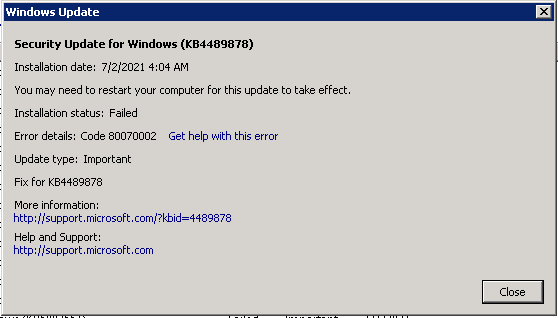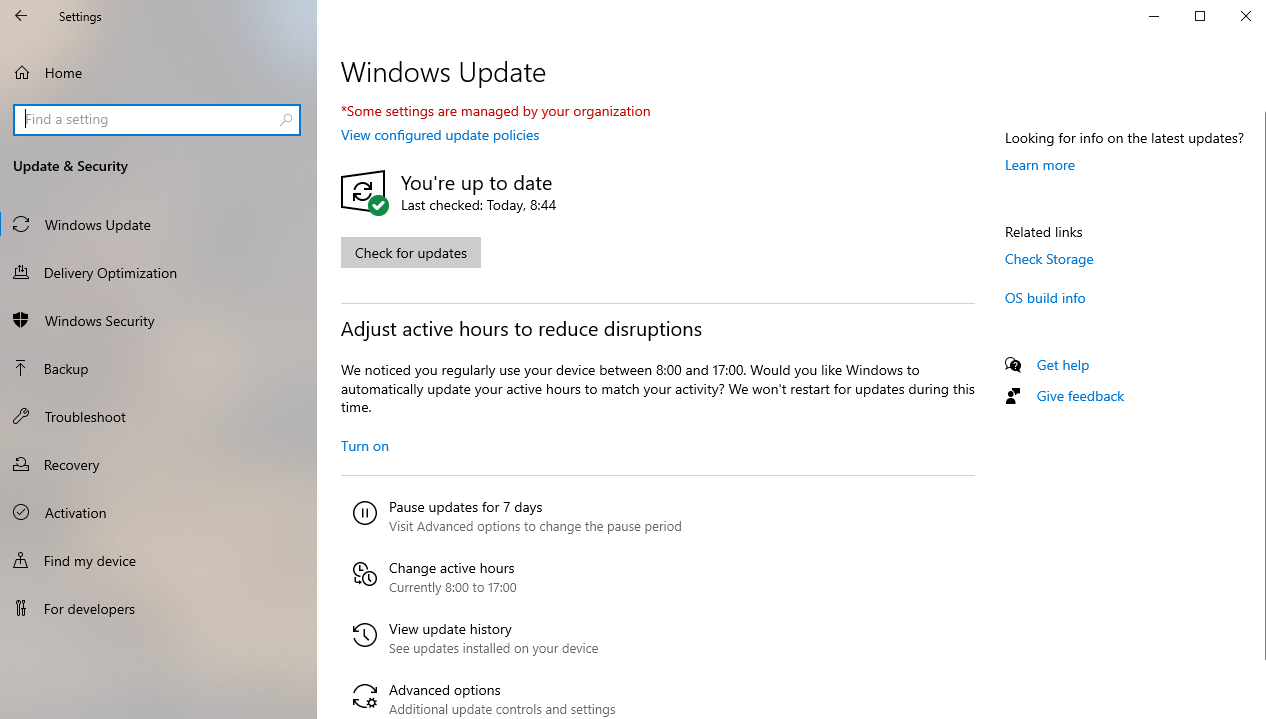Hi
If the above solution could not fix the error, we could try the following steps:
1.Check time settings
Click “Control Panel”
Open “Date and Time”
Press on “Change date and time” and make corrections if necessary
Configure your time zone before pressing OK
Press on “Internet Time” tab before selecting “Change Settings”
Check “Synchronize with an Internet time server” before choosing the Time Server from the list presented
Press “Update Now”
Press “OK” twice to complete the configuration and close all open windows
After this, restart your computer before accessing Windows Update. If You had Incorrect time set on your system then doing the above steps should fix the 0x80070002 error for you.
2.Check and Remove the Corrupted System Files
Scan and Check the Corrupted System Files
Click Windows icon and type CMD, then right-click command prompt and choose Run as Administrator
Type “SFC /scannow” and hit enter
Wait for this process to complete
If you get a message that everything succeeded then try to run Windows Update again, if you get an error message which contains that corrupted files were found but cannot be repaired then please try to remove the corrupted files.
How to remove the corrupted files:
- Click "Start" button and select "Control Panel". Type "Administrative Tools" in the search box and press Enter.
- On the pop-up windows find and double-click "Service". If you are asked to provide administrator password or confirmation, type password and give confirmation.
- Click the tab "Name" to sort items alphabetically, after which you can find out Windows Update service easily. Right-click it and select Stop.
3. Delete Software Distribution Folder to Fix 0x80070002
The Software distribution folder is found on the C drive of your system. It is in the folder where all downloaded Windows updates are stored.
It may turn out that some files in the folder are corrupt and therefore unable to or prevent the installation of updates. Deleting it can help in resolving error code 0x80070002.
Click "This PC" or "My computer"
Navigate to "C:\Windows" folder.
Search for and delete the folder named "SoftwareDistribution". You may also choose to rename the folder as “SoftwareDistributionOld” in case you do not wish to delete it.
Restart your computer before accessing the Windows Update Store. You should be able to notice updates being downloaded and installed.
4.Try Windows Update Troubleshooter
The Windows Update Troubleshooter is always a method to consider when you have any problems running Windows Update. Go to the Microsoft official website, search for "Troubleshooter" and download it, and this tool is able to automatically diagnose and fix common problems with Windows Update.
Best Regards
If the Answer is helpful, please click "Accept Answer" and upvote it.