Have you tried Per Monitor DPI ?
PointToScreen with Scaling Problem
I've noticed this issue when working on a secondary Monitor. Here's the two Monitor with different resolution and Scaling:
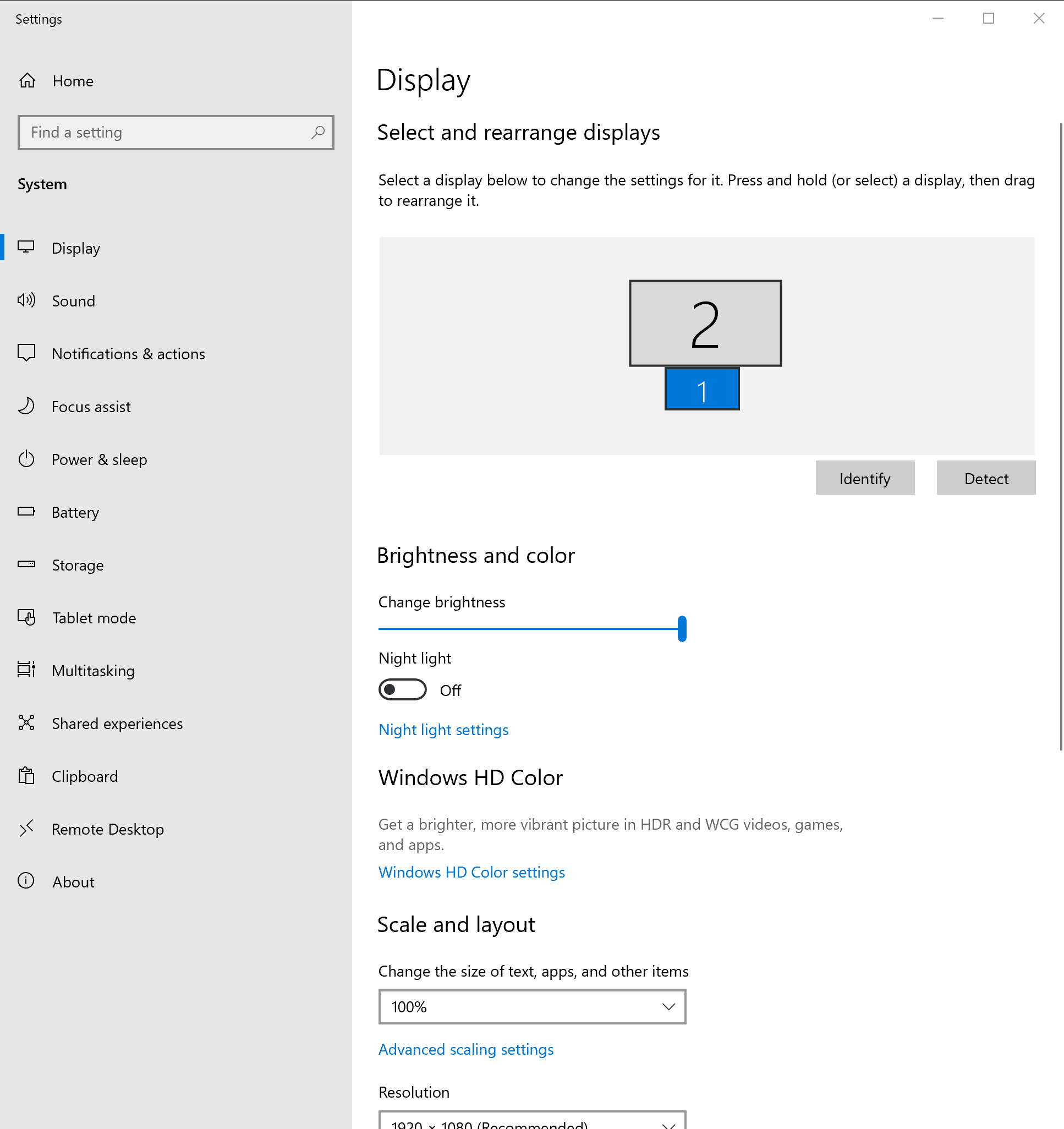
When I launch the App in Monitor 1, the BusyWindow is positioned correctly:
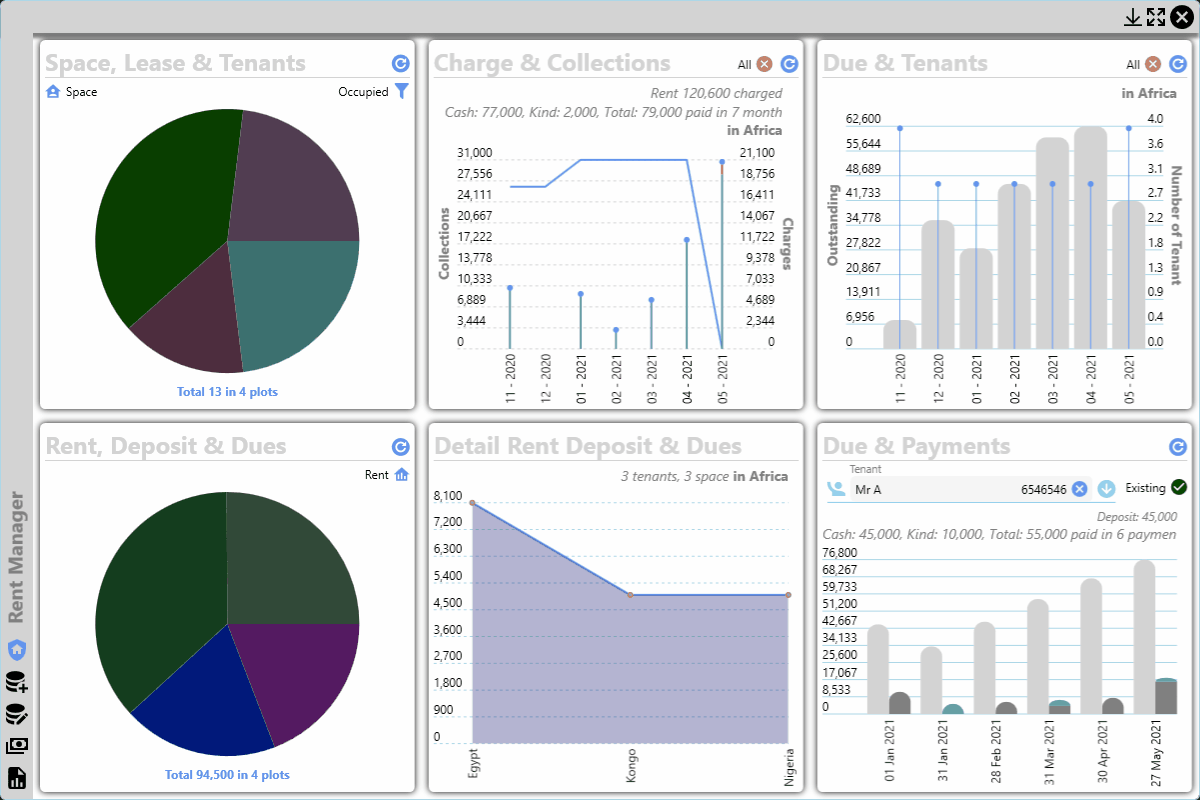
If I hit Windows + P and select Extend, and move the app to Monitor 2, it also works fine on the Monitor 2:
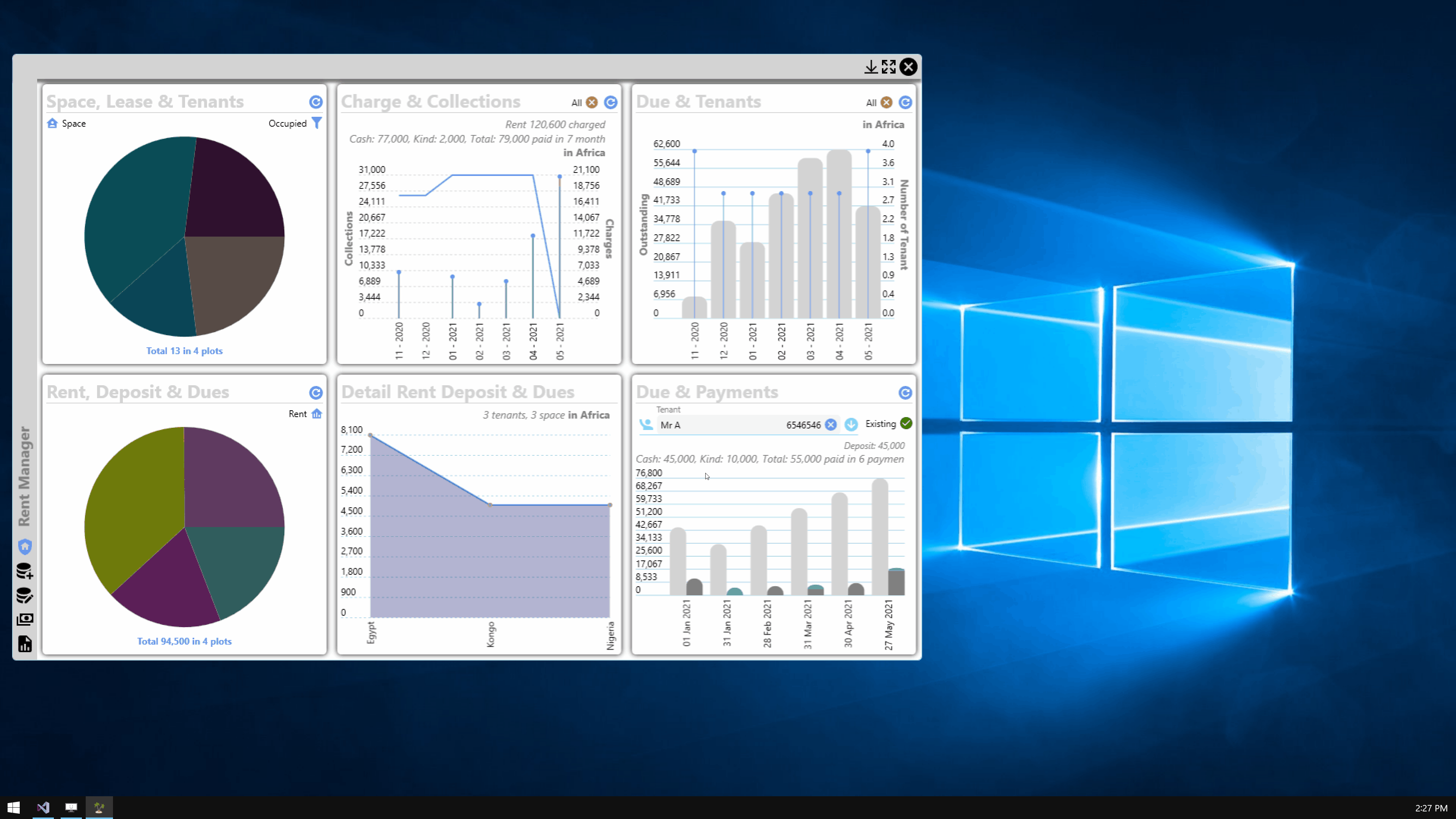
If I hit Windows + P and select Second screen only, run the app and hit refresh buttons, the BusyWindow opens in wrong position or goes off screen:
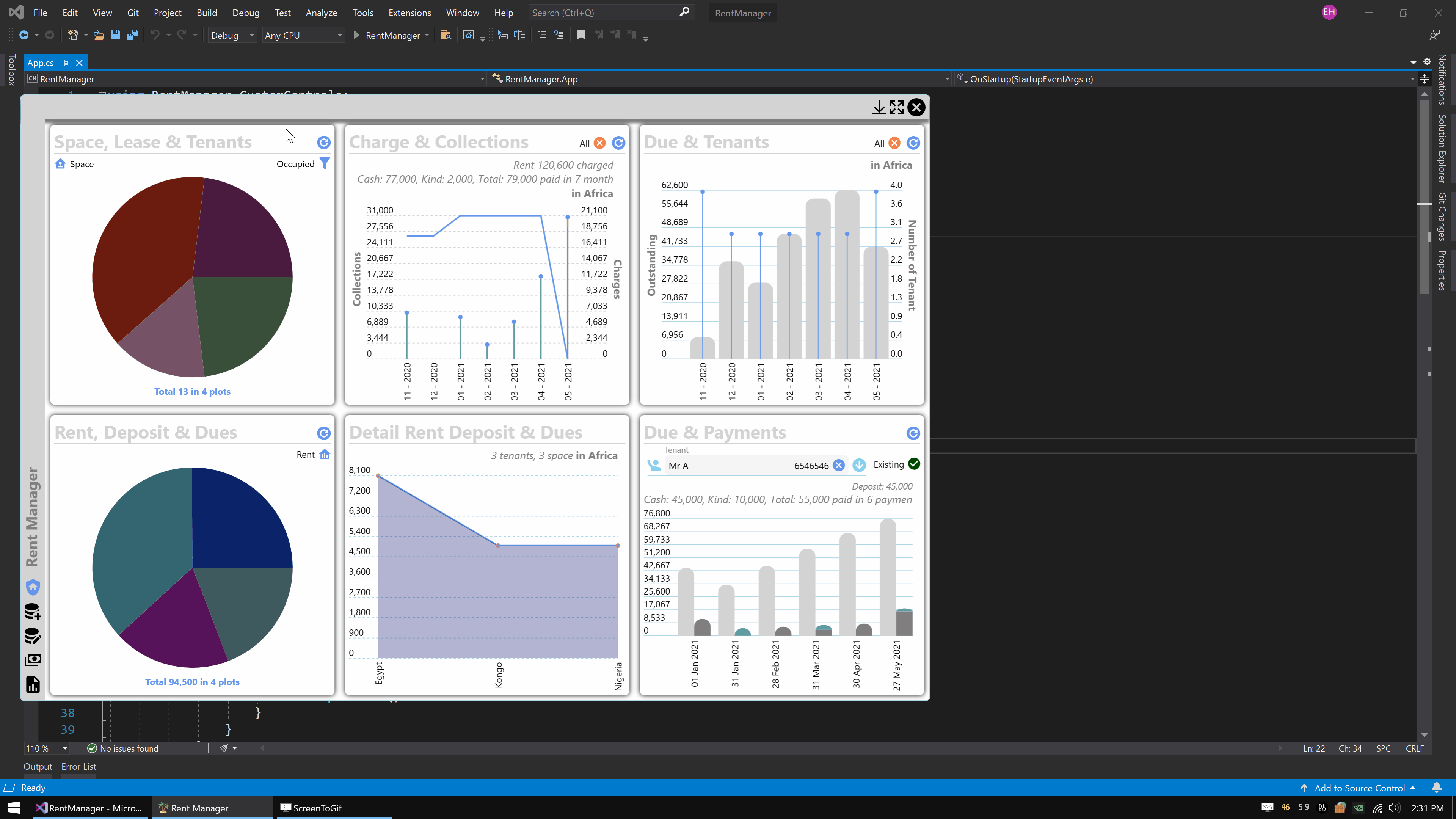
How to fix this problem?
EDIT
----
Looks like the problem is with scaling! I didn't have App.config and app.manifest files in my project, I have added those 2 with following content in App.config:
<?xml version="1.0" encoding="utf-8" ?>
<configuration>
<runtime>
<AppContextSwitchOverrides value ="Switch.System.Windows.DoNotScaleForDpiChanges=false"/>
</runtime>
</configuration>
and app.manifest:
<?xml version="1.0" encoding="utf-8"?>
<assembly manifestVersion="1.0" xmlns="urn:schemas-microsoft-com:asm.v1">
<assemblyIdentity version="1.0.0.0" name="MyApplication.app"/>
<trustInfo xmlns="urn:schemas-microsoft-com:asm.v2">
<security>
<requestedPrivileges xmlns="urn:schemas-microsoft-com:asm.v3">
<requestedExecutionLevel level="asInvoker" uiAccess="false" />
</requestedPrivileges>
</security>
</trustInfo>
<compatibility xmlns="urn:schemas-microsoft-com:compatibility.v1">
<application>
</application>
</compatibility>
<application xmlns="urn:schemas-microsoft-com:asm.v3">
<windowsSettings>
<dpiAware xmlns="http://schemas.microsoft.com/SMI/2005/WindowsSettings">true</dpiAware>
<dpiAwareness xmlns="http://schemas.microsoft.com/SMI/2016/WindowsSettings">PerMonitor</dpiAwareness>
<longPathAware xmlns="http://schemas.microsoft.com/SMI/2016/WindowsSettings">true</longPathAware>
</windowsSettings>
</application>
</assembly>
and my Windows 10 is Version 1809 (OS Build 17763.1999), with all those in project and 125% scaling in Monitor 1, this is what it does:
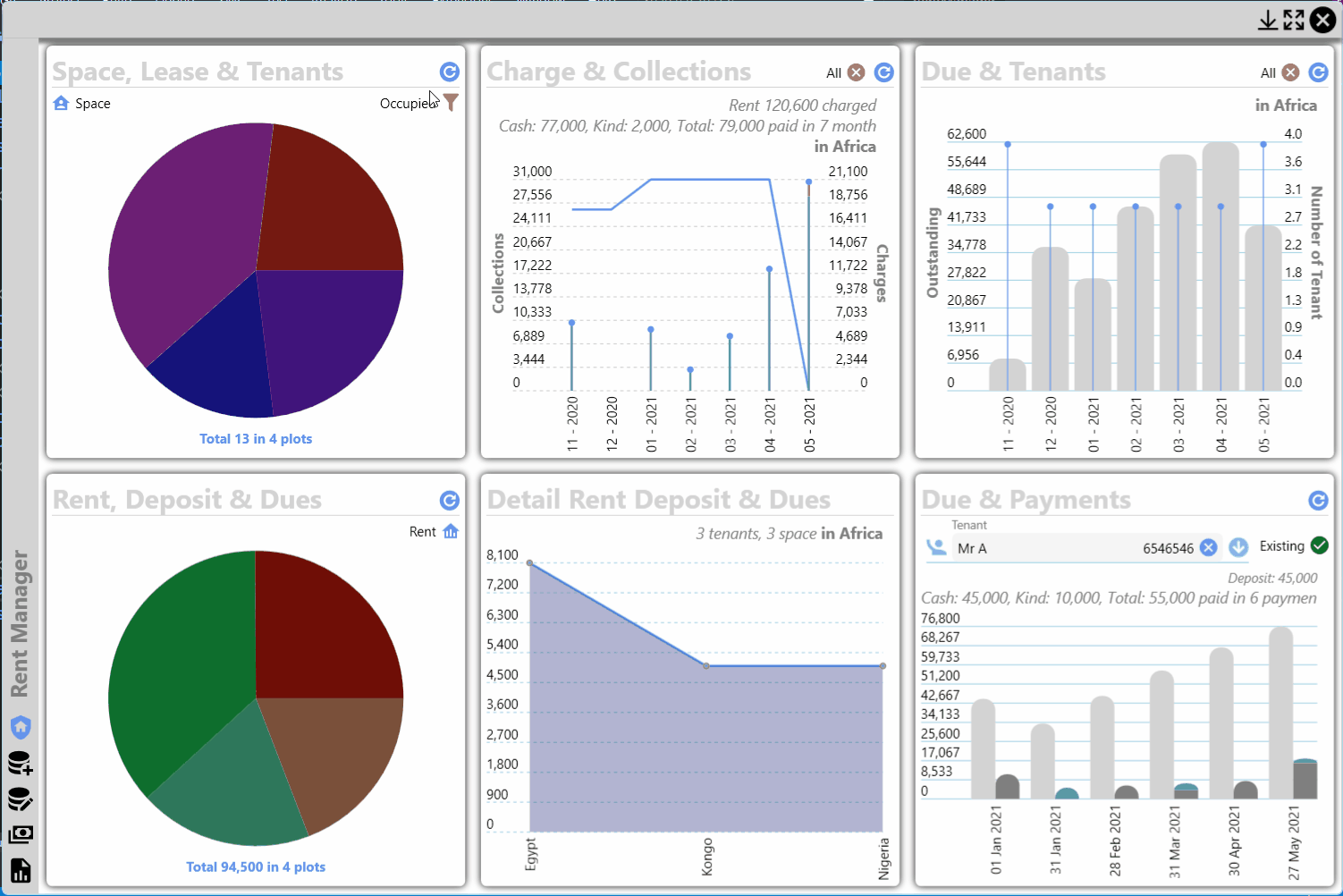
2 answers
Sort by: Most helpful
-
-
Emon Haque 3,176 Reputation points
2021-07-02T10:38:31.193+00:00 Tried with the following change in one of my views and it works:
void refreshCommand() { if (BusyWindow.IsOpened) return; var dpi = VisualTreeHelper.GetDpi(this); var position = PointToScreen(new Point(0, 0)); position.X /= dpi.DpiScaleX; position.Y /= dpi.DpiScaleY; position.X += Constants.CardMargin.Left; position.Y += Constants.CardMargin.Top; var width = ActualWidth - Constants.CardMargin.Left - Constants.CardMargin.Right; var height = ActualHeight - Constants.CardMargin.Top - Constants.CardMargin.Bottom; BusyWindow.Activate(position.X, position.Y, width, height, "Reloading ..."); viewModel.Refresh.Invoke(); BusyWindow.Terminate(); }So I have to divide x,y of PointToScreen by dpiscale, and with this I don't need
App.Config/app.manifest. Not bad! Is there any better way?EDIT
----
BUT this approach isn't pixel perfect! For example, with 100% and 125% scaling on these two Monitors: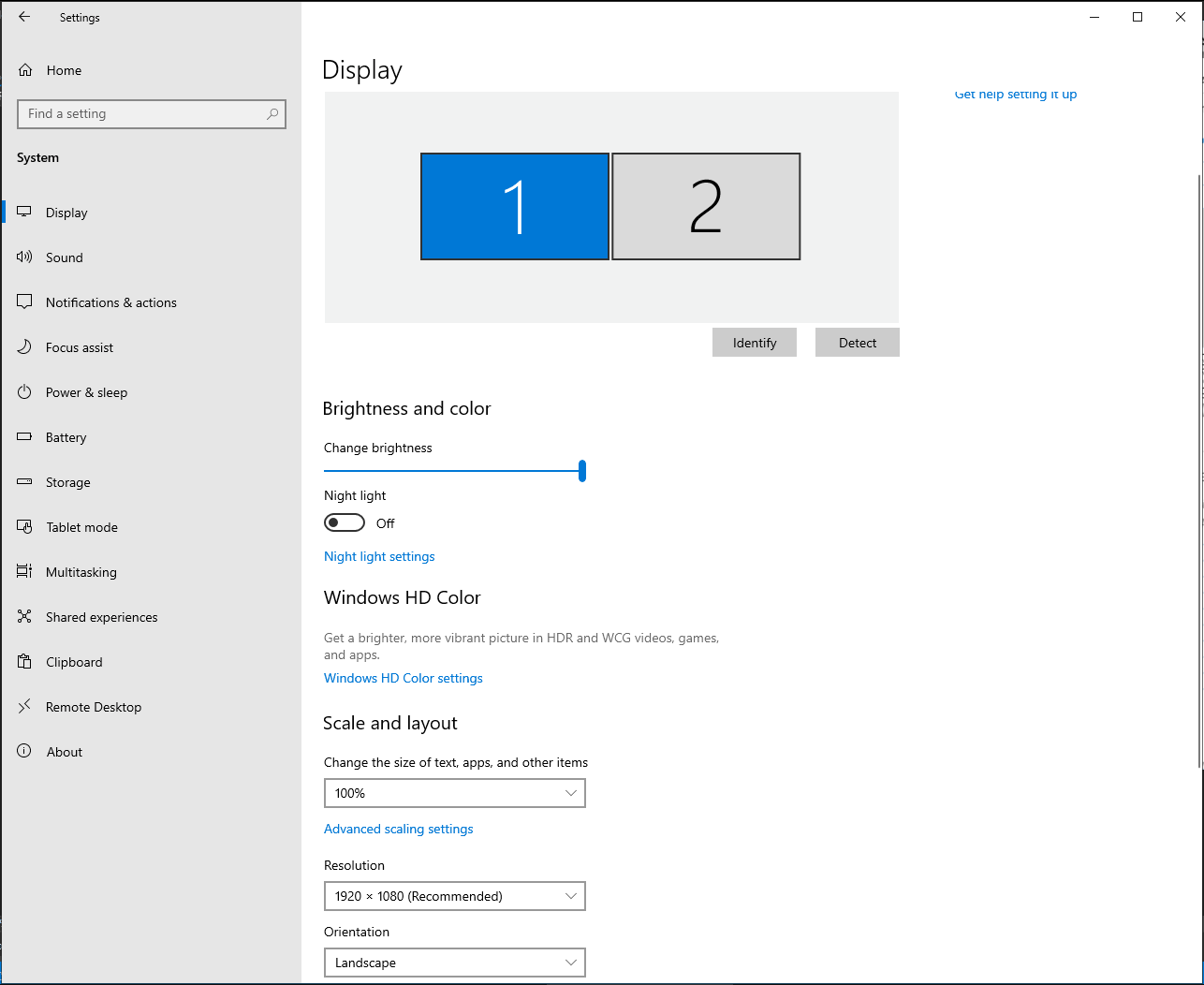
I see white stripes clearly on right in 2 leftmost views and the view in the middle on Monitor with 100% scaling. Those stripes shift to the left in 2 rightmost views :
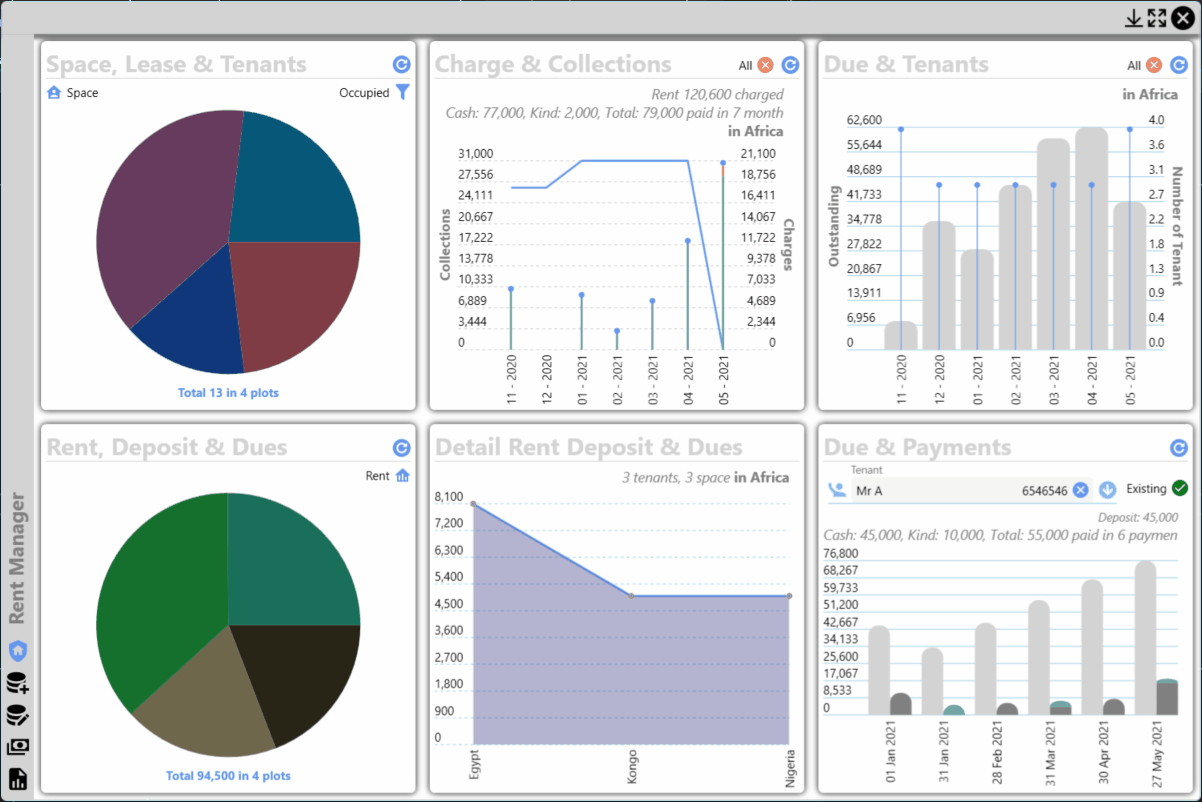
and on 125%, those stipes become subtle:
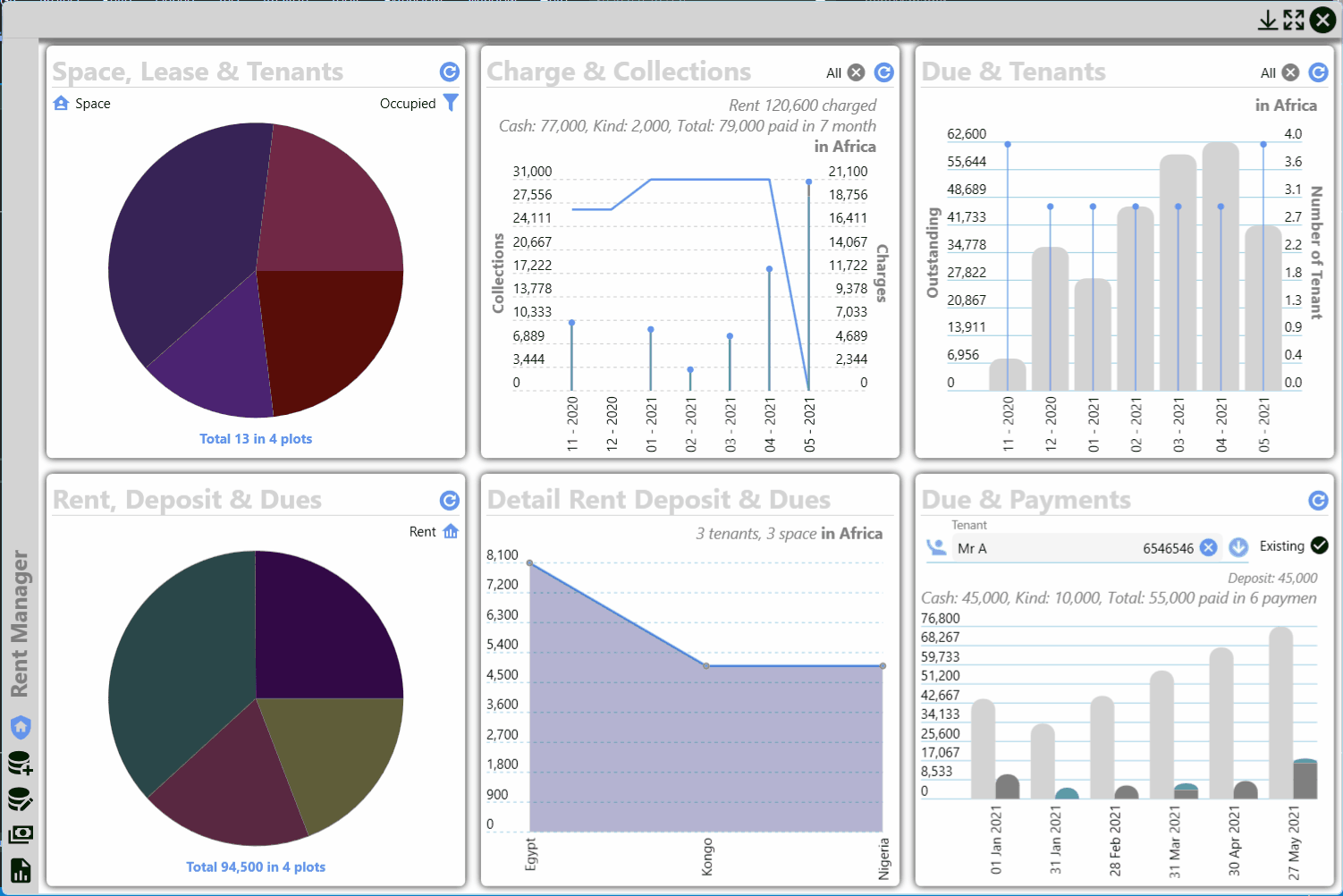
Is it possible to make it pixel perfect?
Updated the RentManager without XAML ... in GitHub, you can download and test. Relevant code is in
void refreshCommand()method in .cs files ofViews\Homefolder.
