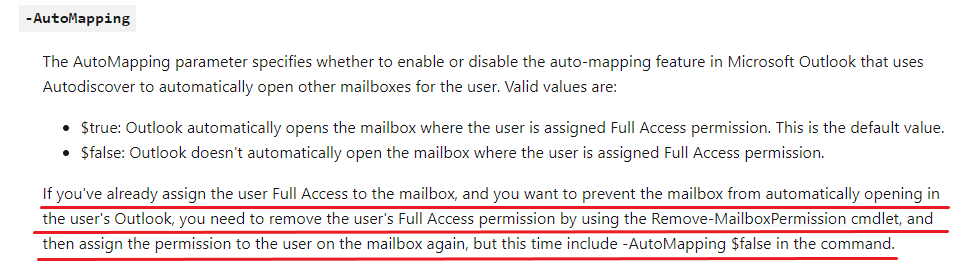So when I first came on scene with my company they were running Exchange 2010 and I was surprised to find that anytime we granted a user full mailbox permissions to another user's mailbox, it mapped in Outlook automatically. In the past I had worked in Exchange 2010 environments and this was not the case. You actually had to go into the Outlook config on the client and add this second mailbox yourself.
I actually discovered this because I had done it manually the first time and the user ended up with duplicate entries. The manual add needed to be removed.
During the time we only had Exchange 2010 running, sometimes there would be issues when a user was revoked full permissions to another's mailbox and the auto-mapping in Outlook would remain. So the mailbox would still display in Outlook, but they no longer had access. Because it was auto mapped originally, you couldn't simply delete it from the Outlook profile on the client, you actually had to go into ADSIEDIT and modify an attribute. Here is my note regarding this little hack..
Look for this property in ADSIEDIT. On the origin mailbox, not users who you are connecting the mailbox to.
"MSExchDelegateListLink" <--find user who was revoked and remove. Auto-mapping stops for this user. Not all users, just the user removed.
So.. Fast forward to today and we are in the middle of an Exchange 2016 migration from 2010. All standard user mailboxes have already been moved to 2016 and the users who still have full rights to shared mailboxes (which aren't shared mailboxes, just standard user mailboxes) on 2010 are still connected just fine. Nothing changed, no reports of outages.
The trouble started when we tried to move the shared mailboxes (hate this term, they are actually just user mailboxes that others have full rights to) from Exchange 2010 to 2016. A simply restart of Outlook did not get the user reconnected to the shared resource. I am hearing that helpdesk folks are having to manually add the shared mailbox, but in some cases there are duplicates where one isn't accessible.
So, all that to say what is the smoothest way to get these user mailboxes that happen to be shared moved over to Exchange 2016 without disconnecting everyone and creating this influx of support tickets?
Ps.. I did find a command online that I have never seen before which appears to enable or disable auto-mapping. I am wondering if this command just modifies the attribute I listed above? You can't seem to run a Get-MailboxPermission command to see if it has already been set. Not sure where this command fits in, maybe it is only compatible with certain versions of Exchange, I dunno.
Add-MailboxPermission –Identity shared-mailbox –User
your-mailbox –AccessRights FullAccess –InheritanceType
All –Automapping $false
Regards,
Adam Tyler