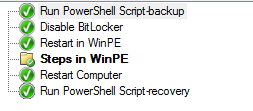Yes. Disable doesn't remove the protector, just disables it temporarily.
Also, as noted, you don't need to use the -enable option to re-enable it if you use -rc (or -rebootcount) option, it will automatically get re-enabled after the specified number of reboots.
From the command-line help on -disable:
"Suspends protection. Allows anyone to access encrypted data by making the encryption key available unsecured on disk. No keyprotectors are removed. If the optional RebootCount parameter is not specified, BitLocker protection of the OS volume automatically resumes after Windows is restarted. If a RebootCount parameter is specified, BitLocker protection of the OS volume will resume after Windows has been restarted the number of times specified in the RebootCount parameter."