Hi @Sarah Zeng ,
when I try to import outlook calender with the comma seperator template I exported from my existing calender
How did you export the .csv file(via Outlook or others)?
And what's the version of your Outlook client(File>Office account>About Outlook), please first ensure that you have updated to the latest version.
According to my tests, I have tried to export a .csv file from my calendar in Outlook 365 version 2106, I could invite other attendees to those items that I imported from my .csv file , and the recipient would receive the meeting invitation and choose accept or decline normally. Here are my detailed steps, please kindly check if there are any differences between mine and yours.
- Export the calendar item from Outlook(File>open and export> import/export>export to a file>comma separated values>select my calendar>browse or new a csv file>check the field and choose finish> set the date range>ok)
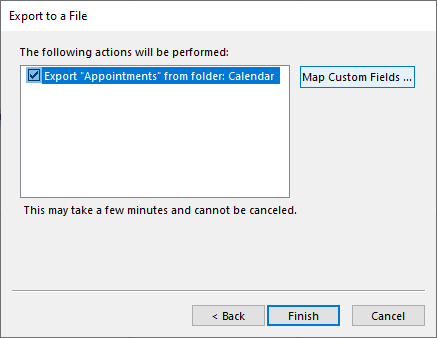
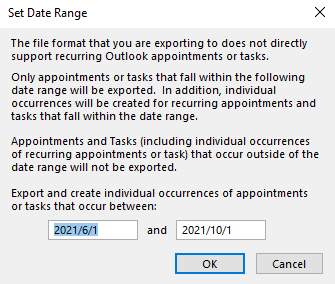
- Import the csv to my calendar(File>open and export> import/export>import from another program or file> choose comma separated values>browse the file>choose the calendar as importing folder>check the field and choose finish)
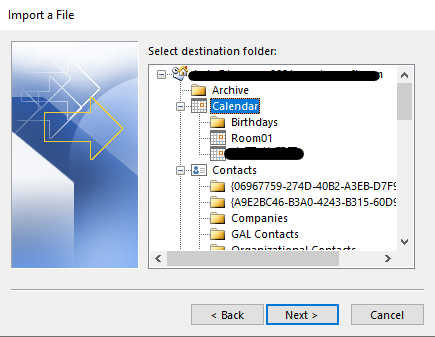
- Open the item and add attendee(double-click the item>choose Invite attendee option> type the attendee's address>click send)
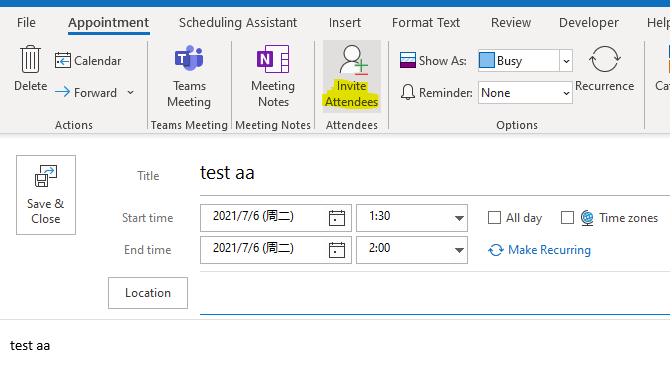
If your steps is same with mine or the issue still exists after you perform same tests, in order to avoid the interference of the orginal .csv file itself, it's recommended to create a new .csv file and re-import it to check if the issue has any differences.
If your issue has any update, please feel free to post back :)
Update:
I understand that you would like to import a .csv file to your calendar only and set the reminder directly for the attendee who is based on your file, is it right? If so, please first understand the premise of setting a reminder for others is sending a meeting invitation to them, and according to my tests , it couldn't send the meeting invitation automatically through importing the .csv file to Outlook only in spite of there's "required attendee" in .csv file, so we need to add the attendee mannually as I mentioned above.
For your requirement, I think the vba script may be helpful, due to here we mainly focus on general issues on Outlook desktop client and know little about script, if you are interested about it , you could try to research the information about outlook and excel script. Also, when you need relevant assistance about script development, you could also post your script issue in dedicated development forum . I have also researched and tested a lot about it and found a script, which could work when you add an attendee only, for your reference:
Create .csv like below:

Run the script in Excel (Alt + F11)(Notice: we need to add the reference to run it via Tools>Reference >check the outlook object ):
Option Explicit
Sub AddAppointments()
Dim myoutlook As Object
Dim r As Long
Dim myapt As Object
Const olAppointmentItem = 1
Const olBusy = 2
Const olMeeting = 1
Set myoutlook = CreateObject("Outlook.Application")
r = 2
Do Until Trim$(Cells(r, 1).Value) = ""
Set myapt = myoutlook.CreateItem(olAppointmentItem)
With myapt
.Subject = Cells(r, 1).Value
.Start = Cells(r, 2).Value + Cells(r, 3).Value
.Recipients.Add Cells(r, 7).Value
.MeetingStatus = olMeeting
.BusyStatus = olBusy
If Cells(r, 6).Value > 0 Then
.ReminderSet = True
.ReminderMinutesBeforeStart = Cells(r, 6).Value
Else
.ReminderSet = False
End If
.Save
r = r + 1
.Send
End With
Loop
End Sub
Hope it could be helpful to you.
If the response is helpful, please click "Accept Answer" and upvote it.
Note: Please follow the steps in our documentation to enable e-mail notifications if you want to receive the related email notification for this thread.