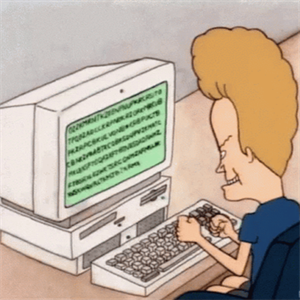My organization recently upgraded all our Windows 10 PC's from running Enterprise 1809 to Enterprise 1909 using the MS In-place upgrade process.
Among the 150 or so units were 35 PC's hosting RDP remote workers. Of the 35 users, all but one are running conventional enterprise-class host desktop PCS...mostly HP but some Dell Intel i5's (6th to 9th generation), 8GB RAM and the on-board Intel video stage. One unit however is an HP Z-station with the following specs:
HP Z4 G4 Workstation - 1 x Intel Xeon Hexa-core (6 Core) W-2133 3.60 GHz - 16 GB DDR4 SDRAM RAM - 2 TB HDD - 512 GB SSD - Mini-tower - Black - Windows 10 Pro 64-bitNVIDIA Quadro P4000 8 GB Graphics
For just this one workstation, after the In-place upgrade the end-user, also using an HP Z-Book workstation laptop, found that after 15-30 minutes that he was experiencing long lag-times. After 30-60 minutes the connection became essentially unusable and he would have to perform restarts. After some experimentation we have found that by setting the screen-saver on the host workstation to higher values that it increases how long the user can effectively work, from 15-30 minutes to around 2-3 hours. The power profile for the unit is High-Performance, and as the PC is at this time only being used via RDP, and therefore the local monitor should not be being engaged anyway, what could be causing this behavior?
Thank you for any input.