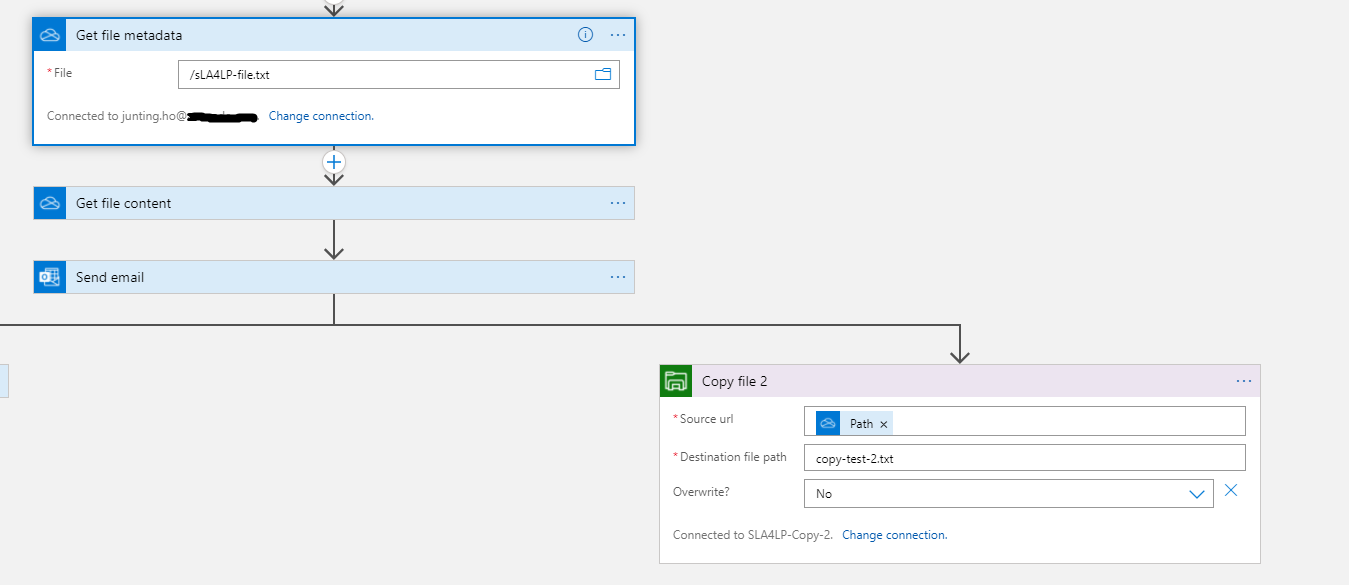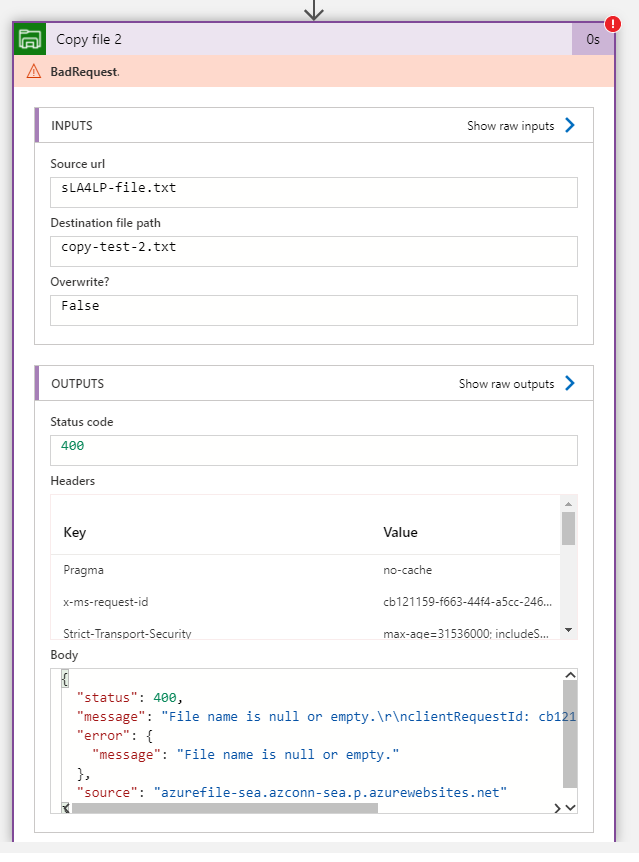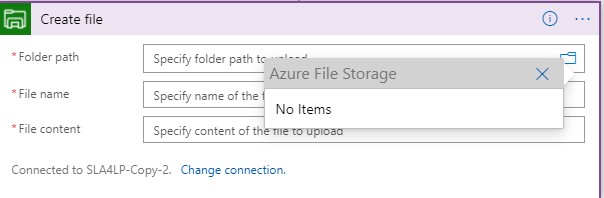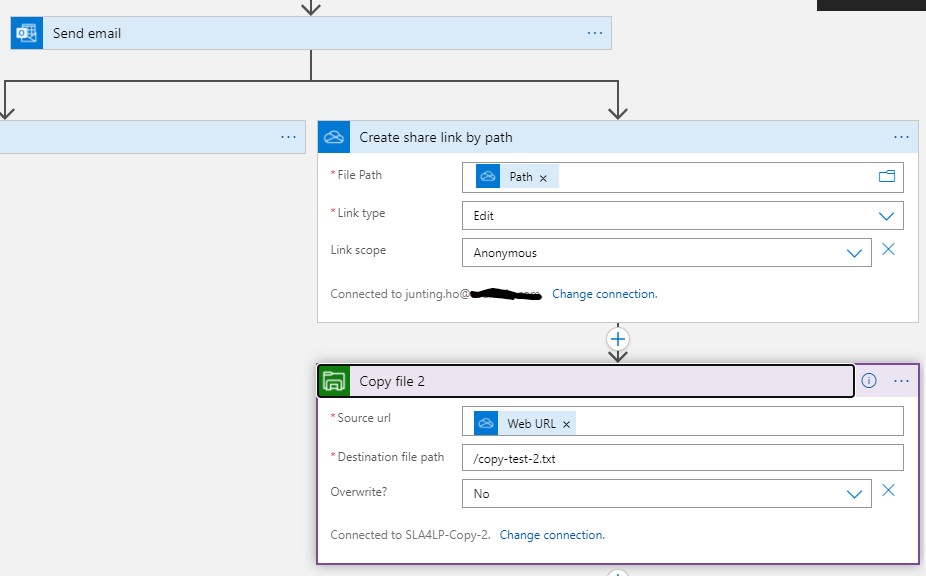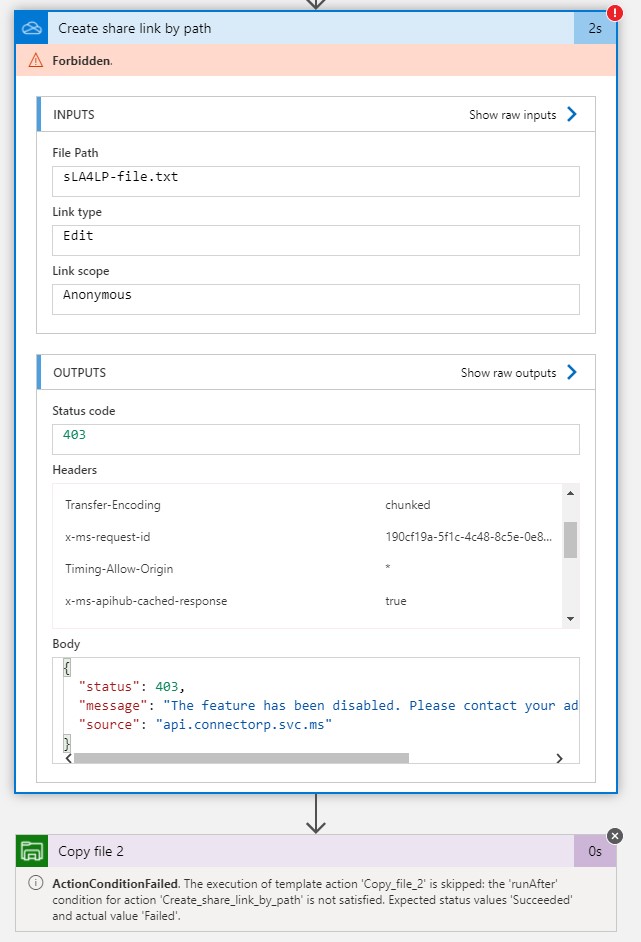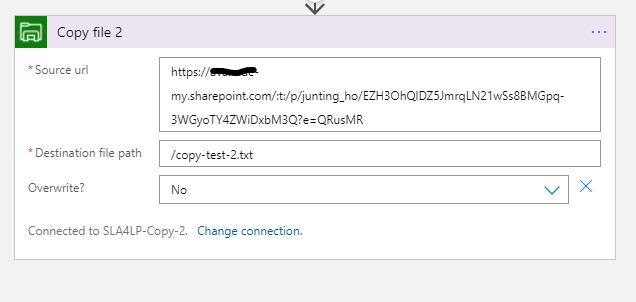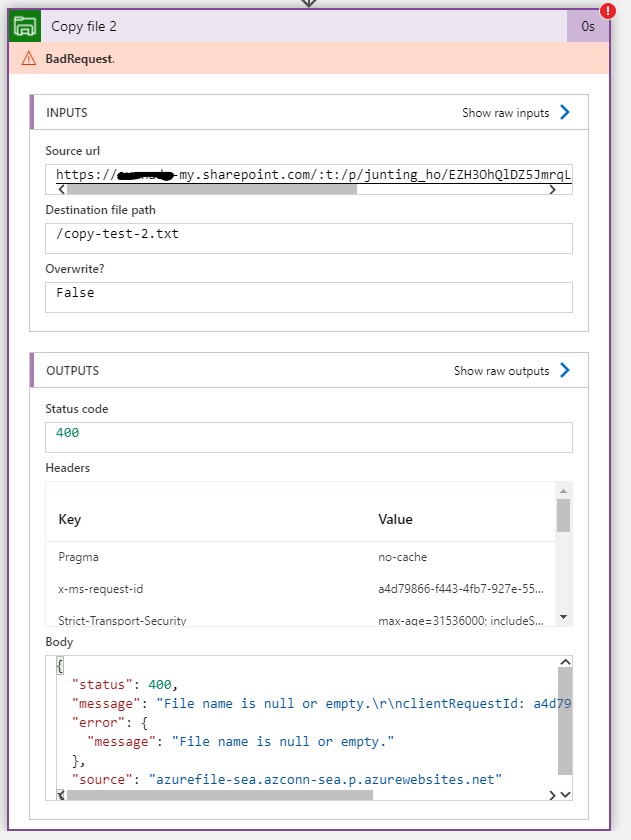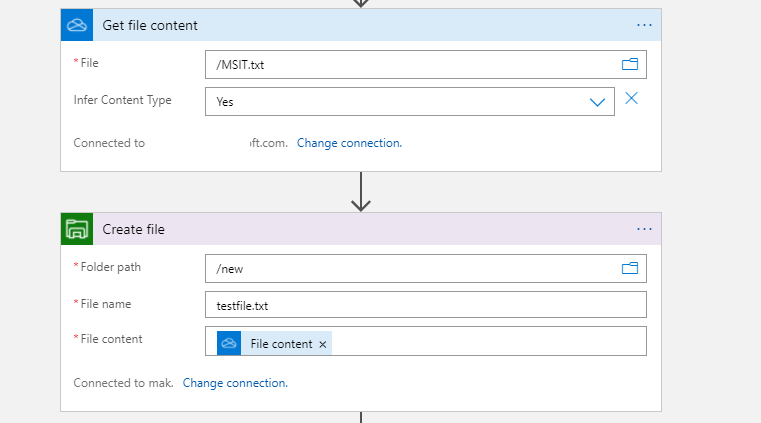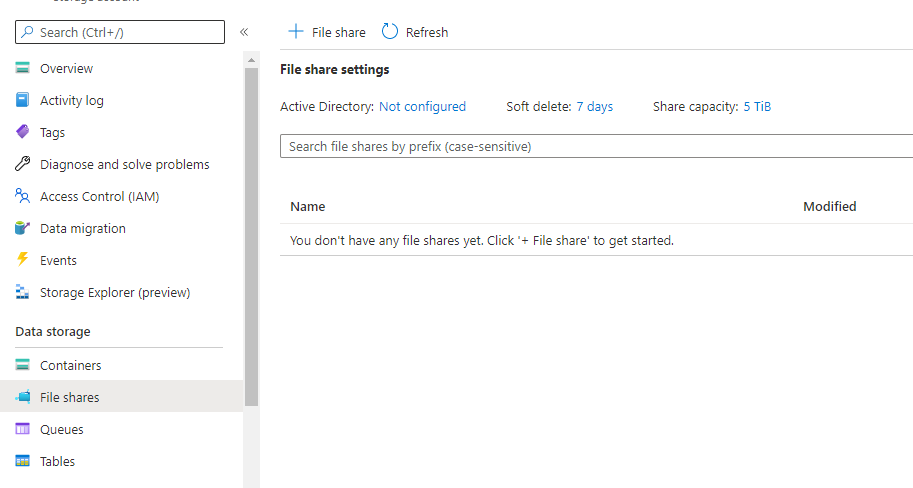Hi @Jun Ting Ho
The error is expected behavior as I see that you are using the source URL as Path of Get file metadata that returns BlobMetaData that has the Path which is The path of the file or folder of the onedrive.
As you can see that the Path returns the right value in your case i.e. sL4ALP-file.txt but the Copy File accepts its as Source URL which is incorrect as the file name is passed. The copy File action needs the publicly accessible URL or the file share that you have configured so it can get the content and write the content to your destination path specified. I don't see any option to get the direct downloaded URL for the onedrive file that you can pass to the Copy File action. We do have the Create Share link connector that have SharingLink as output but your onedrive/organization should allow the publicly access URL. Once you have shared link then you can offload the functionality to azure function/your own logic to get the direct link and pass it to your Copy File action.
Alternative as you are using Get File Content action you can pass the output to Create file action of azure file. Please review the limitation of the connectors.
Feel free to get back to me if you have any queries or concerns.