
Hi,
Per your description, you are experience the problem that the registry change of enabling Show shadows under windows with domain admin credentials will revet back if remote users loged off or disconnected from remote connections.
If the change won't revert back unless the session is logged off and users remoted again, then we could investigate the workaround from "not actually logoff/disconnect the RDP user sessions" like to expand the disconnected session time in order to allow users to reconnect to previous active session.
Computer Configuration -> Policies -> Administrative Templates -> Windows Components -> Remote Desktop Services -> Remote Desktop Session Host -> Session Time Limits
Set time limit for disconnected session
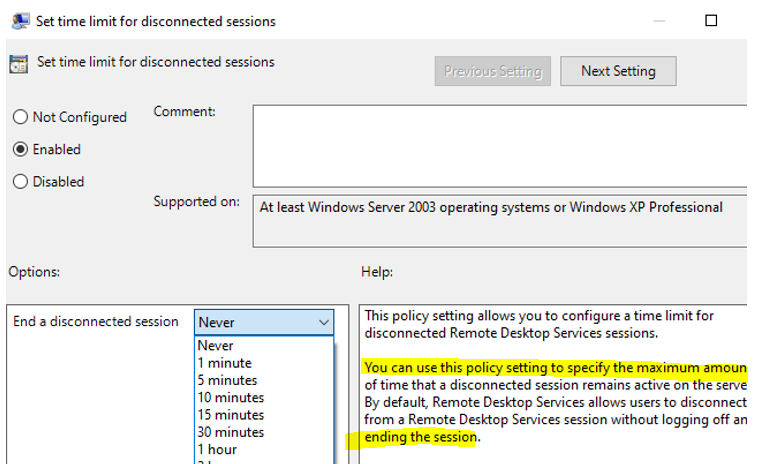
----------
Hope this helps and please help to accept as Answer if the response is useful.
Thanks,
Jenny