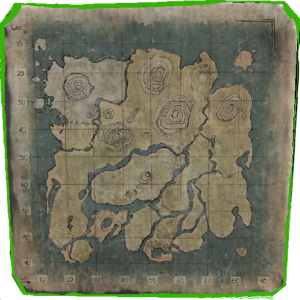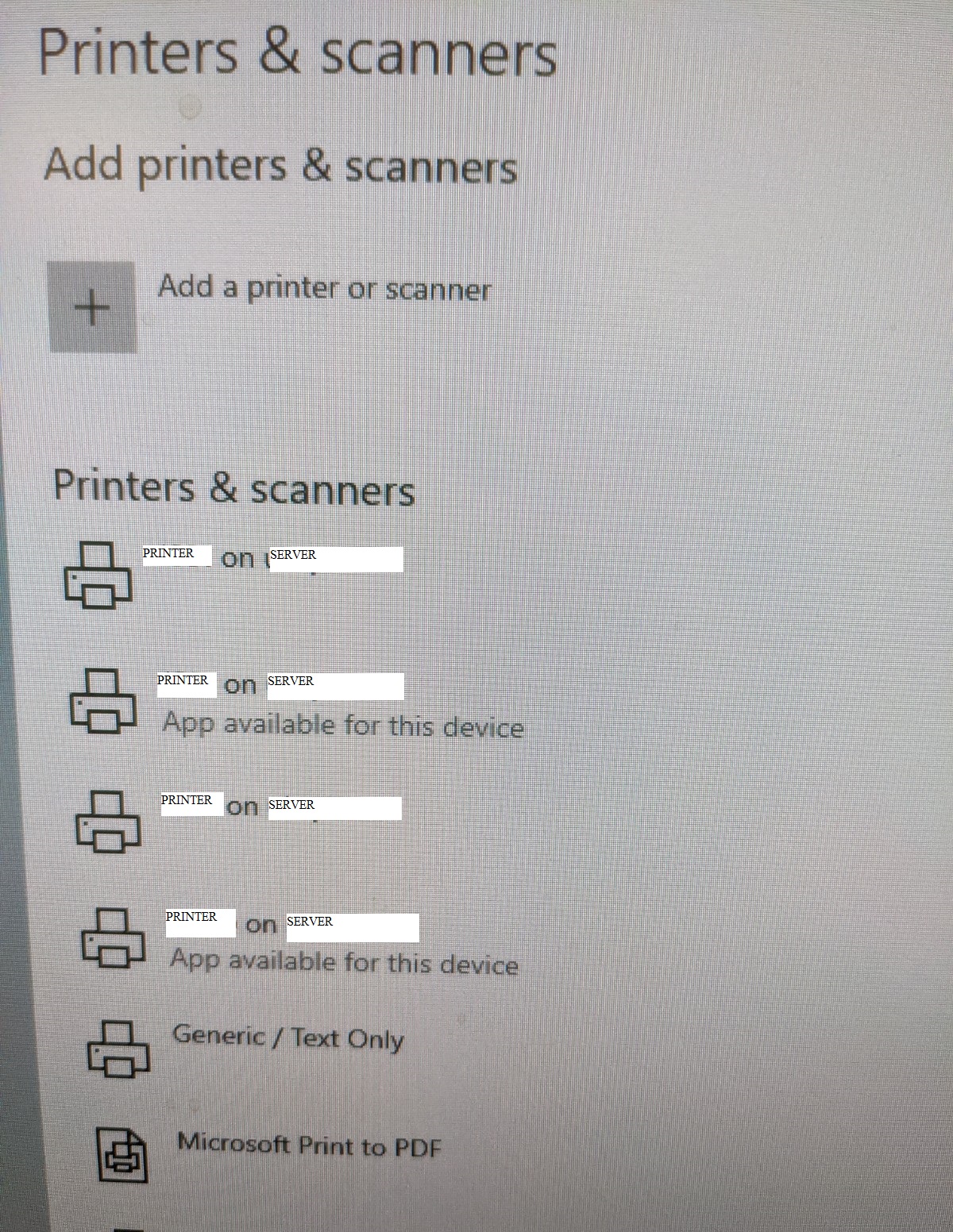Hello all,
A little context first: My organization has three 2016 Print Servers each hosting 100+ print queues to Win10 workstations. There are 2 print queues identified that have the issue I am about to describe. Both of these queues are hosted on the same server. Printers are installed via Local Group Policy Editor on the workstation under Computer Configuration. I will focus on 1 of the problem print queues in my problem description.
The Issue: When the print queue is deployed to a computer in the area, the print queue shows up in the control panel multiple times. On some PCs 4 times, on others 6. These are NOT marked as "Printer 1 - Copy 1". They all bear the same name: "Printer 1 on PrintServer1". If you remove the duplicates, they nearly instantly re-install themselves. If you remove the printer from the Local Group Policy editor and perform a gpupdate /force, the printer and its duplicates are removed. However if you then re-deploy the printer it returns with the same number of duplicates (even if you delete the registry.pol file before doing this).
I have deleted and re-created the queue on the print server, but this had no effect.
Looking at the registry on one of the affected PCs, I found that there are maybe 100 registry keys created for the same print queue under HKLM\Software\Microsoft\Windows NT\CurrentVersion\Print\Providers\Client Side Rendering Print Provider\Servers\PrintServer1\Printers. I deleted all these reg keys and rebooted the PC and the duplicates disappeared. However after making a change to the driver on the print queue the duplicates returned and more of these reg keys returned.
My own workstation is in a separate location and has not had printers deployed to it since it was imaged. I deployed these two print queues to my workstation and they are not duplicating.
I am not sure what else I can try if clearing out these reg keys is not a permanent fix. I am looking to understand the root cause.
Thanks!