Generally, we can use below ways to migrate files between SharePoint sites.
- Use Move to/Copy to button from UI.
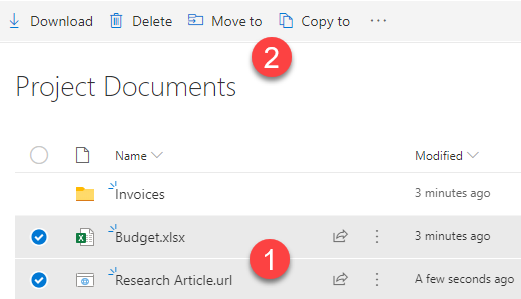
The difference between Move to and Copy to is as below. You can decide which to use based on your requirement.
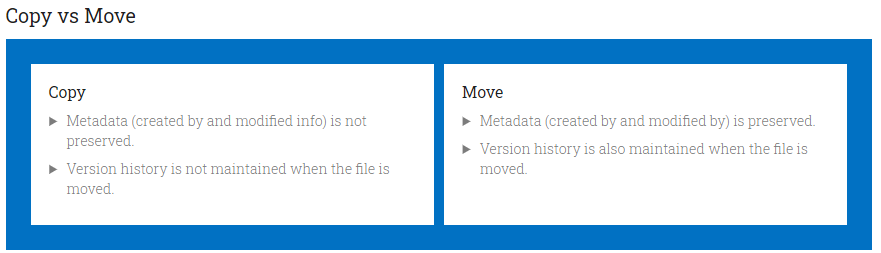
- Open with Explorer button form Classic UI.
Open both source and target document libraries in IE. Once at the root of the document library, click on Library Tab. Click on Open with Explorer button. A separate windows explorer window will open up showing all the files and folders in your document library. Do this for both the source and target document libraries, so that you can see two windows open up side by side. Using these windows you can move your files and folders, which will reflect in SharePoint.
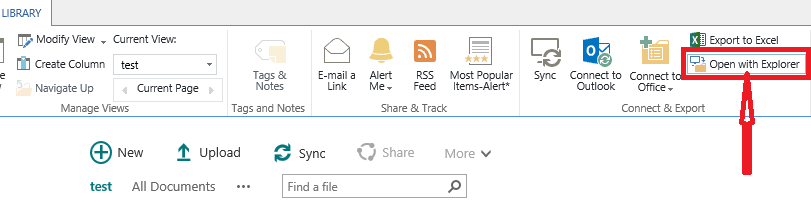
- PowerShell Method.
Reference: SharePoint Online: Copy All Document Libraries to Another Site using PowerShell. - Use migration tool.
If you use a 3rd party migration tool, it may be supported to migrate files/libraries from one SharePoint Online site to another directly from UI. But with SPMT, you have to sync libraries to local firstly with OneDrive since SPMT only supports migration to SharePoint Online from SharePoint Server/Foundation or Local file shares. After syncing the libraries to local file share, you can easily deploy the migration by selecting File share then.
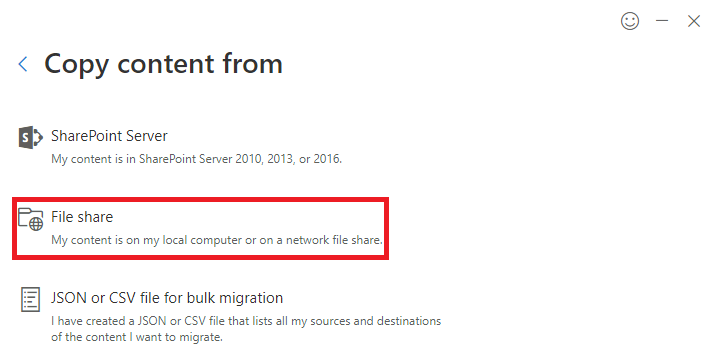
If an Answer is helpful, please click "Accept Answer" and upvote it.
Note: Please follow the steps in our documentation to enable e-mail notifications if you want to receive the related email notification for this thread.
