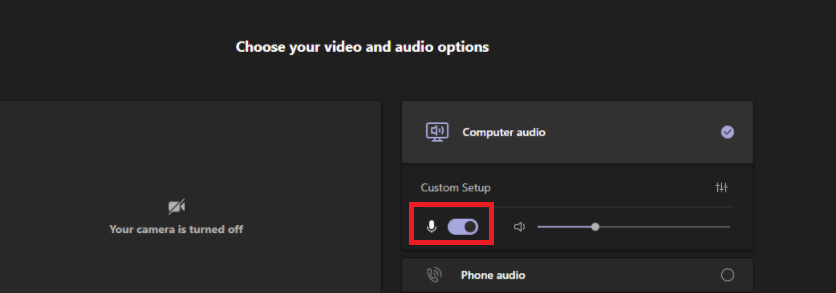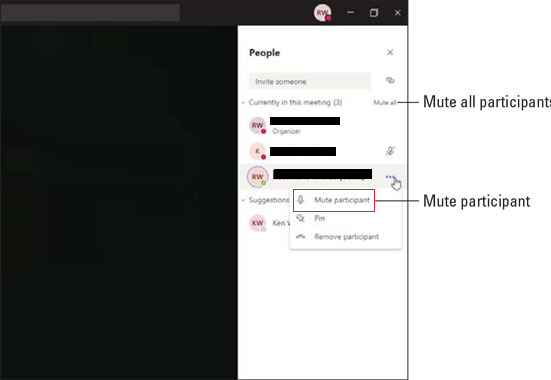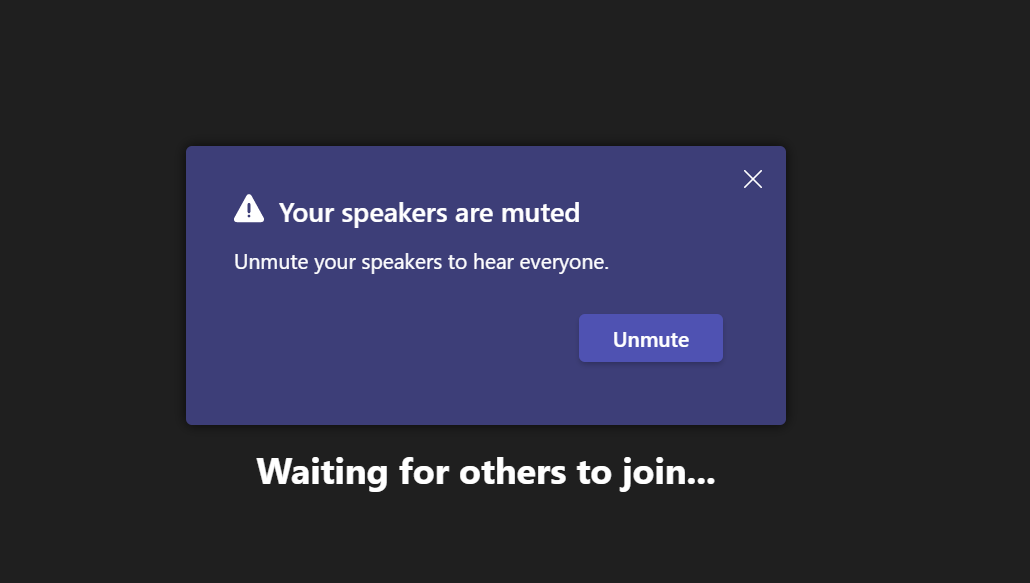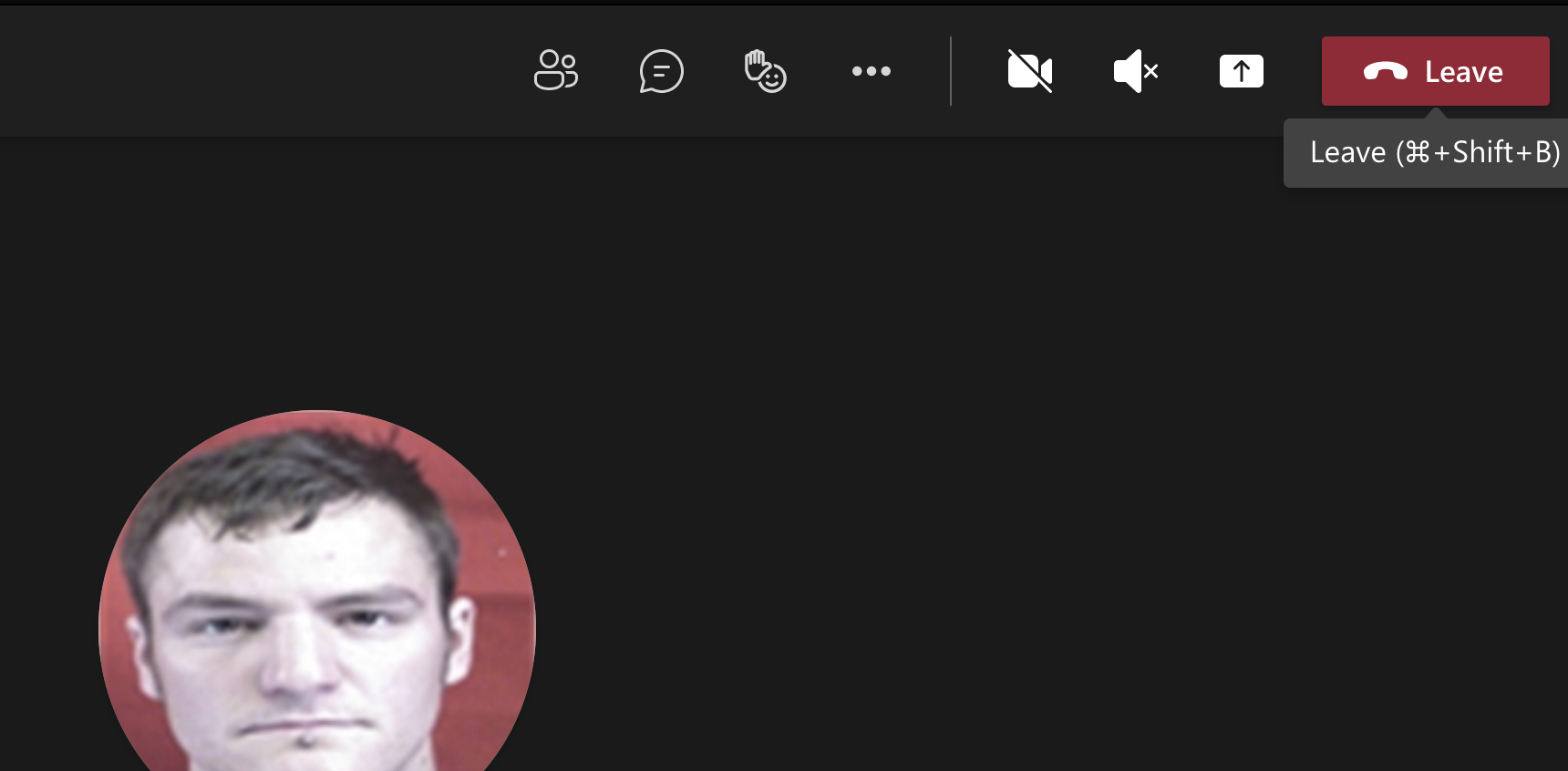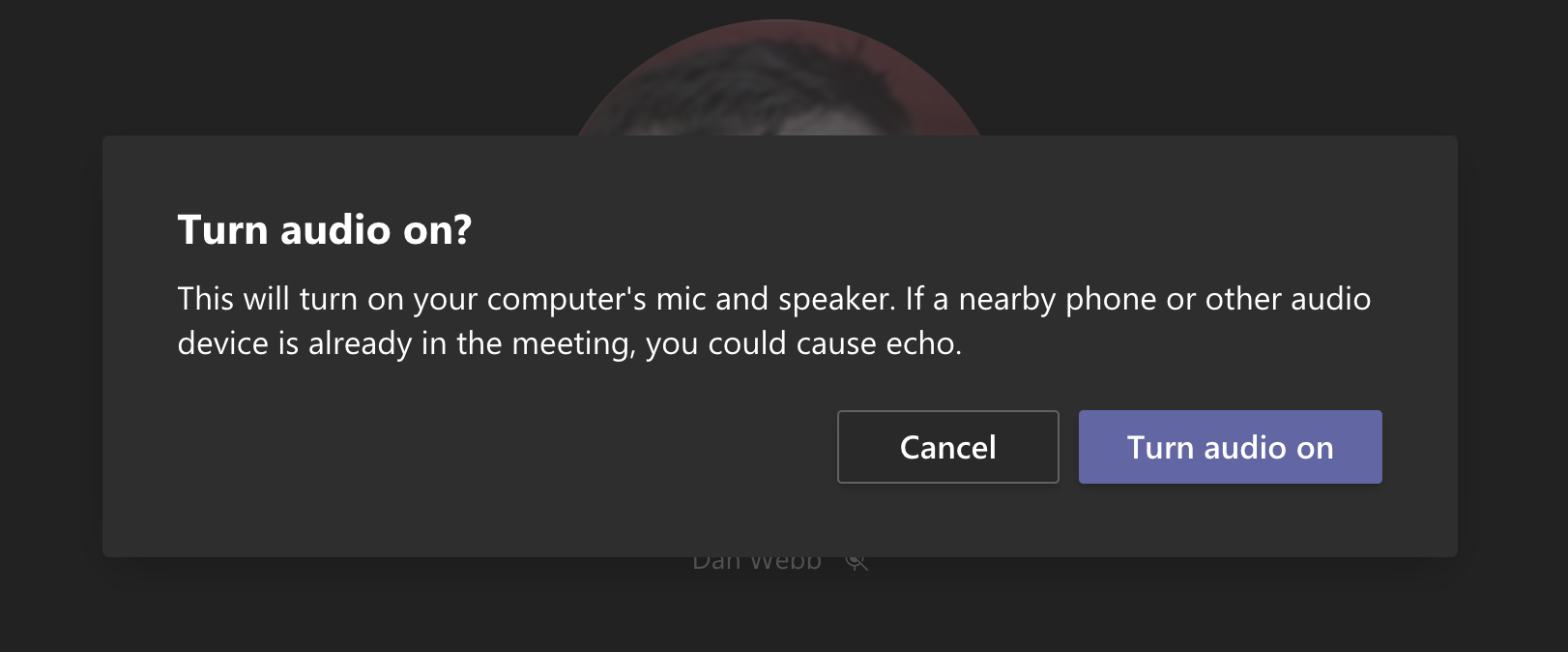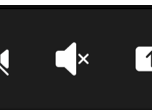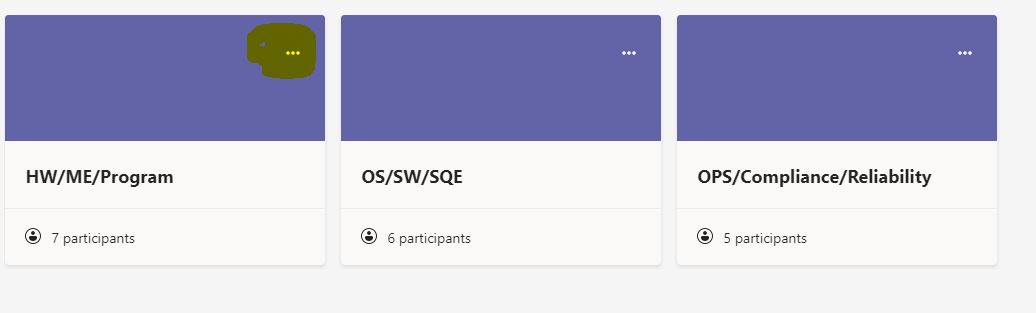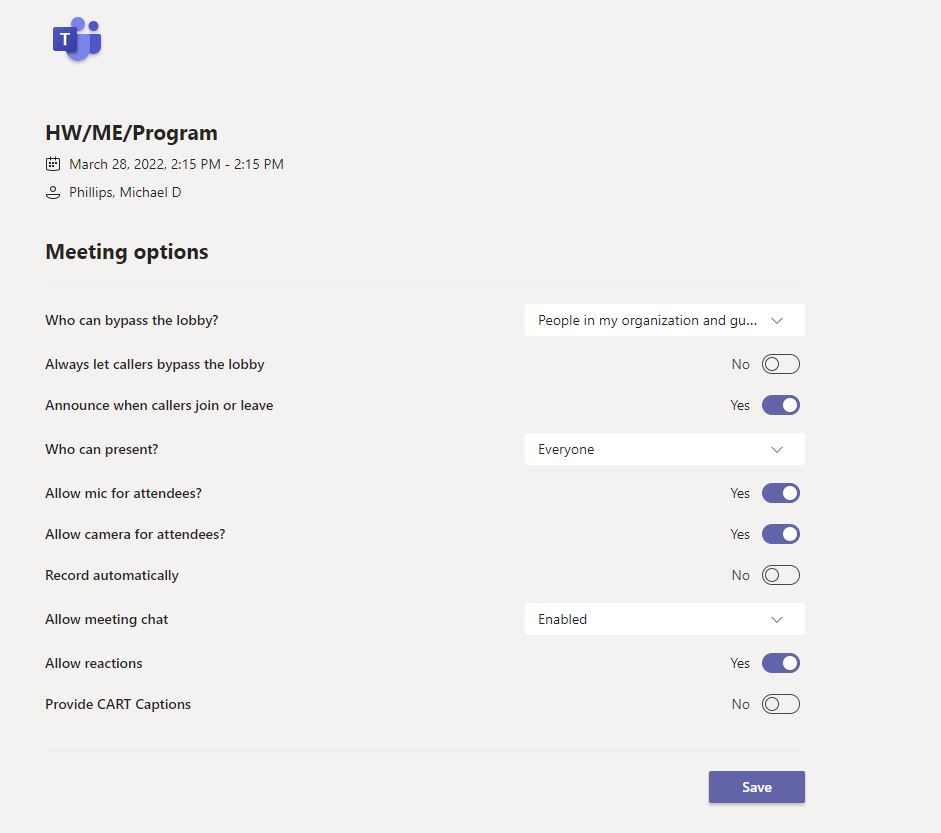Hi,
This just happened to me this morning and I have to admit is very annoying, but I might have found a solution.
A bit of background...
It was the first time I selected the "Don't use audio option" for joining a call:
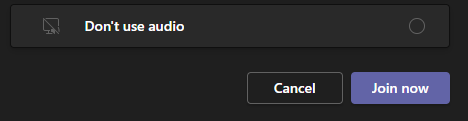
After this, every time I tried to join a meeting I was not prompted for the device selection anymore, I was just added to the meeting in mute:

I tried to look everywhere for a setting what would allow me to restore the device selection, with no luck. Finally, I went into the "Calendar" section and used the "Meet now" > "Start meeting" button:

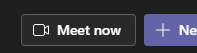
From here I was able to see my current selection and change it, so it started to pop back up every meeting afterwards.
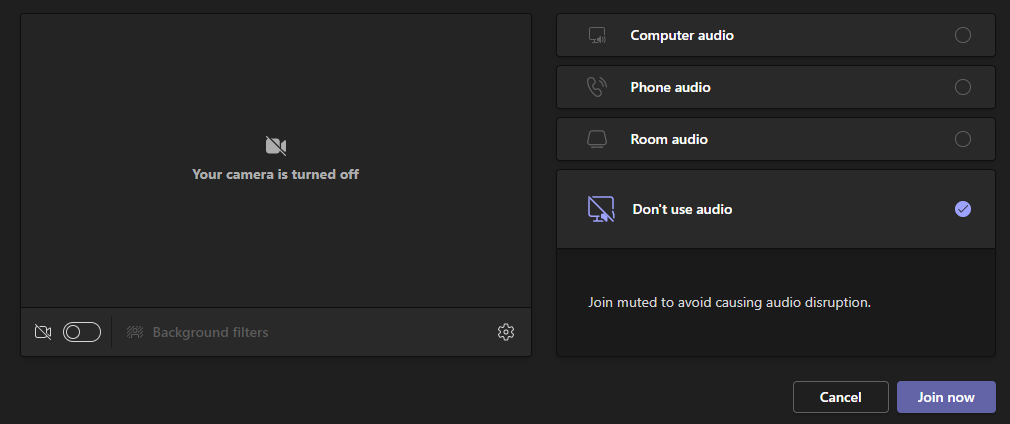
To be honest this sounds so weird, but I am curious to see if this works for others as well.