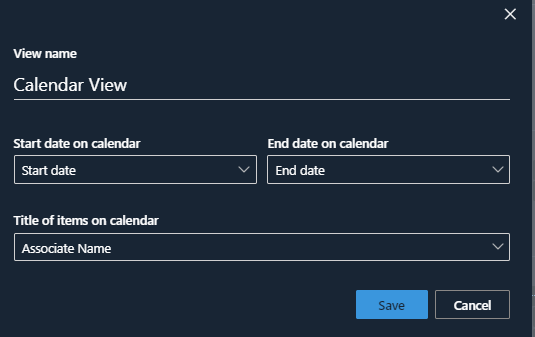Hi @Sibley Scarlett, ,
Per my research, we are not able to color code SharePoint list item in calendar view based on choice field. This link is about color coding for modern list Calendar views in SharePoint UserVoice.
As a workaround, you could create a calendar list with Calendars Overlay feature to color different "Absence Type".
1.Calendar List Settings > click category column > change the column name and type your Absence Type.
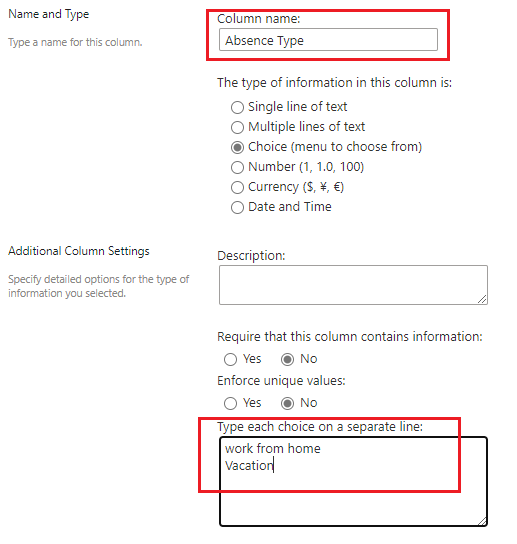
2.Create custom calendar view for each Absence Type.
Create View > Start from an existing view "Calendar" > type Absence Type in view name > Filter > Show items only when the following is true > select "Absence Type"+"is equal to"+Absence Type > repeat the process for each Absence Type.
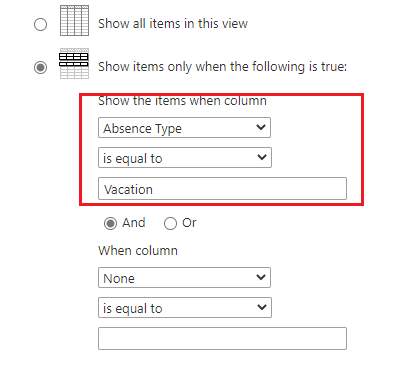
3.modify default SharePoint calendar view > Filter > Show items only when the following is true > select "Absence Type"+"is equal to"+Blank
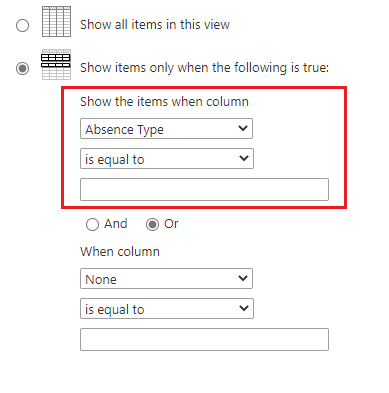
4.Create Calendar overlay
Calendar overlay > New Calendar > select list and list view
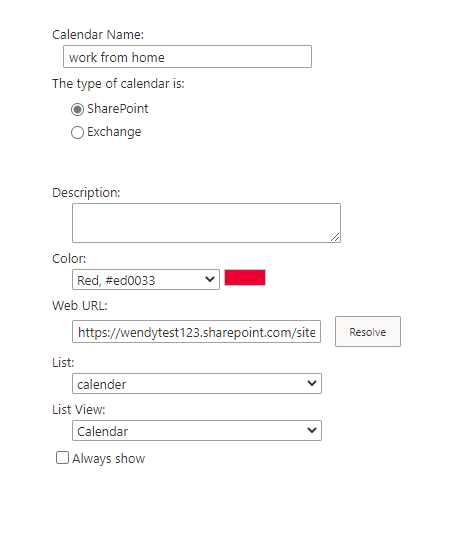
If an Answer is helpful, please click "Accept Answer" and upvote it.
Note: Please follow the steps in our documentation to enable e-mail notifications if you want to receive the related email notification for this thread.