
It looks like a display adapter issue. Try checking it with different resolution Also, see if the correct display adapter is configured for the remote session.
This browser is no longer supported.
Upgrade to Microsoft Edge to take advantage of the latest features, security updates, and technical support.
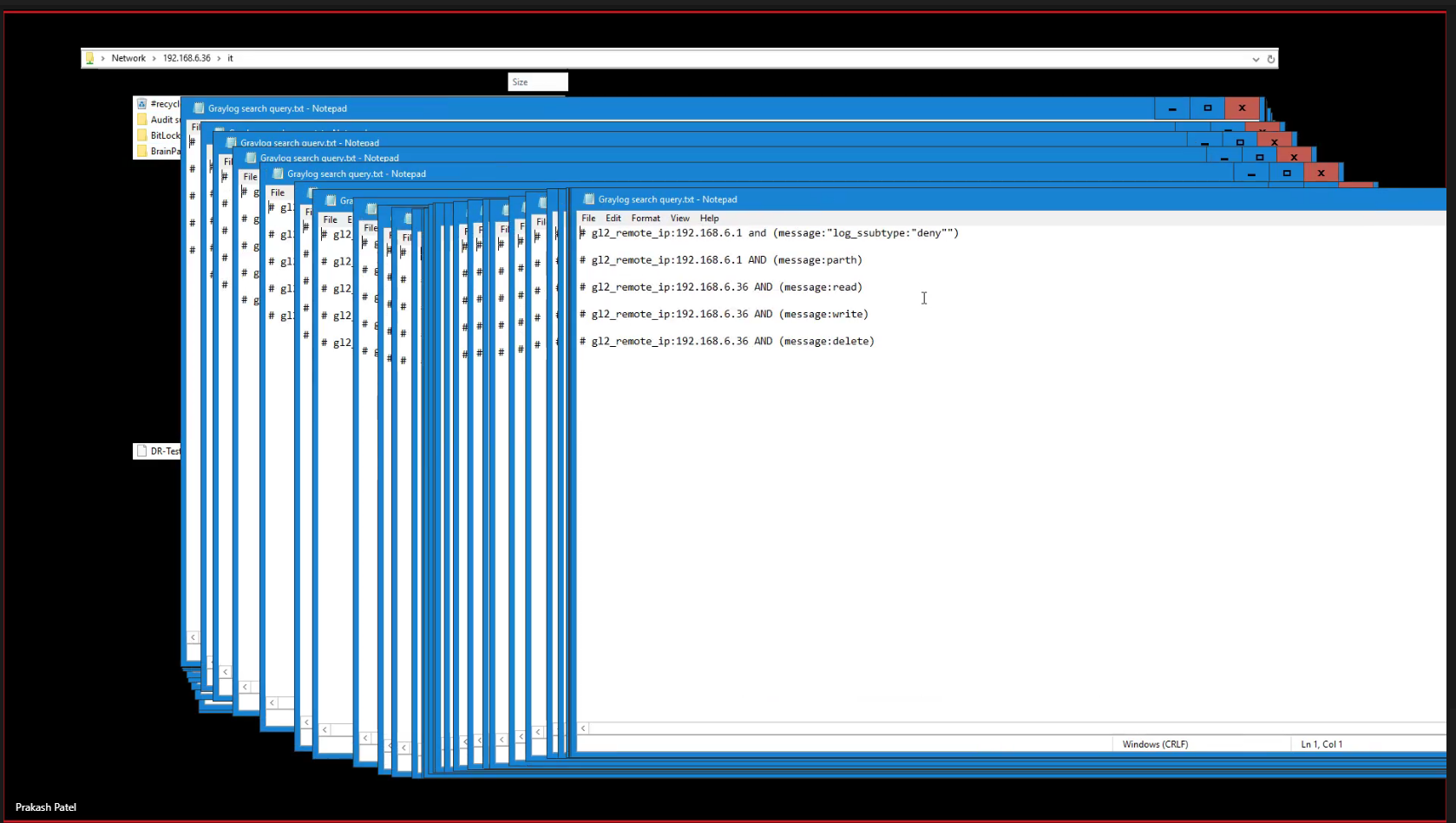
I am using teams from remote desktop services. everything working fine like audio, video, etc. but when I share the screen and move any window or document it's lagging for other side participants. sometimes it takes time to close windows or minimize them. in short, it's not work in real-time.
I am using an 8 GB Ram 4 core server and have lease line bandwidth so there is no issue of resources.
Thanks
Prakash

It looks like a display adapter issue. Try checking it with different resolution Also, see if the correct display adapter is configured for the remote session.

HI
1"I am using an 8 GB Ram 4 core server"
How many domain users will remote access this issue RD session host server concurrently?
When the issue happen, could you please check the usage about CPU and memory in task manager on VMware session host server?
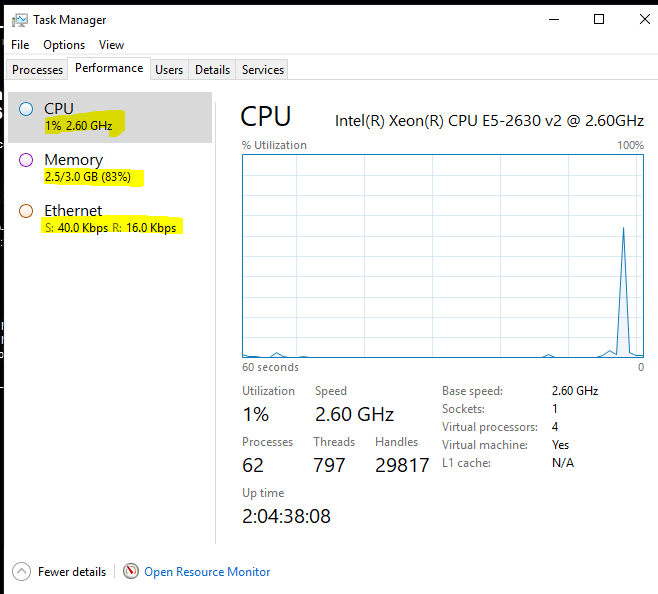
2.Is it possible to increase memory for this issue VM?
3.If we logon VMWare session host console by using the issue user account, will the same issue happen?
4.Are there 2 display cards list in display adapters ?
Can we check if display card running fine in display adapters in device manager on issue session host server?
THE HYPERCONVERGED HOMELAB—WINDOWS VM GAMING
http://codefromabove.com/2019/02/the-hyperconverged-homelab-windows-vm-gaming/
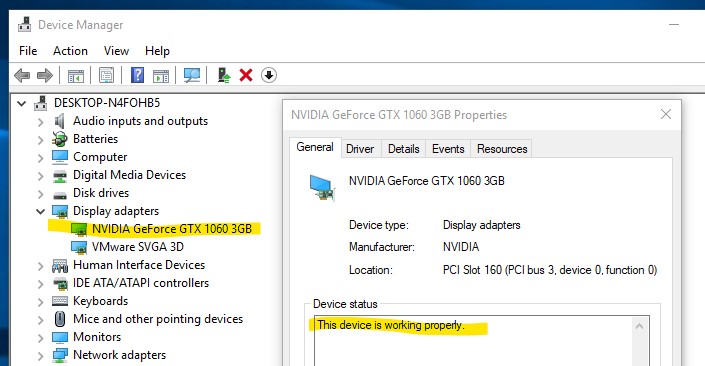
5.We can try to enter gpedit.msc to set below policy then reboot the issue server then check if the same issue happen?
Computer Config > Windows Settings > Administrative Templates > Windows Components > Remote Desktop Services > Remote Desktop Session Host > Connections > Select RDP transport protocol
Use only TCP
Computer Config > Windows Settings > Administrative Templates > Windows Components > Remote Desktop Services > Remote Desktop Session Host >remote session environment
use hardware graphics adapters for all remote desktop services sessions
enable
============================================
If the Answer is helpful, please click "Accept Answer" and upvote it.
Note: Please follow the steps in our documentation to enable e-mail notifications if you want to receive the related email notification for this thread.