I did a test in my environment and phone number verification is available in Microsoft Teams. To access this requirement, please follow these steps:
1.Login Azure Active Directory admin center, click Azure Active Directory->Security->Authentication Methods, then you will find Text message method.
2.Click Text message(preview) and enable it, then add user in “Target”.
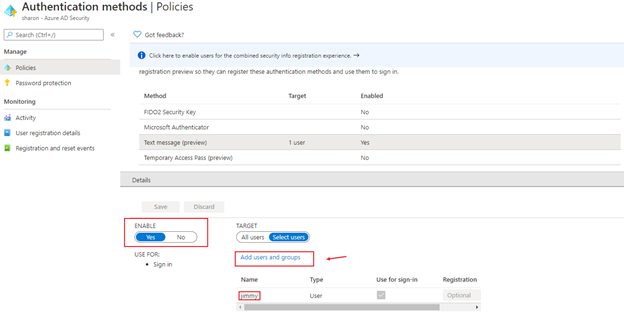
3.Go back to Users-> Authentication methods and click “Access Panel Profile”
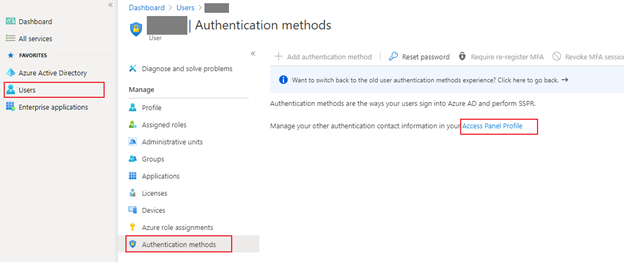
4.Click “Edit Security info”, then you will see this page, click Add method and add your own phone number in Security info. When you add it successfully, you will see it like the following pictures:
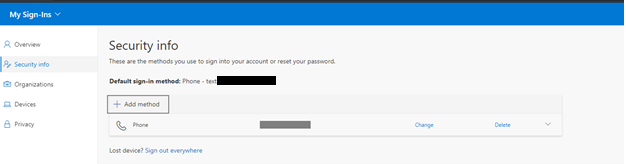
5.Go back to Azure Active Directory->Security->Authentication Methods, click “User registration details”and check if the Method Registered is Mobile Phone.

If the response is helpful, please click "Accept Answer" and upvote it.
Note: Please follow the steps in our documentation to enable e-mail notifications if you want to receive the related email notification for this thread.
