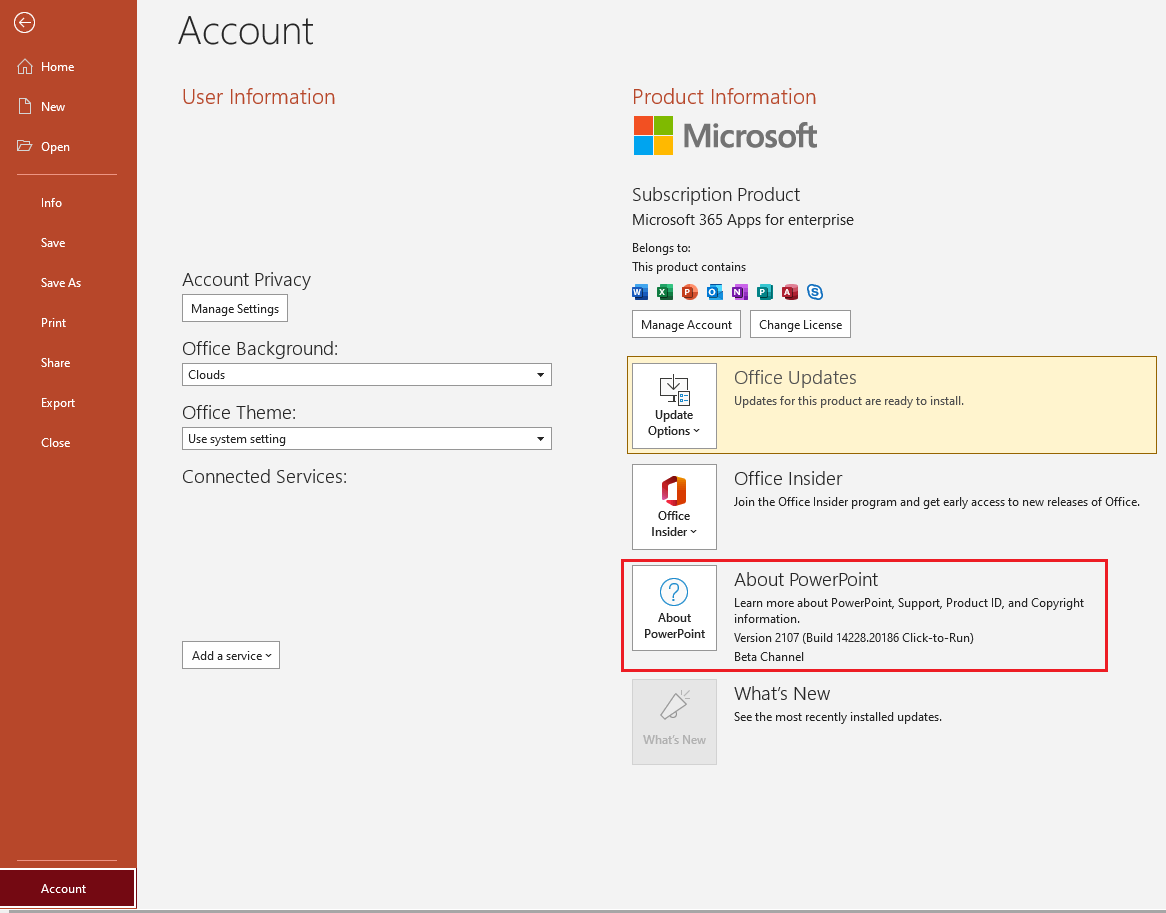Hi @aashish sood ,
As you said, "I have a non - touch laptop. ", based on this article this feature is available on a touch-enabled device, available inking features depend on the type of device you're using and which version of Office you're using:
Hope the information is helpful.
If the response is helpful, please click "Accept Answer" and upvote it.
Note: Please follow the steps in our documentation to enable e-mail notifications if you want to receive the related email notification for this thread.