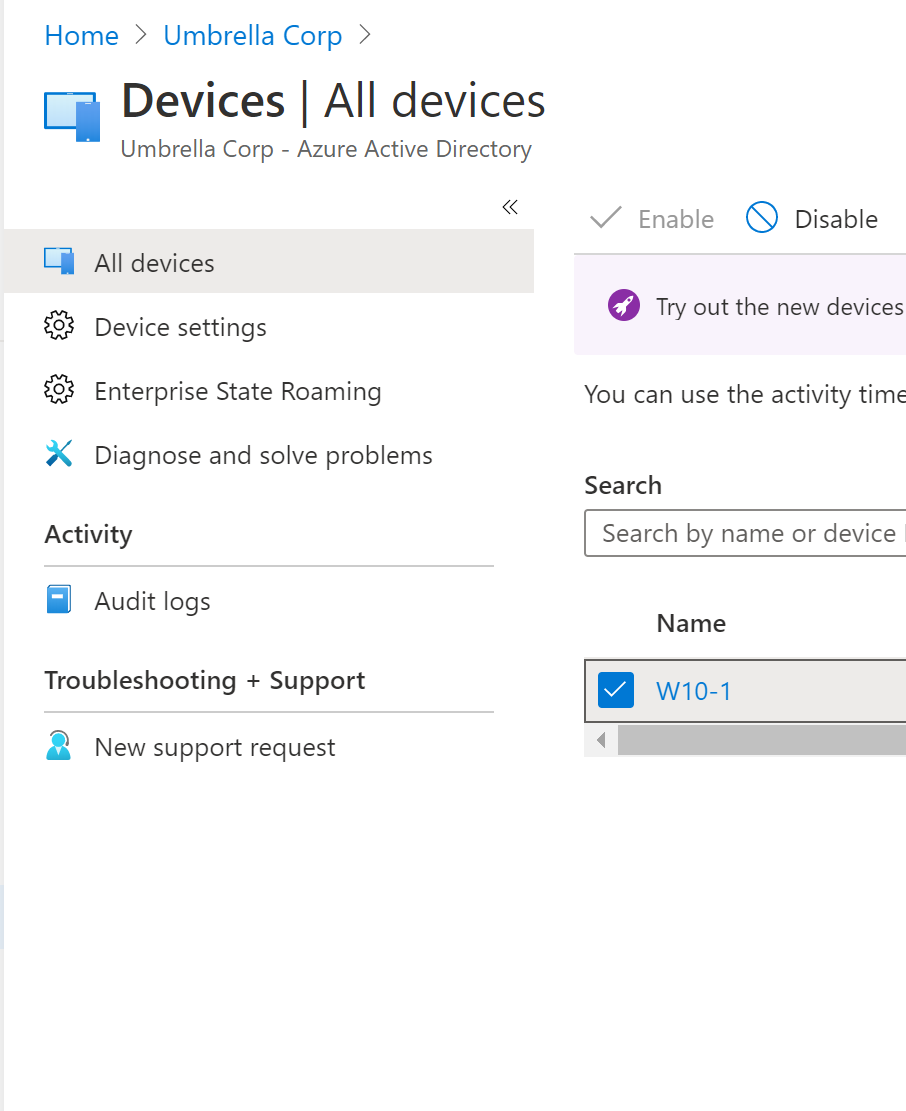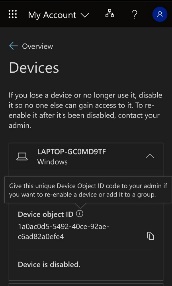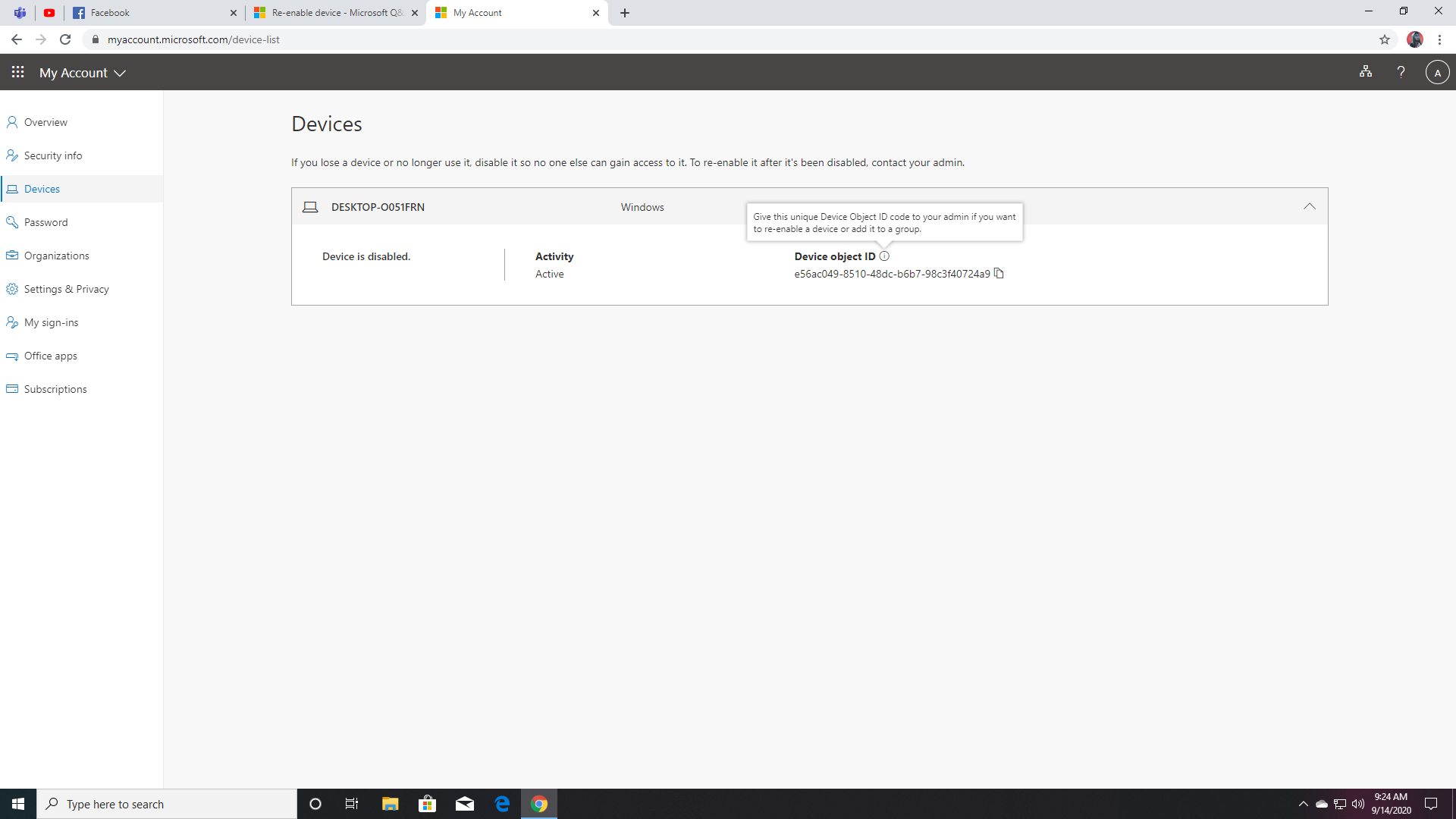Hi @rj222-1095,
If the device was disabled in Azure, the administrator will need to re-enable the device. The admin can go to Azure Active Directory > Devices > select the checkmark next to the device > Enable in the Azure portal.
Otherwise, if the device was disabled another way, see the following solutions:
- If you are syncing devices using Azure AD Connect, hybrid Azure AD joined devices will be automatically re-enabled during the next sync cycle. So, if you need to disable a hybrid Azure AD joined device, you need to disable it from your on-premises AD
- If the device is deleted in Azure AD, you need to re-register the device. To re-register, you must take a manual action on the device. See below for instructions for re-registration based on the device state:
- To re-register hybrid Azure AD joined Windows 10 and Windows Server 2016/2019 devices, take the following steps:
Open the command prompt as an administrator.
Enter dsregcmd.exe /debug /leave.
Sign out and sign in to trigger the scheduled task that registers the device again with Azure AD.
For down-level Windows OS versions that are hybrid Azure AD joined, take the following steps:
Open the command prompt as an administrator.
Enter "%programFiles%\Microsoft Workplace Join\autoworkplace.exe /l".
Enter "%programFiles%\Microsoft Workplace Join\autoworkplace.exe /j".
For Azure AD joined devices Windows 10 devices, take the following steps:
Open the command prompt as an administrator
Enter dsregcmd /forcerecovery (Note: You need to be an administrator to perform this action).
Click "Sign in" in the dialog that opens up and continue with the sign in process.
Sign out and sign in back to the device to complete the recovery.
For Azure AD registered Windows 10 devices, take the following steps:
Go to Settings > Accounts > Access Work or School.
Select the account and select Disconnect.
Click on "+ Connect" and register the device again by going through the sign in process.
Source: Devices FAQ