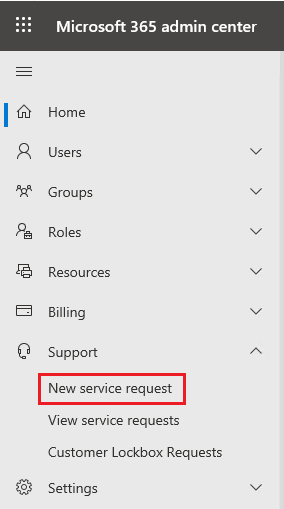Hello @McClanahan, Richard@CIO ,
I could reproduce this issue in my testing, we recommend that you re-establish the synchronization link.
Please following steps:
1.Open OneDrive app, click on Help & Settings >> Settings
2.On the Microsoft OneDrive windows, go to Account tab, click "stop sync" link

3.Open the File Explorer and go to C:\Users\username to delete OneDrive file folder.

4.Go to the SharePoint Online Document library, click on Sync button



Thanks,
Echo Du
================================
If an Answer is helpful, please click "Accept Answer" and upvote it.
Note: Please follow the steps in our documentation to enable e-mail notifications if you want to receive the related email notification for this thread.