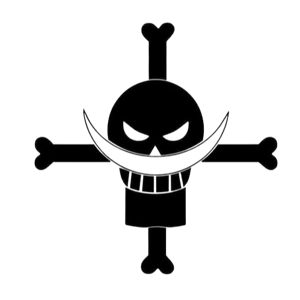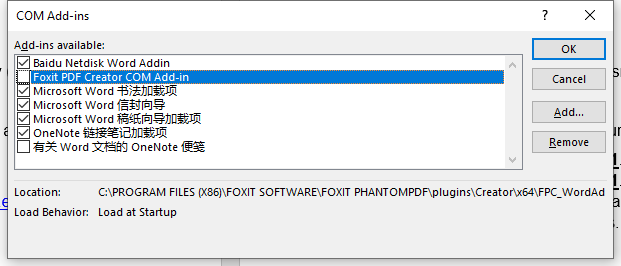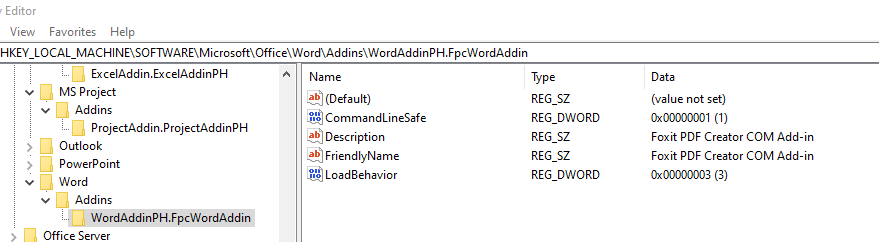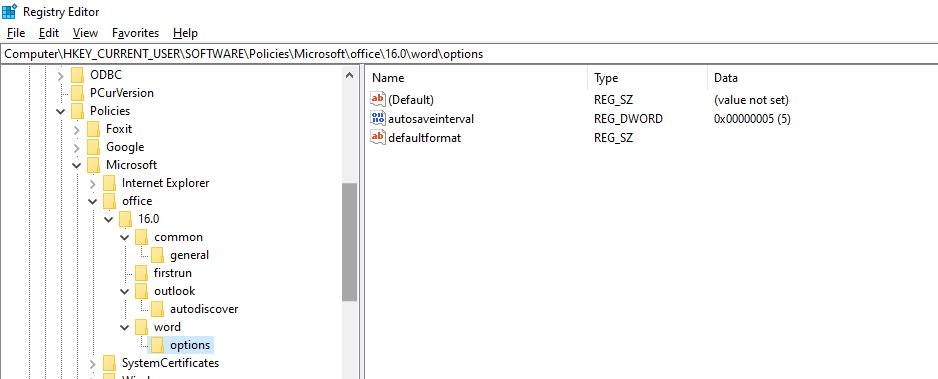Hi @EavenHuang-0590,
For disable/enable add-in in Office there are 2 ways you can try.
1. Group Policy
In the GPO Editor, go to following location:
User Configuration > Policies > Administrative Templates > Microsoft Office
In the right pane of Microsoft Office, double click on List of managed add-ins policy setting and set it to Disable status.
If you wan to specific add-in, you must provide the programmatic identifier (ProgID) for each COM add-in that you want to manage. To obtain the ProgID for an add-in, use the Windows Registry Editor on the client computer where the add-in is installed. Locate the registry key names under HKEY_LOCAL_MACHINE\SOFTWARE\Microsoft\Office\<application>\Addins or HKEY_CURRENT_USER\SOFTWARE\Microsoft\Office\<application>\Addins.
2. Registry
Key: HKEY_CURRENT_USER\Software\Policies\Microsoft\Office\x.0\<application>\Resiliency\AddinList
REG_SZ: <ProgID for the add-in>
Values: <one of the following values>:
0 = The add-in is always disabled (blocked)
1 = The add-ins is always enabled
2= The add-in can be manually enabled or disabled by the user
Hope the information is helpful.
If the response is helpful, please click "Accept Answer" and upvote it.
Note: Please follow the steps in our documentation to enable e-mail notifications if you want to receive the related email notification for this thread.