
Hi,
To enable audio inputs and outputs to be successfully redirected to remote sessions, we will perform following checks:
Screenshot of redirected devices in the remote session:

1.Check the device redirect settings in the mstsc application:
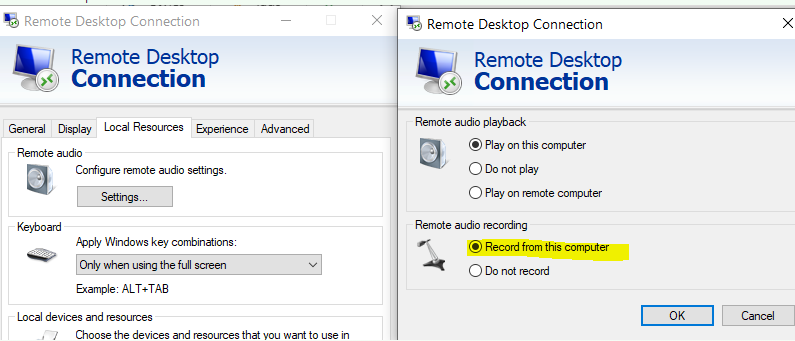
2.For the client to start remote connection, please check:
Local Computer Policy->Computer Configuration->Administrative Templates->Windows Components->Remote Desktop Session Host->Device and Resource Redirection
Allow audio and video playback redirection - Enabled or Not configured
Allow audio recording redirection - Enabled or Not configured
3.For the target computer to be remoted to:
Computer Configuration > Administrative Templates > Windows Components > Remote Desktop Services> Remote Desktop Session Host > Remote Session Environment > RemoteFX for Windows Server 2008 R2
Configure RemoteFX - Enabled
Computer Configuration > Administrative Templates > Windows Components > Remote Desktop Services > Remote Desktop Session Host
Do not allow supported Plug and Play device redirection - Disabled
If the Answer is helpful, please click Accept Answer and upvote it.
Thanks,
Jenny