Hi @Mario Bondici ,
Based on your PHP version, get the latest php_imagick.dll from https://windows.php.net/downloads/pecl/releases/imagick/
- Unzip the folder and Copy all CORE_RL_* files to d:\home\site\ImageMagick\
- Copy php_imagick.dll to d:\home\site\ext\
- Create new applicationHost.xdt file inside the d:\home\site folder and copy the below configuration <?xml version="1.0"?>
<configuration xmlns:xdt="http://schemas.microsoft.com/XML-Document-Transform">
<system.webServer>
<runtime xdt:Transform="InsertIfMissing">
<environmentVariables xdt:Transform="InsertIfMissing">
<add name="PATH" value="%PATH%;d:\home\site\ImageMagick" xdt:Locator="Match(name)" xdt:Transform="InsertIfMissing" />
</environmentVariables>
</runtime>
</system.webServer>
</configuration>
On your app service Application Settings:
- Add an App Setting with the name MAGICK_CODER_MODULE_PATH and set value to d:\home\site\ImageMagick
- Add an App Setting with the name MAGICK_HOME and set the value to d:\home\site\ImageMagick
- Add an App Setting with the name PHP_INI_SCAN_DIR and set the value to d:\home\site\ext\
- Add ImageMagick to
.extensions.inifile in location:d:\home\site\ext; to create the extensions.ini file, see this blog post. - Restart the Web App and check the phpinfo page. It should return a
imagickmodule section

You should see the following phpinfo results:
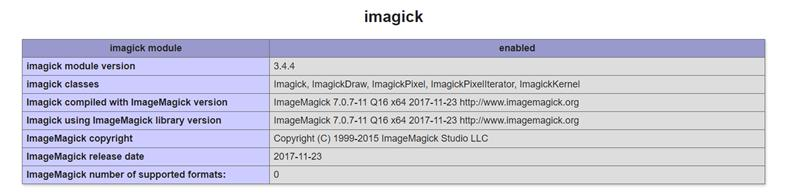
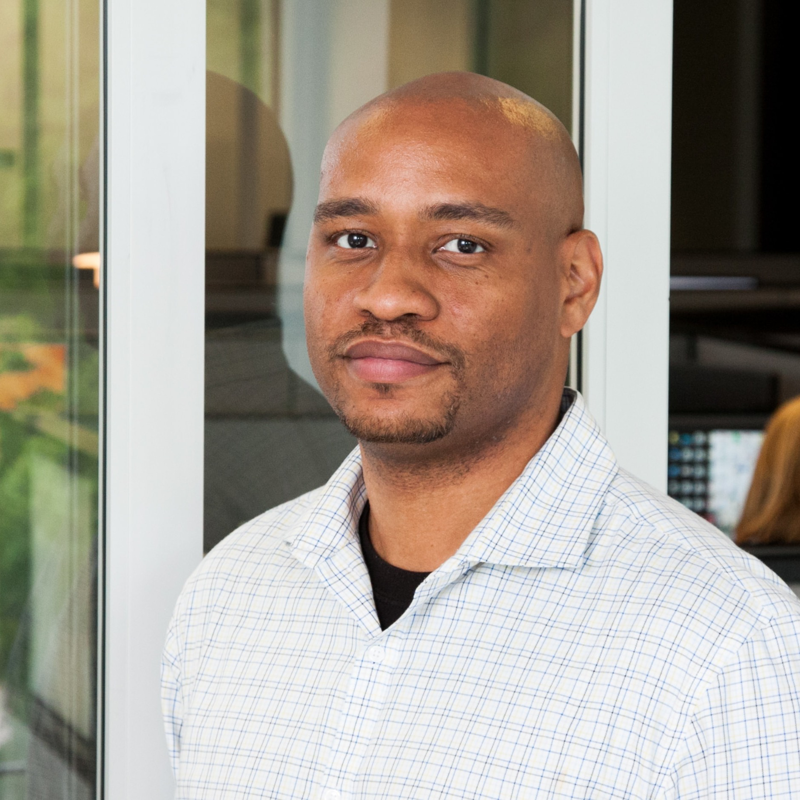
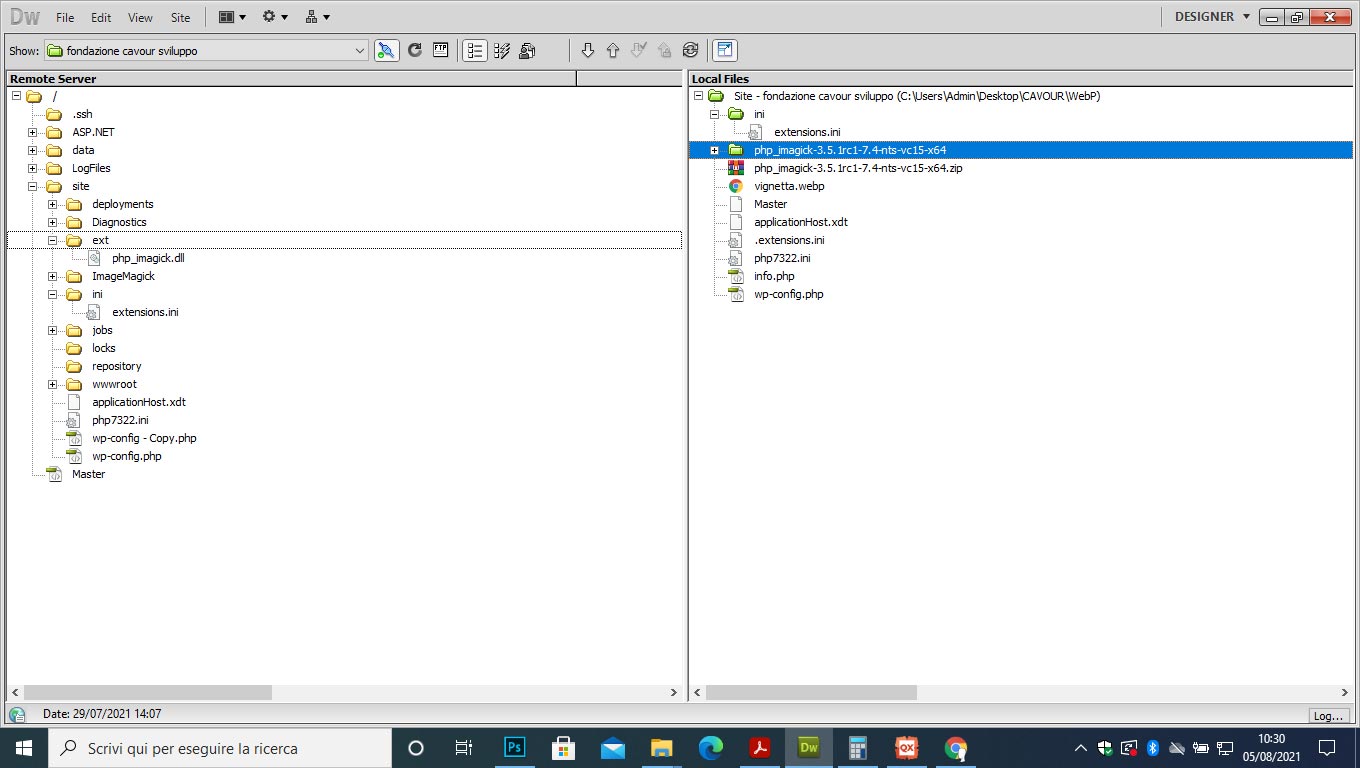
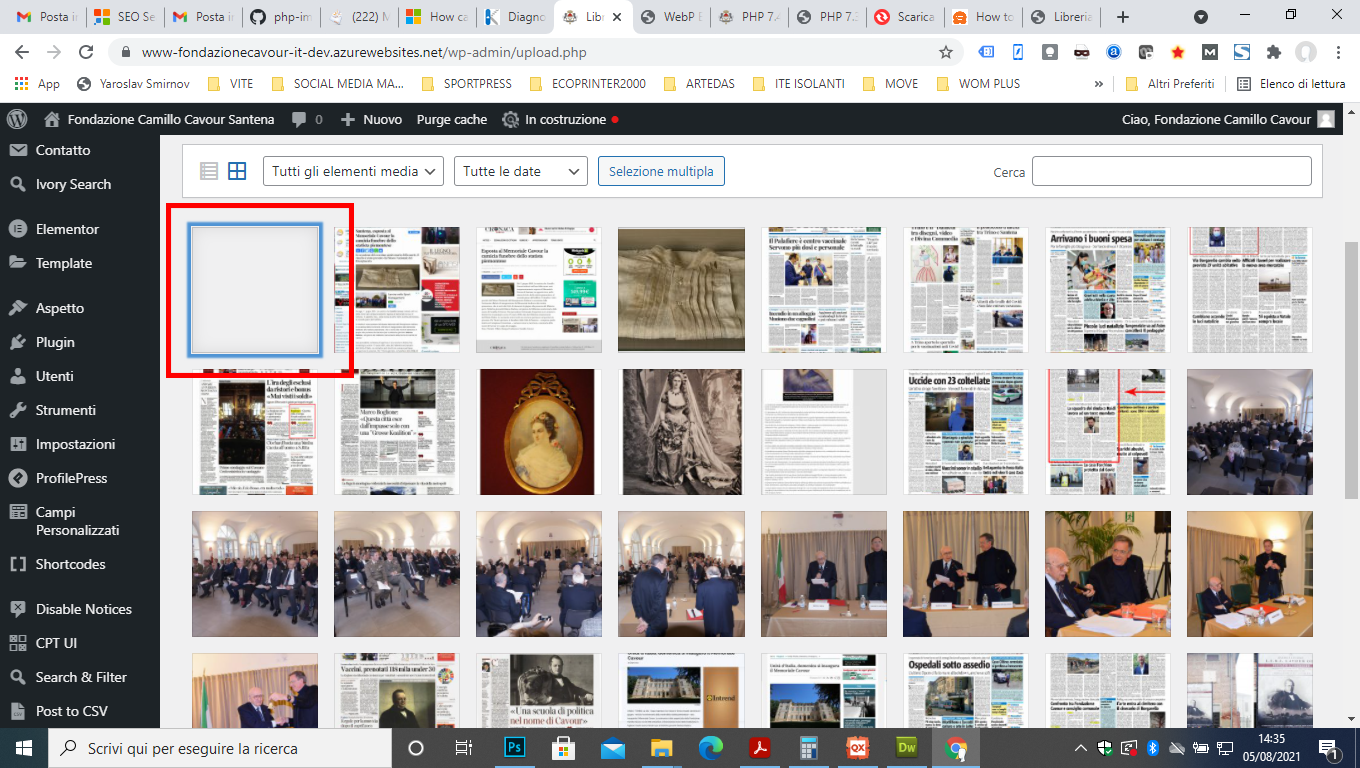 Hi
Hi