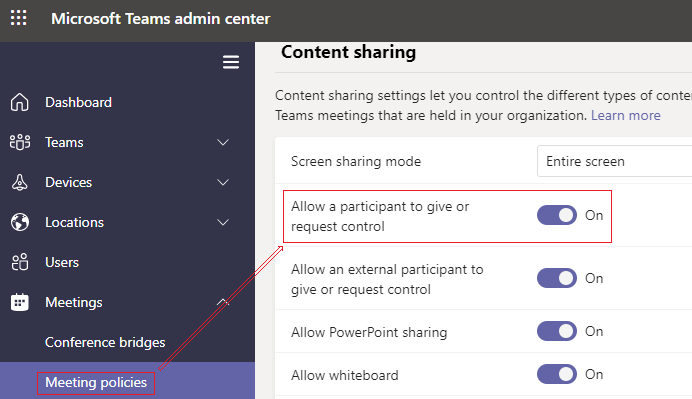If you cannot see the Give control bar on your screen, please move your mouse on the top the sharing screen and wait for several seconds. Then, the bar will show as below. In order to see this bar all the way, you should pin it by clicking Pin button.

If you are not the case, here is a known issue about "Give control" for reference:
https://learn.microsoft.com/en-us/microsoftteams/troubleshoot/teams-conferencing/give-control-doesn%e2%80%99t-work-sharescreen
If the response is helpful, please click "Accept Answer" and upvote it.
Note: Please follow the steps in our documentation to enable e-mail notifications if you want to receive the related email notification for this thread.