Hello,
Welcome to our Microsoft Q&A platform!
You can use custom renderer to achieve it.
Firstly, create a new font folder and add the .tff file and a new xml file named myfont into it.
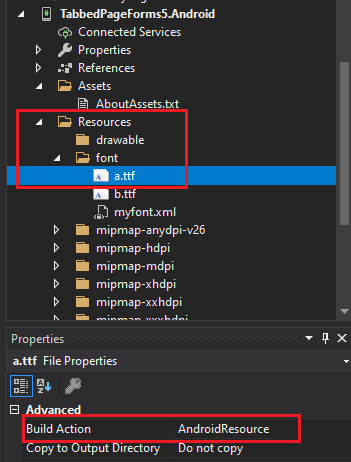
in myfont.xml :
<?xml version="1.0" encoding="utf-8" ?>
<font-family xmlns:android="http://schemas.android.com/apk/res/android"
xmlns:app="http://schemas.android.com/apk/res-auto">
<font android:font="@font/a"
android:fontStyle="normal"
android:fontWeight="400"
/>
</font-family>
then in your Resources/values/styles file add the custom style of the bottomnavigationview.
<style name="MyBottomNavigationView"
parent="Widget.Design.BottomNavigationView">
<item name="fontFamily">@font/myfont</item>
</style>
finally in your custom tabbedpage renderer:
using Android.App;
using Android.Content;
using Android.Graphics;
using Android.OS;
using Android.Runtime;
using Android.Views;
using Android.Widget;
using AndroidX.AppCompat.Widget;
using Google.Android.Material.BottomNavigation;
using Google.Android.Material.Tabs;
using System;
using System.Collections.Generic;
using System.Linq;
using System.Text;
using TabbedPageForms5.Droid;
using Xamarin.Forms;
using Xamarin.Forms.Platform.Android;
using Xamarin.Forms.Platform.Android.AppCompat;
[assembly: ExportRenderer(typeof(TabbedPage), typeof(MytabbedPageREnderer))]
namespace TabbedPageForms5.Droid
{
public class MytabbedPageREnderer: TabbedPageRenderer
{
public MytabbedPageREnderer(Context context) : base(context)
{
}
protected override void OnElementChanged(ElementChangedEventArgs<TabbedPage> e)
{
base.OnElementChanged(e);
if (e.OldElement == null && e.NewElement != null)
{
for (int i = 0; i <= this.ViewGroup.ChildCount - 1; i++)
{
var childView = this.ViewGroup.GetChildAt(i);
if (childView is ViewGroup viewGroup)
{
for (int j = 0; j <= viewGroup.ChildCount - 1; j++)
{
var childRelativeLayoutView = viewGroup.GetChildAt(j);
if (childRelativeLayoutView is BottomNavigationView)
{
((BottomNavigationView)childRelativeLayoutView).ItemTextAppearanceActive = Resource.Style.MyBottomNavigationView;
((BottomNavigationView)childRelativeLayoutView).ItemTextAppearanceInactive = Resource.Style.MyBottomNavigationView;
}
}
}
}
}
}
}
}
Here is running screenshot.
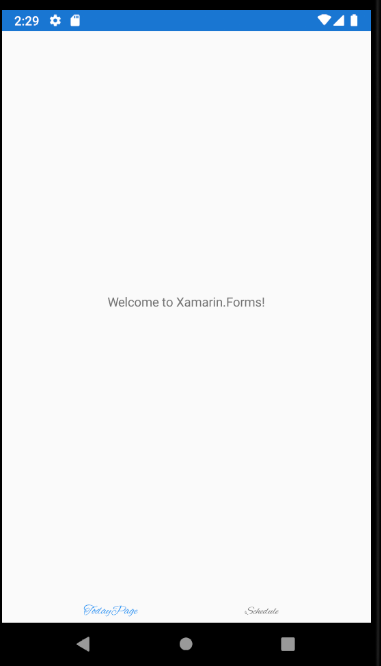
========================
Update============================
You posted a solution for BottomNavigationView. I am using default one i.e. on top. Kindly help out for that?
If so, you can use following custom renderer. And put your ttf font to the assets folder.
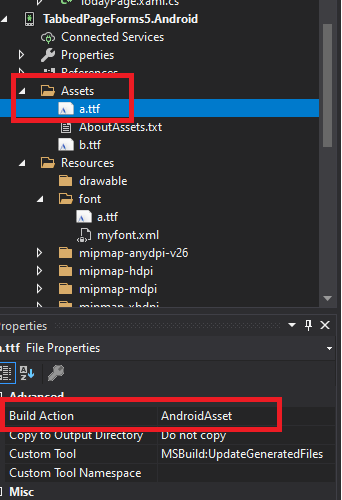
[assembly: ExportRenderer(typeof(TabbedPage), typeof(MytabbedPageREnderer))]
namespace TabbedPageForms5.Droid
{
public class MytabbedPageREnderer: TabbedPageRenderer
{
public MytabbedPageREnderer(Context context) : base(context)
{
}
protected override void OnElementChanged(ElementChangedEventArgs<TabbedPage> e)
{
base.OnElementChanged(e);
if (e.NewElement == null || e.OldElement != null)
return;
TabLayout tablayout = (TabLayout)ViewGroup.GetChildAt(1);
Android.Views.ViewGroup vgroup = (Android.Views.ViewGroup)tablayout.GetChildAt(0);
for (int i = 0; i < vgroup.ChildCount; i++)
{
Android.Views.ViewGroup vvgroup = (Android.Views.ViewGroup)vgroup.GetChildAt(i);
Typeface fontFace = Typeface.CreateFromAsset(this.Context.Assets, "b.ttf");
for (int j = 0; j < vvgroup.ChildCount; j++)
{
Android.Views.View vView = (Android.Views.View)vvgroup.GetChildAt(j);
if (vView.GetType() == typeof(AppCompatTextView) || vView.GetType() == typeof(TextView))
{
TextView txtView = (TextView)vView;
//disable the upper case
txtView.SetAllCaps(false);
//set font for textview
txtView.SetTypeface(fontFace, TypefaceStyle.Normal);
}
}
}
}
}
}
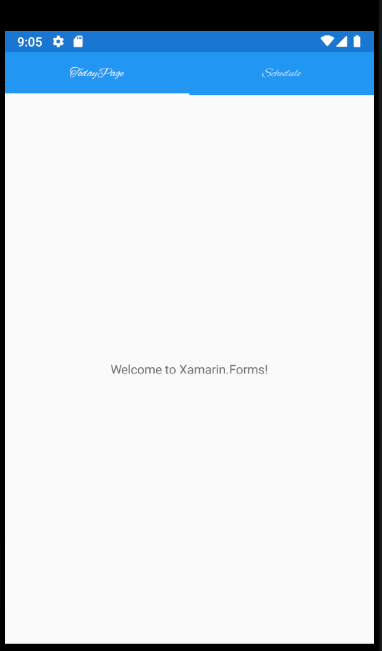
Best Regards,
Leon Lu
If the response is helpful, please click "Accept Answer" and upvote it.
Note: Please follow the steps in our documentation to enable e-mail notifications if you want to receive the related email notification for this thread.
