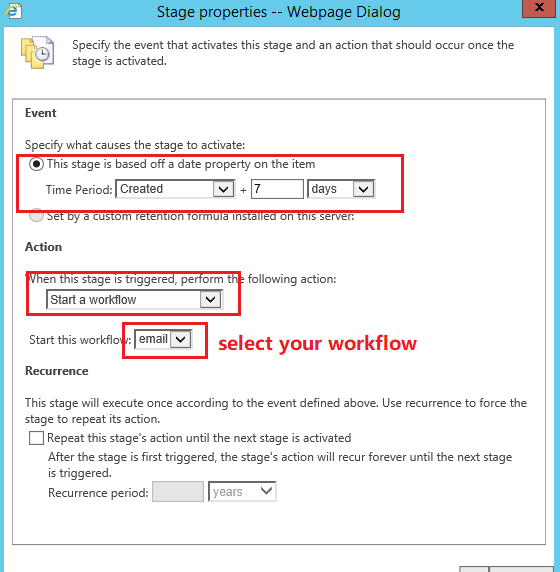Hello,
I've created a document library and created a document set content type along with a workflow. In my document library, I've created multiple columns. When a user uploads a document, they also have to complete the values in the columns. The purpose of this process is to email individual approvers in sequential order, to review/approve a document.
- User1 uploads the document> inputs the name of User2 in ColumnA and inputs the name of User3 in ColumnB>selects, Not Approved in ColumnC and in ColumnD>Clicks Check In. The result is an email is sent to User2 to review the document.
- User2 goes to the site>checks out the document, signs> uploads it back to SharePoint> selects, Approved in ColumnC> Clicks Check In. The result is an email is sent to User3 to review the document.
- User3 goes to the site> checks out the document> signs> uploads it back to SharePoint> selects, Approved in ColumnD, Clicks Check In. The result is the approval steps are complete.
I'm trying to figure out how to implement a reminder. So, if the document has not been approved in a week (meaning User2 or User3 have not selected Approved), then to send an email to User1 that the document has not been approved in a week from when it was uploaded. I understand this can be accomplished by creating a local variable and using the Add To Date and Pause Until Date actions, however, I do not want to pause the workflow because that means, the steps above will not get executed until the pause is complete. Is there another way to accomplish my requirement in SharePoint Designer?