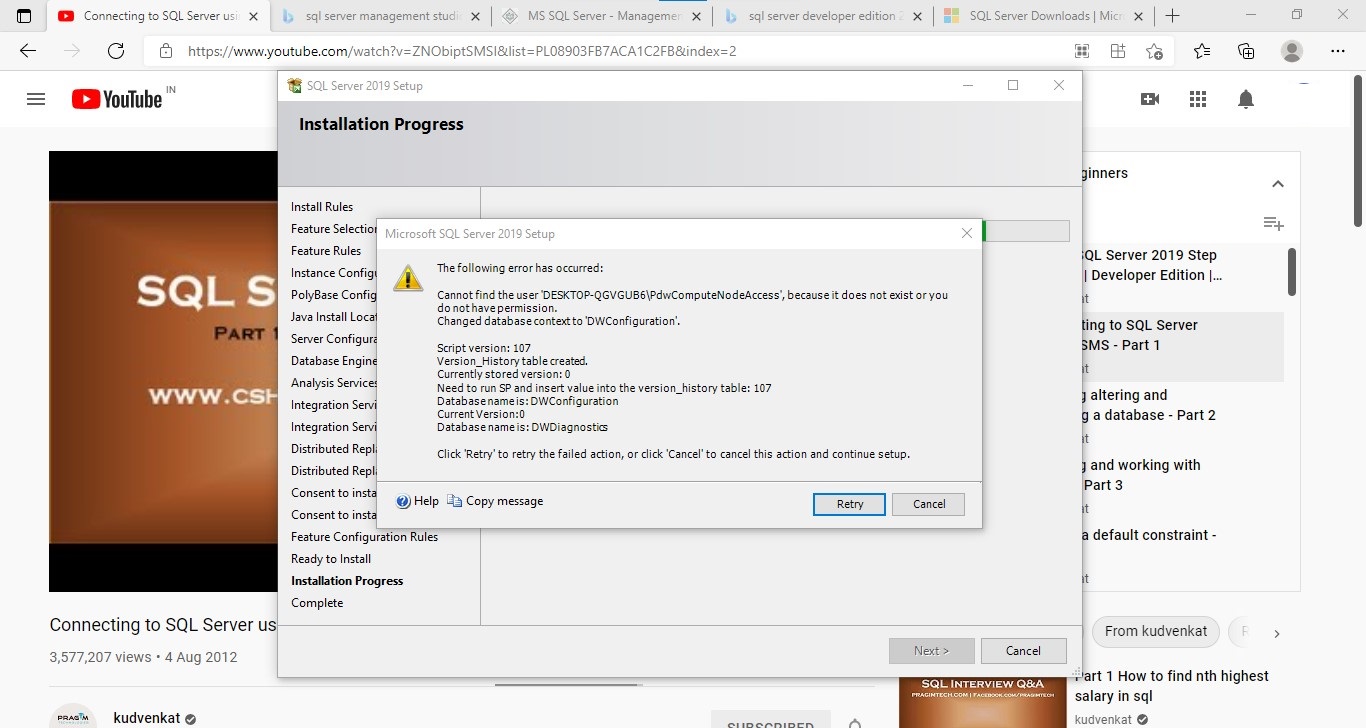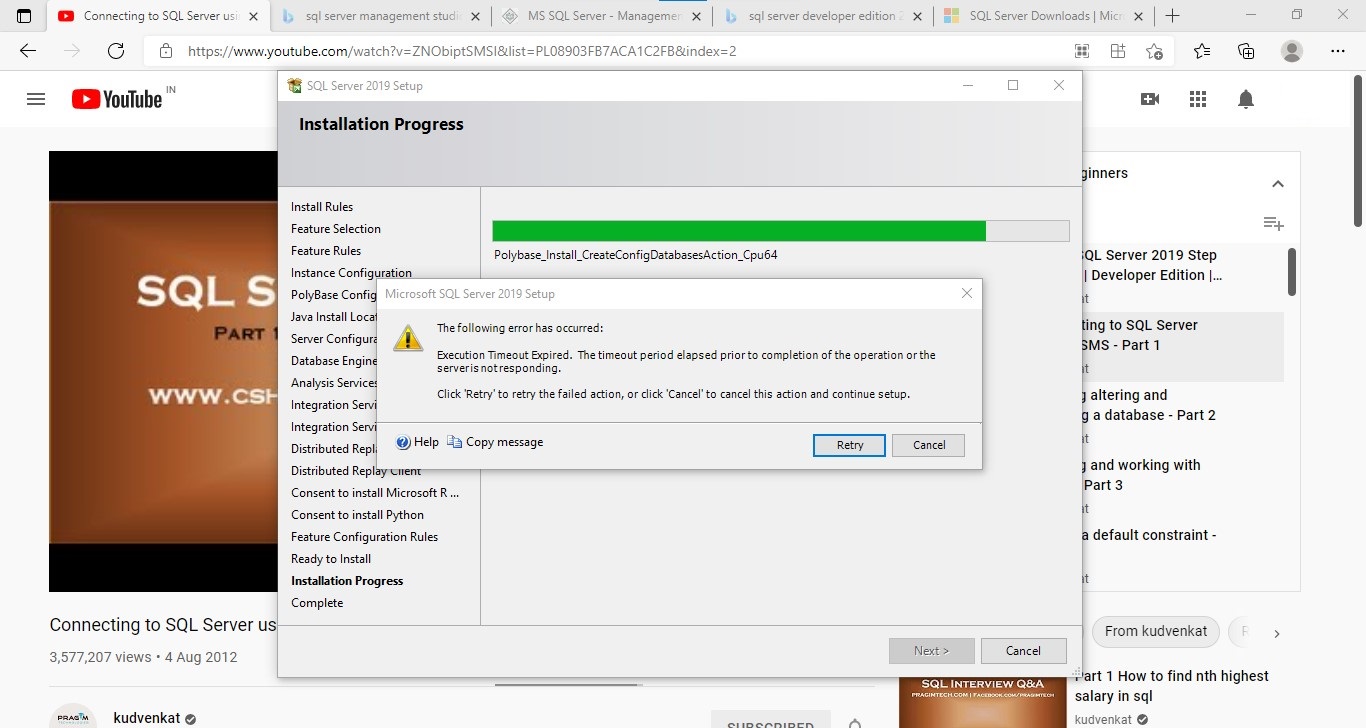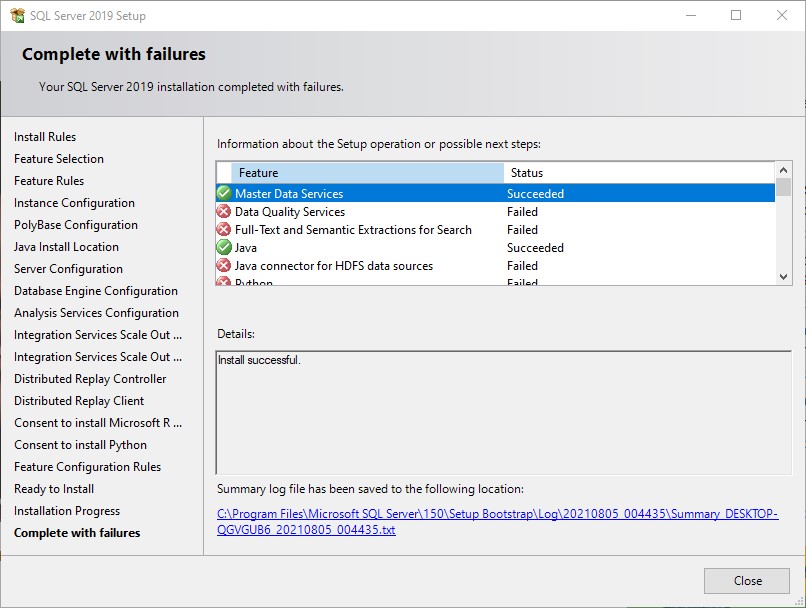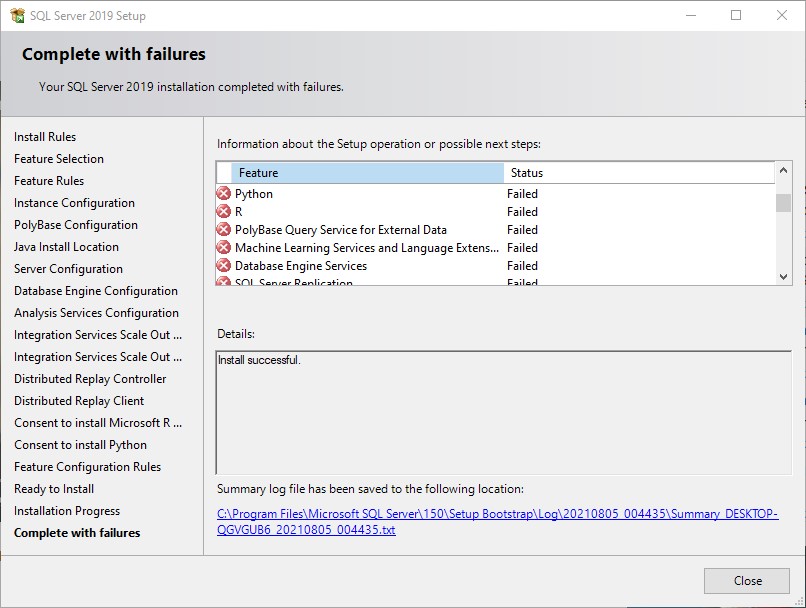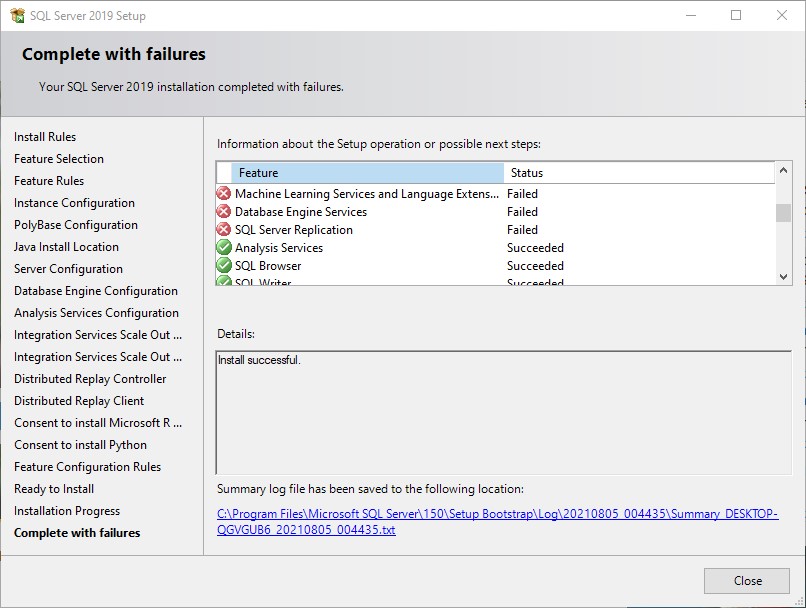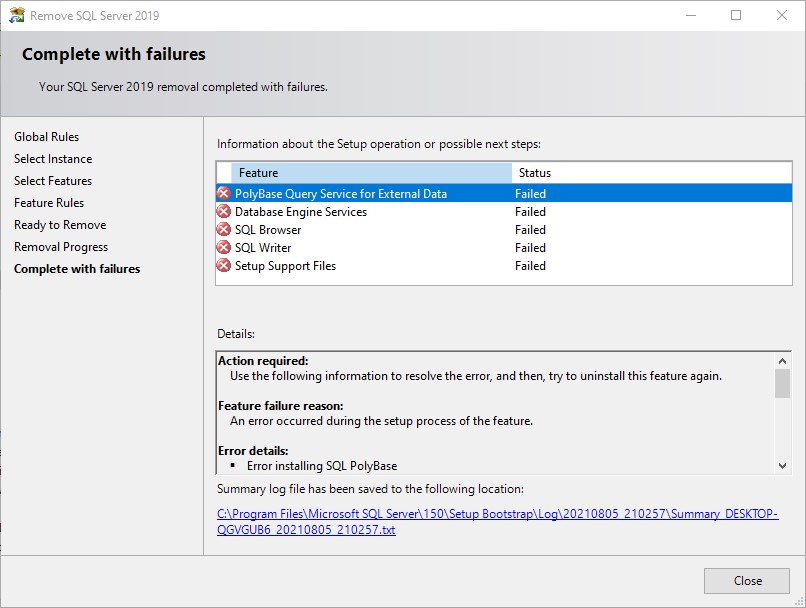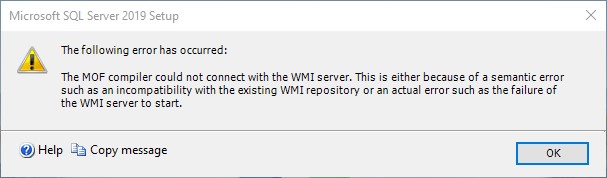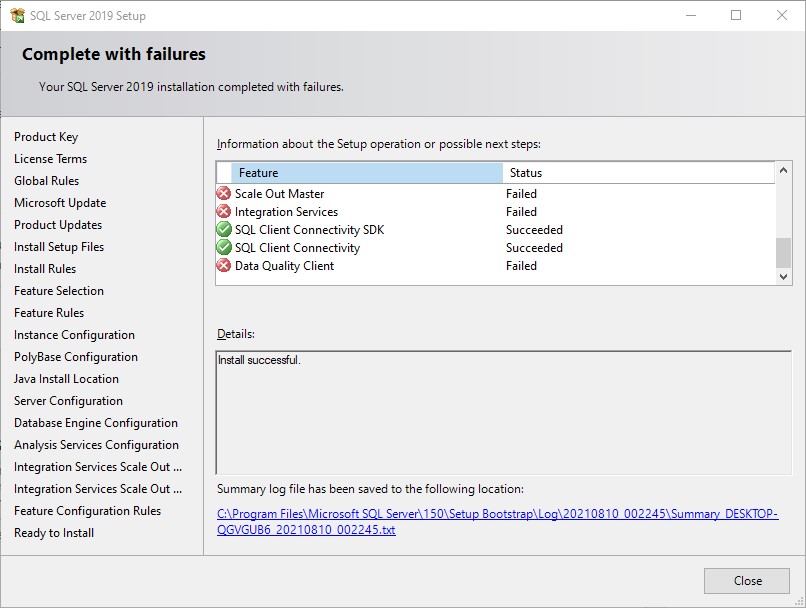Hi Kdaevap132-8291,
Please try to manually uninstall SQL Server using the following procedure:
- Uninstall all SQL Server components you can using Control Panel -> Programs and Features
- Backup the registry.
- Delete the following keys in regedit:
--HKEY_LOCAL_MACHINE\SOFTWARE\Microsoft\Microsoft SQL Server
--HKEY_LOCAL_MACHINE\SOFTWARE\Microsoft\MSSQLServer - Go to HKEY_LOCAL_MACHINE\SOFTWARE\Microsoft\Windows\CurrentVersion\Uninstall and delete all the sub-keys referencing SQL Server.
- Go to HKEY_LOCAL_MACHINE\SYSTEM\CurrentControlSet\Services and delete all the keys referencing SQL Server.
- Rename all the SQL Server folders in the computer like C:\Program Files\Microsoft SQL Server and subfolders.
In addition, you can use this official troubleshooter to help you fix issues when you're blocked from installing or removing programs.
And please make sure you right click on setup.exe file and select run as administrator when you want to start the SQL Server installation.
Best Regards,
Amelia
If the answer is helpful, please click "Accept Answer" and upvote it.
Note: Please follow the steps in our documentation to enable e-mail notifications if you want to receive the related email notification for this thread.