
Hi @Anonymous ,
I have found a PowerShell script you can have a try. This script will return users and specific permissions according to the url and folder you specify.
#Function to Get Permissions Applied on a particular Object such as: Web, List, Library, Folder or List Item
Function Get-PnPPermissions([Microsoft.SharePoint.Client.SecurableObject]$Object)
{
Try {
#Get permissions assigned to the Folder
Get-PnPProperty -ClientObject $Object -Property HasUniqueRoleAssignments, RoleAssignments
#Check if Object has unique permissions
$HasUniquePermissions = $Object.HasUniqueRoleAssignments
#Loop through each permission assigned and extract details
$PermissionCollection = @()
Foreach($RoleAssignment in $Object.RoleAssignments)
{
#Get the Permission Levels assigned and Member
Get-PnPProperty -ClientObject $RoleAssignment -Property RoleDefinitionBindings, Member
#Get the Principal Type: User, SP Group, AD Group
$PermissionType = $RoleAssignment.Member.PrincipalType
$PermissionLevels = $RoleAssignment.RoleDefinitionBindings | Select -ExpandProperty Name
#Remove Limited Access
$PermissionLevels = ($PermissionLevels | Where { $_ –ne "Limited Access"}) -join ","
If($PermissionLevels.Length -eq 0) {Continue}
#Get SharePoint group members
If($PermissionType -eq "SharePointGroup")
{
#Get Group Members
$GroupMembers = Get-PnPGroupMembers -Identity $RoleAssignment.Member.LoginName
#Leave Empty Groups
If($GroupMembers.count -eq 0){Continue}
ForEach($User in $GroupMembers)
{
#Add the Data to Object
$Permissions = New-Object PSObject
$Permissions | Add-Member NoteProperty User($User.Title)
$Permissions | Add-Member NoteProperty Type($PermissionType)
$Permissions | Add-Member NoteProperty Permissions($PermissionLevels)
$Permissions | Add-Member NoteProperty GrantedThrough("SharePoint Group: $($RoleAssignment.Member.LoginName)")
$PermissionCollection += $Permissions
}
}
Else
{
#Add the Data to Object
$Permissions = New-Object PSObject
$Permissions | Add-Member NoteProperty User($RoleAssignment.Member.Title)
$Permissions | Add-Member NoteProperty Type($PermissionType)
$Permissions | Add-Member NoteProperty Permissions($PermissionLevels)
$Permissions | Add-Member NoteProperty GrantedThrough("Direct Permissions")
$PermissionCollection += $Permissions
}
}
#Export Permissions to CSV File
$PermissionCollection | Export-CSV $ReportFile -NoTypeInformation
Write-host -f Green "`n*** Folder Permission Report Generated Successfully!***"
}
Catch {
write-host -f Red "Error Generating Folder Permission Report!" $_.Exception.Message
}
}
#region ***Parameters***
$SiteURL="https://****.sharepoint.com/sites/TeamMisTest"
$ReportFile="C:\Temp\FolderPermissionRptaa.csv"
$FolderRelativeURL = "/sites/TeamMisTest/Shared Documents/General"
#endregion
#Connect to the Site collection
Connect-PnPOnline -URL $SiteURL -UseWebLogin
#Get the Folder from URL
$Folder = Get-PnPFolder -Url $FolderRelativeURL
#Call the function to generate permission report
Get-PnPPermissions $Folder.ListItemAllFields
Please remember to specify the URL and folder you want in the code then you can output all users who have permission to this folder to the csv, and you can view the permission level:
$SiteURL="https://****.sharepoint.com/sites/TeamMisTest"
$ReportFile="C:\Temp\FolderPermissionRpt.csv"
$FolderRelativeURL = "/sites/TeamMisTest/Shared Documents/General"
Test Result in my end:
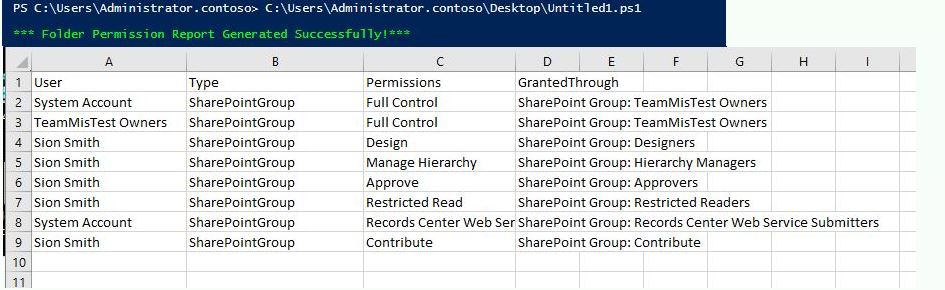
Referenece:
SharePoint Online: PowerShell to Get Folder Permissions
Note: Microsoft is providing this information as a convenience to you. The sites are not controlled by Microsoft. Microsoft cannot make any representations regarding the quality, safety, or suitability of any software or information found there. Please make sure that you completely understand the risk before retrieving any suggestions from the above link.
If the answer is helpful, please click "Accept Answer" and upvote it.
Note: Please follow the steps in our documentation to enable e-mail notifications if you want to receive the related email notification for this thread.






