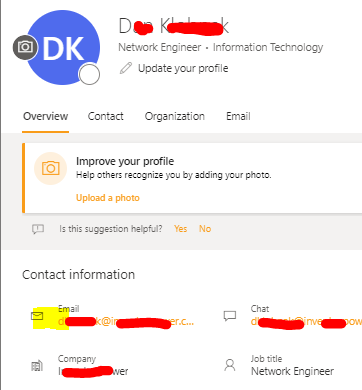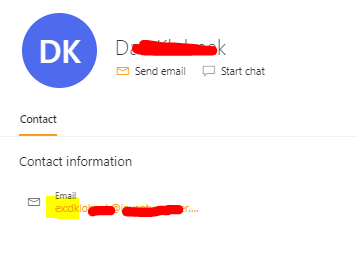Hi @Dan Klobnak ,
Welcome to Microsoft Q&A!
I detailed read your post and I am trying to understand your issue like below, please feel free to let me know if I have any misunderstanding:
- You created a Inbox forward rule(forward to User B) in Use A's Outlook
- When User B send emails to User A, User B will not receive the forwarded email.
- When Other users(like User C) send emails to User A, User B will receive the forwarded email.
If this is your case, I'm afraid that it is quite normal and is by design. I understand that this rule might usually be used when user A is Out Of Office and need to back up his work to User B, which could help avoid duplicate or unnecessary email messages in one mailbox. I did the same tests in different mailbox(Shared mailbox and User mailbox), all of them seems have the same behavior and there is no options to change that.
As a workaround to your situation, I would suggest you to create desktop client rule in the User B's mailbox like moving a copy of the sent emails with "failed" in the message body to the "Inbox" folder.
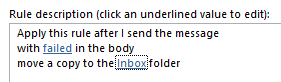
Hope this can be helpful.
If an Answer is helpful, please click "Accept Answer" and upvote it.
Note: Please follow the steps in our documentation to enable e-mail notifications if you want to receive the related email notification for this thread.