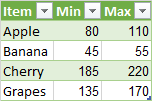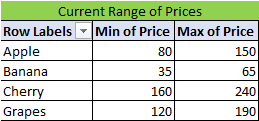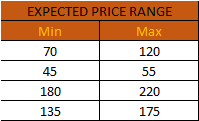Here's one way
Filter = Table.SelectRows(#"Changed Type",
each if [Item]="Apple" then [Price] >=70 and [Price]<=120
else if [Item] = "Banana" then [Price] >= 45 and [Price] <= 55
else if [Item] = "Cherry" then [Price] >= 180 and [Price] <= 220
else if [Item] = "Grapes" then [Price] >= 135 and [Price]<= 175
else [Price] > 0),
If you wanted to have the Filter in a worksheet table, instead of hard-coding it in your Query, you could create a table like:
Filter Table
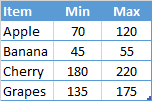
and use a version of code like this:
- join the filter table with the data table
- Create a Custom Column which writes a null if the Price is out of range
- Then filter out the nulls
let
//Read in the Filter table
srcFilter = Excel.CurrentWorkbook(){[Name="Filter"]}[Content],
filter = Table.TransformColumnTypes(srcFilter,{
{"Item",Text.Type},
{"Min", Int64.Type},
{"Max", Int64.Type}
}),
//Read in the data table
Source = Excel.CurrentWorkbook(){[Name="Items"]}[Content],
#"Changed Type" = Table.TransformColumnTypes(Source,{
{"S.No", Int64.Type},
{"Item", type text},
{"Price", Int64.Type}}),
//Combine the two tables
comb = Table.Join(filter,"Item", #"Changed Type","Item"),
//Add column with null if Price is out of range
//Then filter out the nulls and remove the unwanted columns
#"Added Custom" = Table.AddColumn(comb, "Filtered Price",
each if [Price] >= [Min] and [Price] <= [Max] then [Price] else null),
#"Filtered Rows" = Table.SelectRows(#"Added Custom", each ([Filtered Price] <> null)),
#"Removed Columns" = Table.RemoveColumns(#"Filtered Rows",{"Min", "Max", "Filtered Price"}),
//Group by Item to get Min and Max Price
#"Grouped Rows" = Table.Group(#"Removed Columns", {"Item"}, {
{"Min", each List.Min([Price]), type nullable number},
{"Max", each List.Max([Price]), type nullable number}
}),
//Sort for appearance
#"Sorted Rows" = Table.Sort(#"Grouped Rows",{<!-- -->{"Item", Order.Ascending}})
in
#"Sorted Rows"
Results with Filter