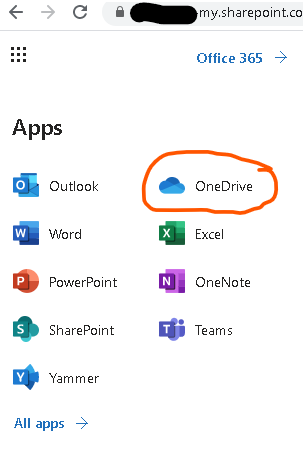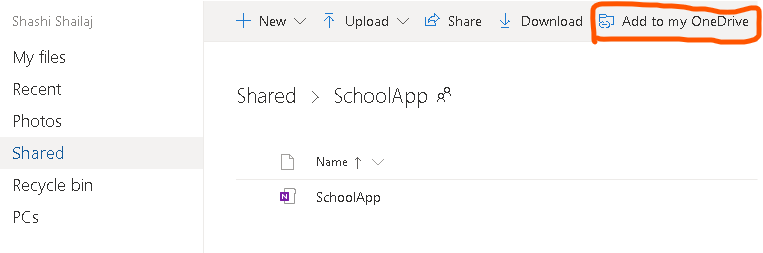Hello @Felimon Manzanares ,
I am not sure which Onedrive version you are using . You can traverse the Application access panel on the top left corner by going to Office.com and select Onedrive.
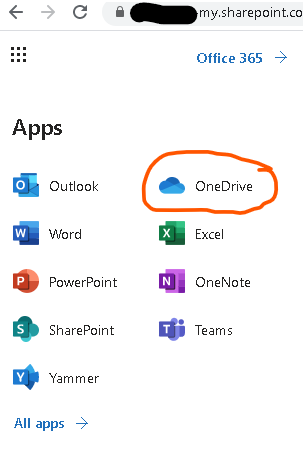
Onedrive for Business
--------------------------
- If you are using Onedrive for Business then you can click on the shared pane on left side which will list any folders shared with you .

- You can click on any shared folder and traverse to it on the portal where you will see the sync button from the desktop where you have setup the sync .

- You will then be able to find the content synced with your organisations Name on the Quick access menu on left side in the windows explorer.
Onedrive Personal
---------------------------
If you are using onedrive for personal , then you can go to the shared pane again by logging on to https://onedrive.live.com or going to office.com and selecting onedrive from the application access panel as suggested above and click on the selected folder in the browser.

Once done you should see the Add to My onedrive button which you can use and the folder will start showing up within your onedrive on your desktop onedrive folder as well in a few minutes.
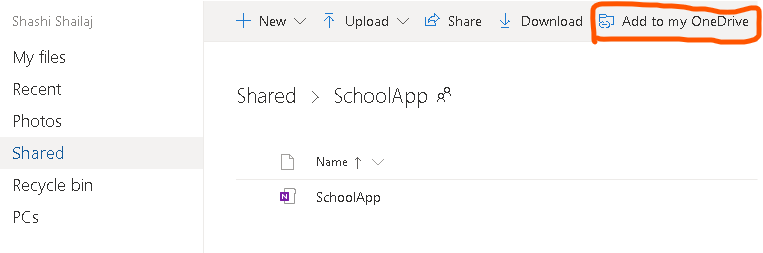
I have noticed that for personal onedrive this does not work and you do not see Add to my OneDrive option if the Onedrive folder was shared before 2010 . Onedrive has since gone many changes and if you can ask the original folder owner to stop sharing and re-share it again , it starts working and you are able to see the Ad to my OneDrive button. You can also check the article about adding and syncing shared folders to onedrive. Hope this post helps you . If the information provided in this post is useful please do accept this as answer so that its useful to other members of the community .
Thank you.