
When you archive teams, please remember to check the box of Make the SharePoint site read-only for teams members. The files are saved and managed in SharePoint site.
The following shows the steps:
- Click the Gear icon at the bottom of the page > then click three dots next to the team which you want to archive > choose Archive team.

- On the pop-up window, check the box of Make the SharePoint site read-only for teams members > click Archive button.
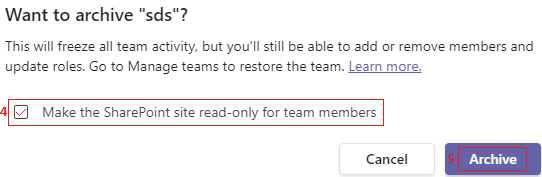
Here is a document listing two ways to archive teams. Please note ** Option 1: Archive MS Teams via Team Settings** and ** Option 2: Archive MS Teams via the Teams Admin Center** parts.
There is a note that team owners can still make changes to the files in archive teams. For members, they have read-only access to the files in archive teams.
Note: Microsoft is providing this information as a convenience to you. The sites are not controlled by Microsoft. Microsoft cannot make any representations regarding the quality, safety, or suitability of any software or information found there. Please make sure that you completely understand the risk before retrieving any suggestions from the above link.
If the response is helpful, please click "Accept Answer" and upvote it.
Note: Please follow the steps in our documentation to enable e-mail notifications if you want to receive the related email notification for this thread.

