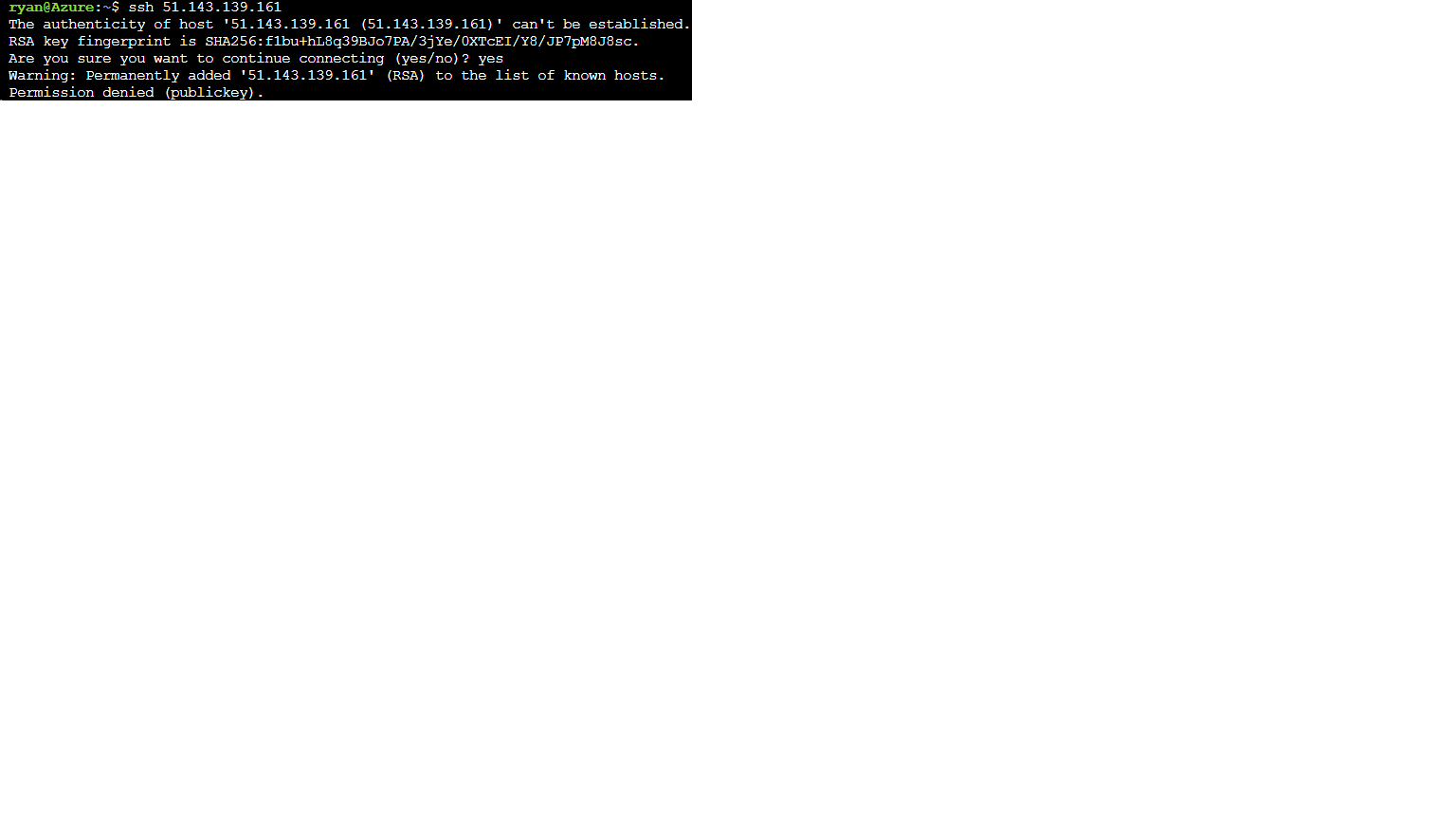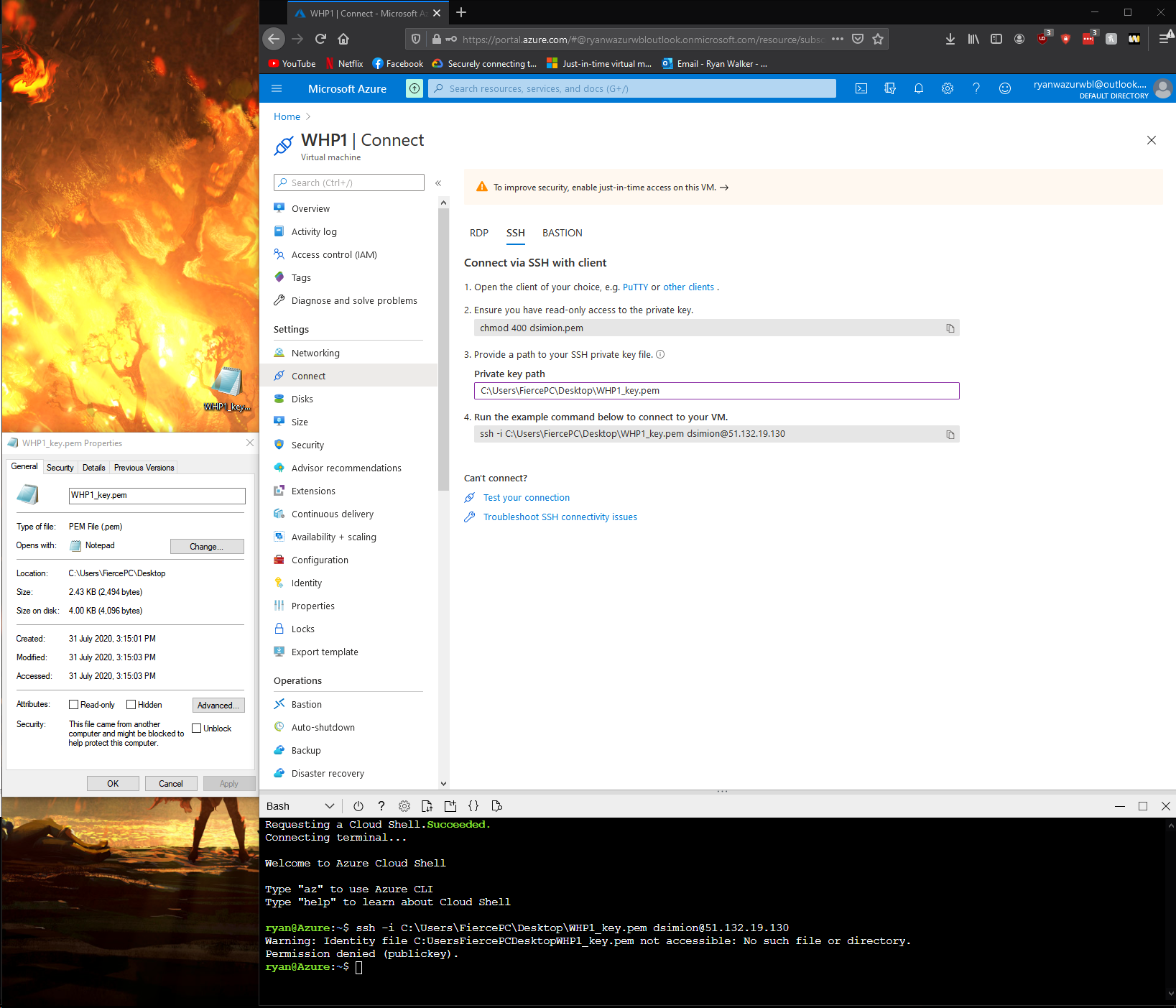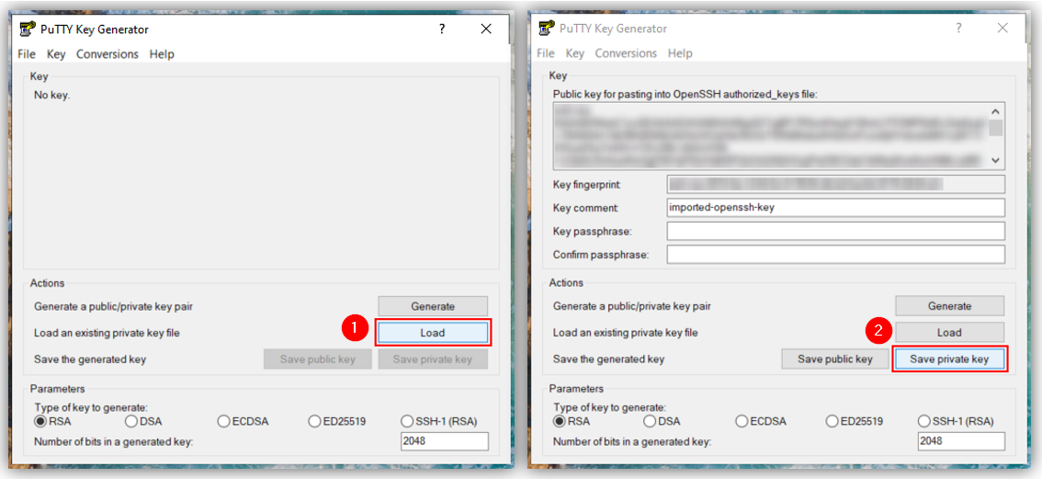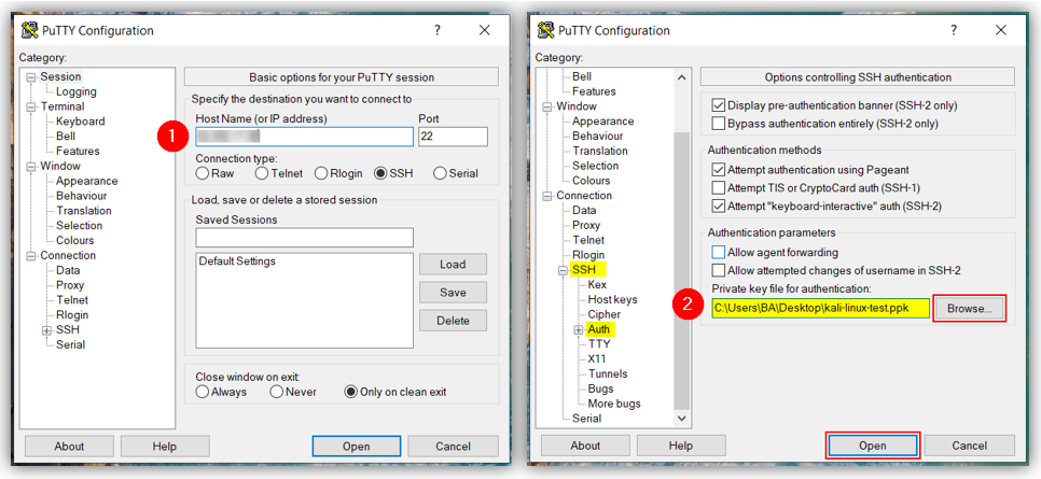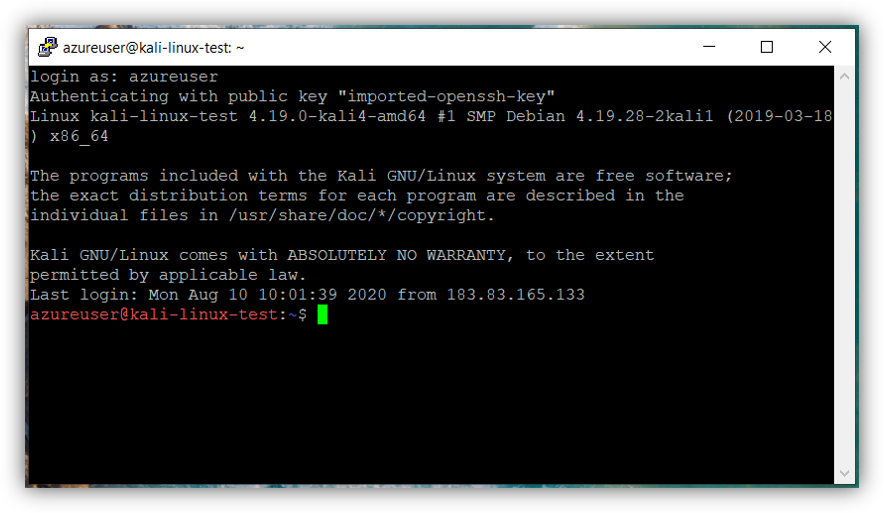Hello @ryan walker ,
Thanks for the additional details. The issue as I understand it from the screenshot you posted, is the SSH command used to get into the VM.
It should be of the following format:
ssh -i <path-to-private-key-file> <administrator-username>@<IP-address>
For example:
ssh -i .\Downloads\myKey1.pem azureuser@10.111.12.123
I just created a Kali Linux VM on Azure in the UK South region providing Generate new key pair as the SSH key source option as follows:
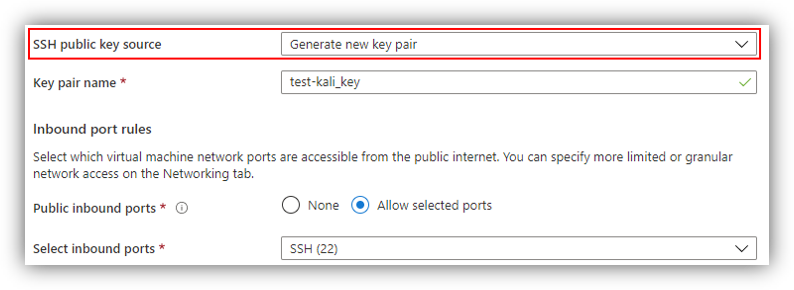
And downloaded the private key upon being prompted:
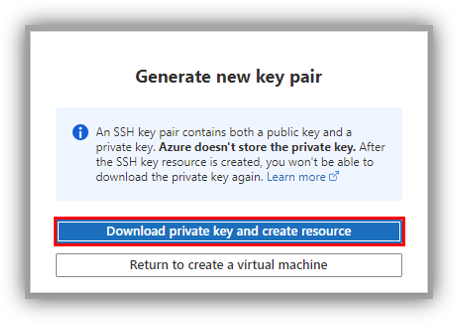
Upon creation of the VM, I was able to login successfully using the SSH command in the mentioned format:
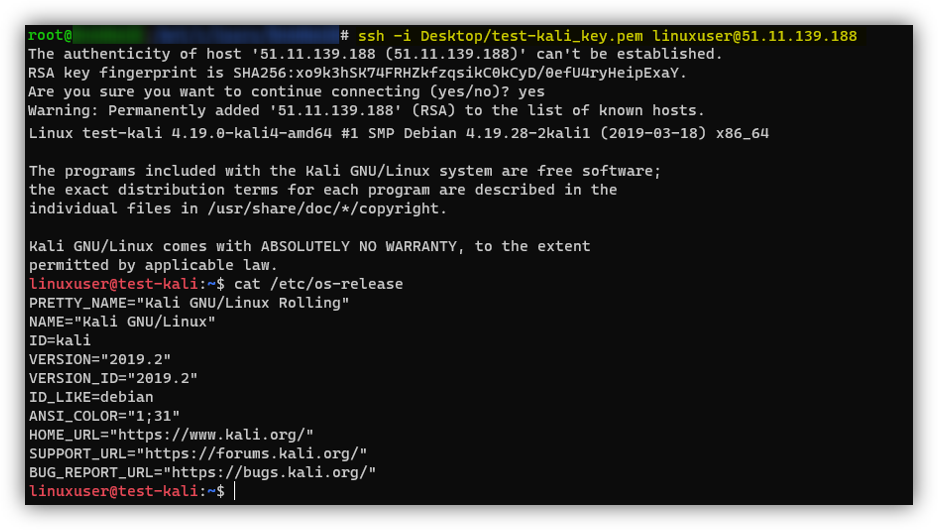
The exact same details/steps are mentioned in this Quickstart as well: Create a Linux virtual machine in the Azure portal
Please give it a try and let me know if you still see issues. Hope this helps!