Start simple - does it work in OWA? If it works fine, run Autodiscover tests on the local machine(s), see if something funny pops up. Are those people all in the same organization or? Anything in common between the "offenders" you can think of?
Office Outlook 365 Greyed out participant detail.
HI Guys, One of the employees in our company reported unable to view a meeting participant's details when viewed via Scheduling assistant in Outlook. Its limited to a certain group of people that report under that employee. We removed autocomplete but the details are still greyed out even when opened on a different PC.
There are no permission issues when we checked as everyone else can see the details of the people who have greyed out access. Any other ideas guys? we think its something server side as the issue for that one specific user is present on another PC.
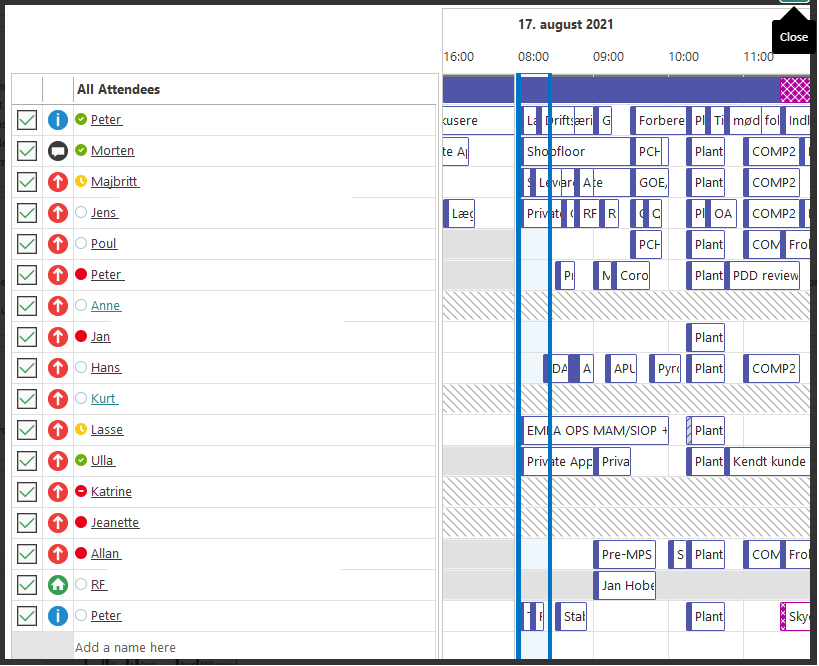
Outlook | Windows | Classic Outlook for Windows | For business
Exchange | Exchange Server | Management
2 answers
Sort by: Most helpful
-
 Vasil Michev 119.9K Reputation points MVP Volunteer Moderator
Vasil Michev 119.9K Reputation points MVP Volunteer Moderator2021-08-23T13:39:32.277+00:00 -
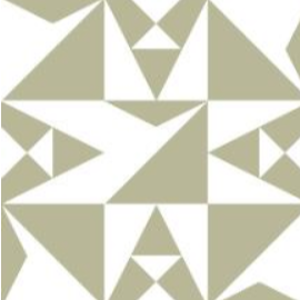 KyleXu-MSFT 26,396 Reputation points
KyleXu-MSFT 26,396 Reputation points2021-08-24T08:34:55.74+00:00 To narrow down this phenomenon, I want to confirm with you that:
- What is the version of mail server that you used?
- If you create a new meeting which only invite "Anne", could you see this user free/busy successfully?
- What is the phenomenon when you check from OWA?
If you could check free/busy when only invite "Anne", I think this phenomenon may related with bad network.
If you also cannot see the free/busy when only invite "Anne", I think there may exist issue with the permission on the "Anne" calendar, please double check about on that calendar. You can also try to additional permission on the Anne calendar for you, then check whether is this phenomenon gone.If this issue doesn't exist on OWA, I would suggest you try to run Outlook client on Online mode, then check whether is this phenomenon gone.
If the response is helpful, please click "Accept Answer" and upvote it.
Note: Please follow the steps in our documentation to enable e-mail notifications if you want to receive the related email notification for this thread.