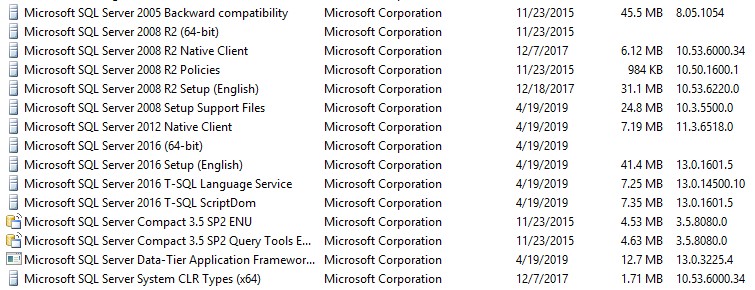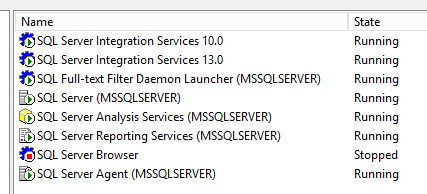Hi @Bill Clark ,
You seem to have both 2008 and 2016 versions of SQL Server, and you are mainly using the 2016 version.
If you want to uninstall 2008 version, it is recommended that you use Remove Program in Control Panel to uninstall SQL Server.
Before you remove SQL Server, follow these steps:
Back up your data. Although this is not a required step, you might have database that you want to save in their present state, in either situation, make sure that you back up the data before you uninstall SQL Server.
Delete the local security group.
Stop all SQL Servers.
Use an account that has the appropriate permission.
To uninstall an install of SQL Server 2008 R2, you can refer to this document:
- click Control Panel>Uninstall a program, and then select the SQL Server component, right-click Microsoft SQL Server(Version)(Bit) and select Uninstall.
- select Remove on the SQL Server dialog pop-up to launch the Microsoft SQL Server installation wizard.
- On the Select Instance page, use the drop-down box to specify an instance of SQL Server to remove, or specify the option to remove only the SQL Server shared features and management tools. To continue, select Next.
- On the Select Features page, specify the features to remove from the specified instance of SQL Server.
- On the Ready to Remove page, review the list of components and features that will be uninstalled. Click Remove to begin uninstalling