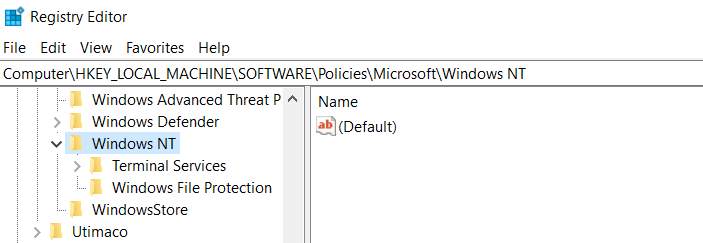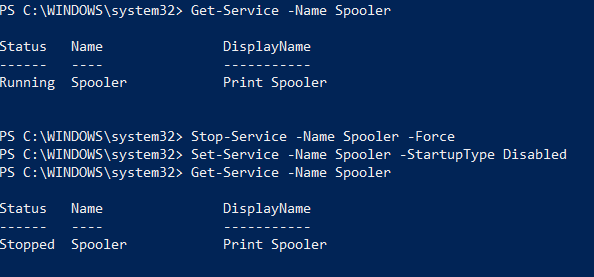Hi @RAMIC21 ,
In order to secure your system, you must confirm that the following registry settings are set to 0 (zero) or are not defined (Note: These registry keys do not exist by default, and therefore are already at the secure setting.), also that your Group Policy setting are correct (see FAQ):
- HKEY_LOCAL_MACHINE\SOFTWARE\Policies\Microsoft\Windows NT\Printers\PointAndPrint
- NoWarningNoElevationOnInstall = 0 (DWORD) or not defined (default setting)
- UpdatePromptSettings = 0 (DWORD) or not defined (default setting)
Having NoWarningNoElevationOnInstall set to 1 makes your system vulnerable by design.
Reference:
https://msrc.microsoft.com/update-guide/vulnerability/CVE-2021-34527
----------
If the reply was helpful please don't forget to upvote and/or accept as answer, thank you!
Best regards,
Leon