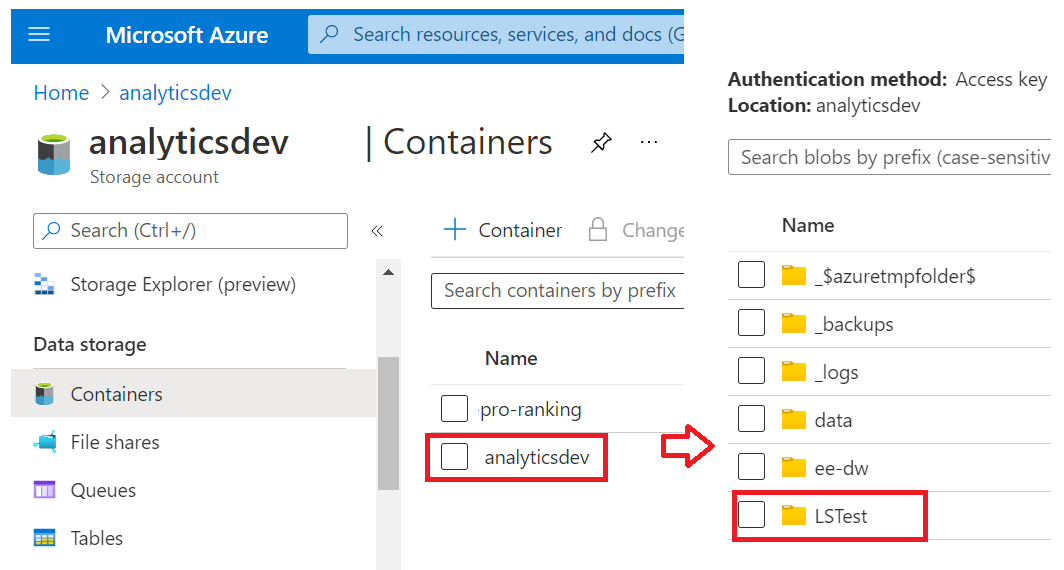Hello Cataster,
By now, Blob storage mounting as a file system is available as a preview in some sites: https://learn.microsoft.com/en-us/azure/storage/blobs/network-file-system-protocol-support-how-to?tabs=windows
If you are using Azure Files, this could enable the mapping if requirements are met:
https://learn.microsoft.com/en-us/azure/storage/files/storage-how-to-use-files-windows
Alternatively there are other 3rd party solutions that can enable similar access like CloudBerry Drive for Microsoft Azure (it needs a license, but you can use the free trial version).
On a more complex level, there is a script workaround for Blob but it is not officially supported, so chances that it will not fully work or have some issues are possible:
Using Powershell the script below will map a blob storage to Z: with the drive label "Azure Blob Storage" You will need the location, the storage account name and access key.
$connectTestResult = Test-NetConnection -ComputerName "BLOB STORAGE LOCATION HERE" -Port 445
if ($connectTestResult.TcpTestSucceeded) {
# Save the password so the drive will persist on reboot
cmd.exe /C "cmdkey /add:"BLOB STORAGE LOCATION HERE" /user:"STORAGE ACCOUNT NAME HERE" /pass:"ACCESS KEY HERE""
# Mount the drive
New-PSDrive -Name Z -PSProvider FileSystem -Root "\BLOB STORAGE LOCATION HERE\FOLDER TO MAP" -Persist
} else {
Write-Error -Message "Unable to reach the Azure storage account via port 445. Check to make sure your organization or ISP is not blocking port 445, or use Azure P2S VPN, Azure S2S VPN, or Express Route to tunnel SMB traffic over a different port."
}
(New-Object -ComObject Shell.Application).NameSpace('Z:').Self.Name = 'Azure Blob Storage'
--Do not forget to vote if helpful, or to mark as answer if it resolved your query.--
Best regards!
Luis P