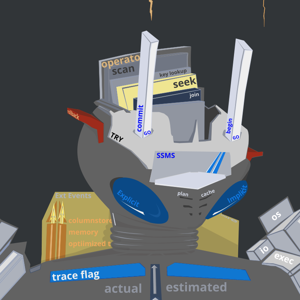Hello,
Hope you have solved this issue. Please make sure you are using the account access key as account key in the setting page in portal.
You can find account key, SAS token, and service principal information on your Azure portal.
If you plan to use an account key or SAS token for authentication, select Storage Accounts on the left pane, and choose the storage account that you want to register.
The Overview page provides information such as the account name, container, and file share name.
For account keys, go to Access keys on the Settings pane.
For SAS tokens, go to Shared access signatures on the Settings pane.
If you plan to use a service principal for authentication, go to your App registrations and select which app you want to use.
Its corresponding Overview page will contain required information like tenant ID and client ID.
Please let us know if you still need help.
Regards,
Yutong