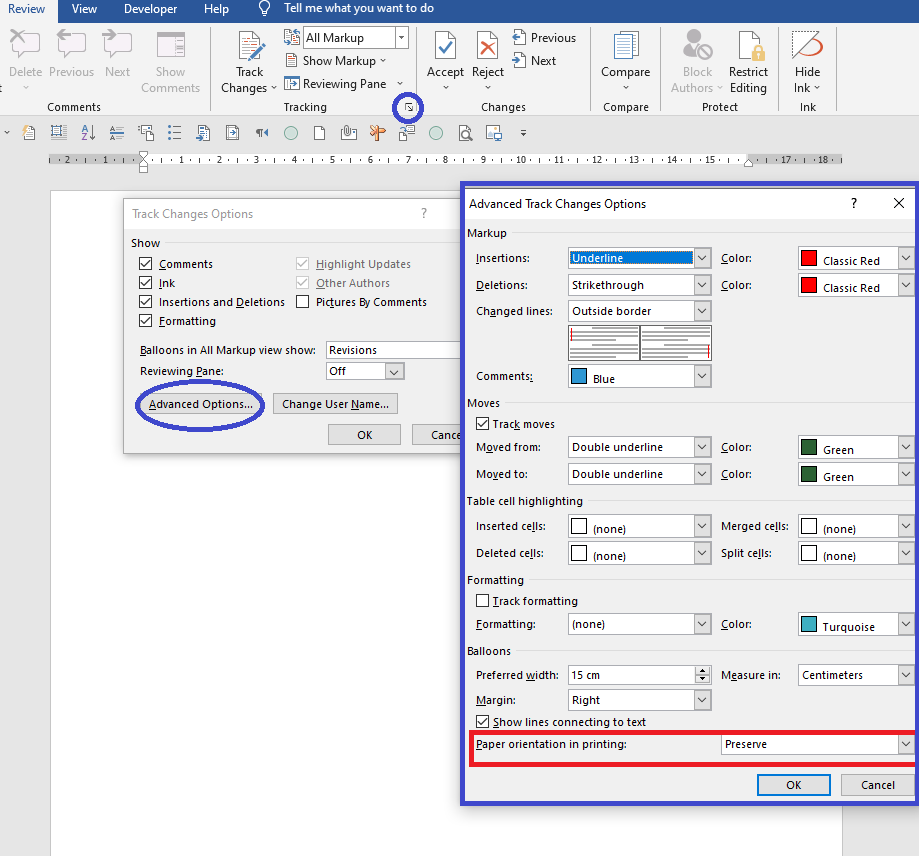Hi @BigJay2100 ,
Wlecome to Q&A forum!
Does not it work even if it is set to Portrait in the Print settings?
Please press Ctrl + P to check whether the preview result of the page is landscape or portrait.
And I would suggest you compare the page settings and printer properties of this computer with another normal computer to check if a setting is causing this issue. (All page settings should be A4 size and portrait. )
Press Ctrl + P, check the settings in Page Setup and Printer Properties.
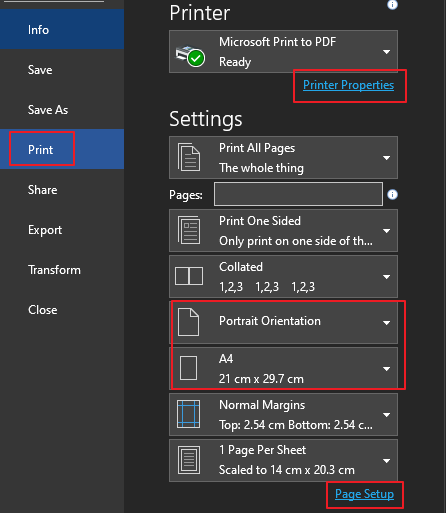
If the above do not work, please create a new document and add some comments or changes, and share the test result with us.
Any updates, please let me know.
If an Answer is helpful, please click "Accept Answer" and upvote it.
Note: Please follow the steps in our documentation to enable e-mail notifications if you want to receive the related email notification for this thread.