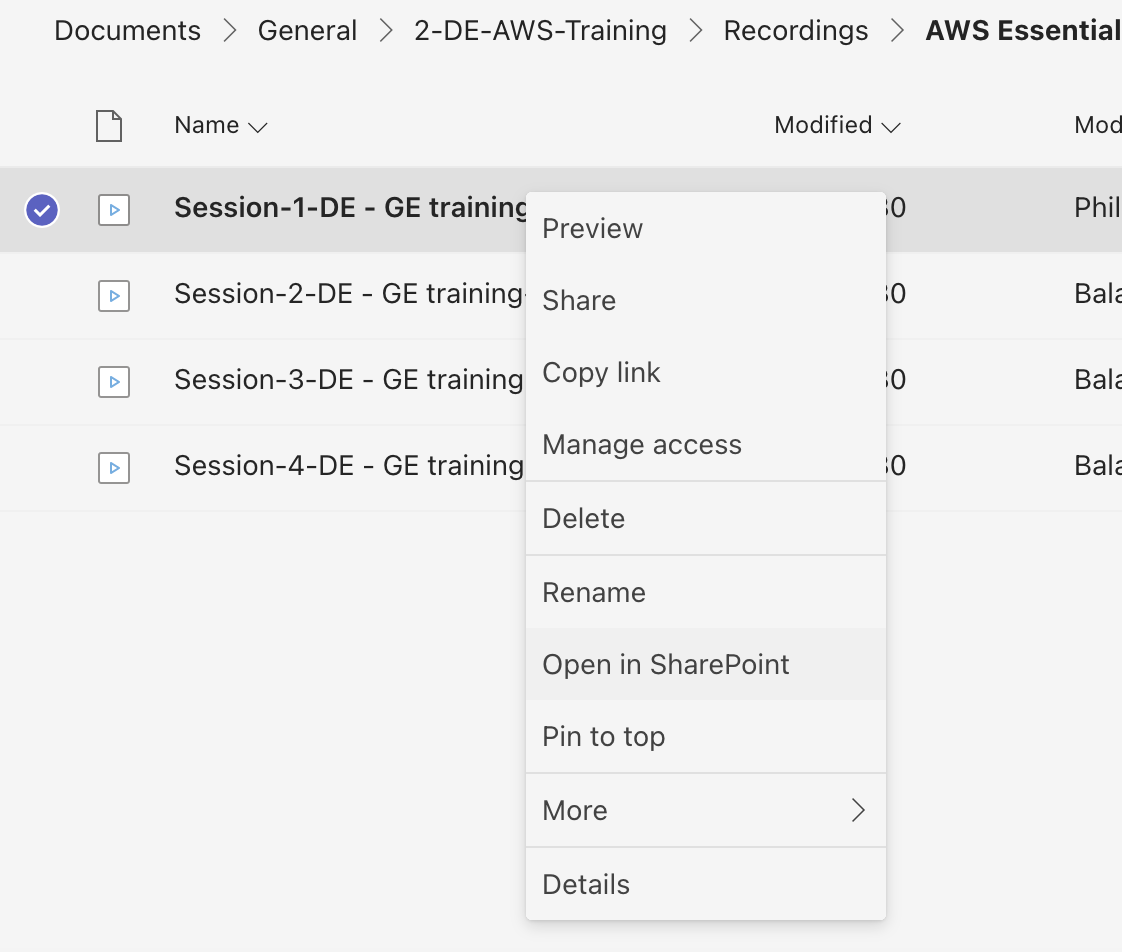It seems no workaround for this now.
Give that, this feature can soon be available. The worldwide rollout is scheduled to begin in September and complete by early October. Here is the roadmap for this feature. See the details as below:
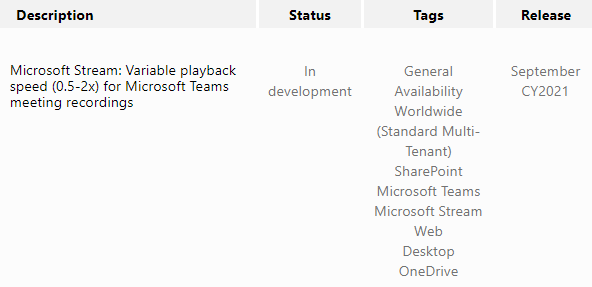
Then, the playback speed can be changed between 0.5x – 2x.
Please note that there are some limitations for this feature:
- Teams meeting recordings cannot currently be played back inline in Teams. Clicking the link to the meeting recording in the chiclet will open the recording for playback in OneDrive for Business/SharePoint.
- Playback speed is only available for Teams meeting recordings. This feature is not available for other video content saved to OneDrive for Business/SharePoint.
If the response is helpful, please click "Accept Answer" and upvote it.
Note: Please follow the steps in our documentation to enable e-mail notifications if you want to receive the related email notification for this thread.