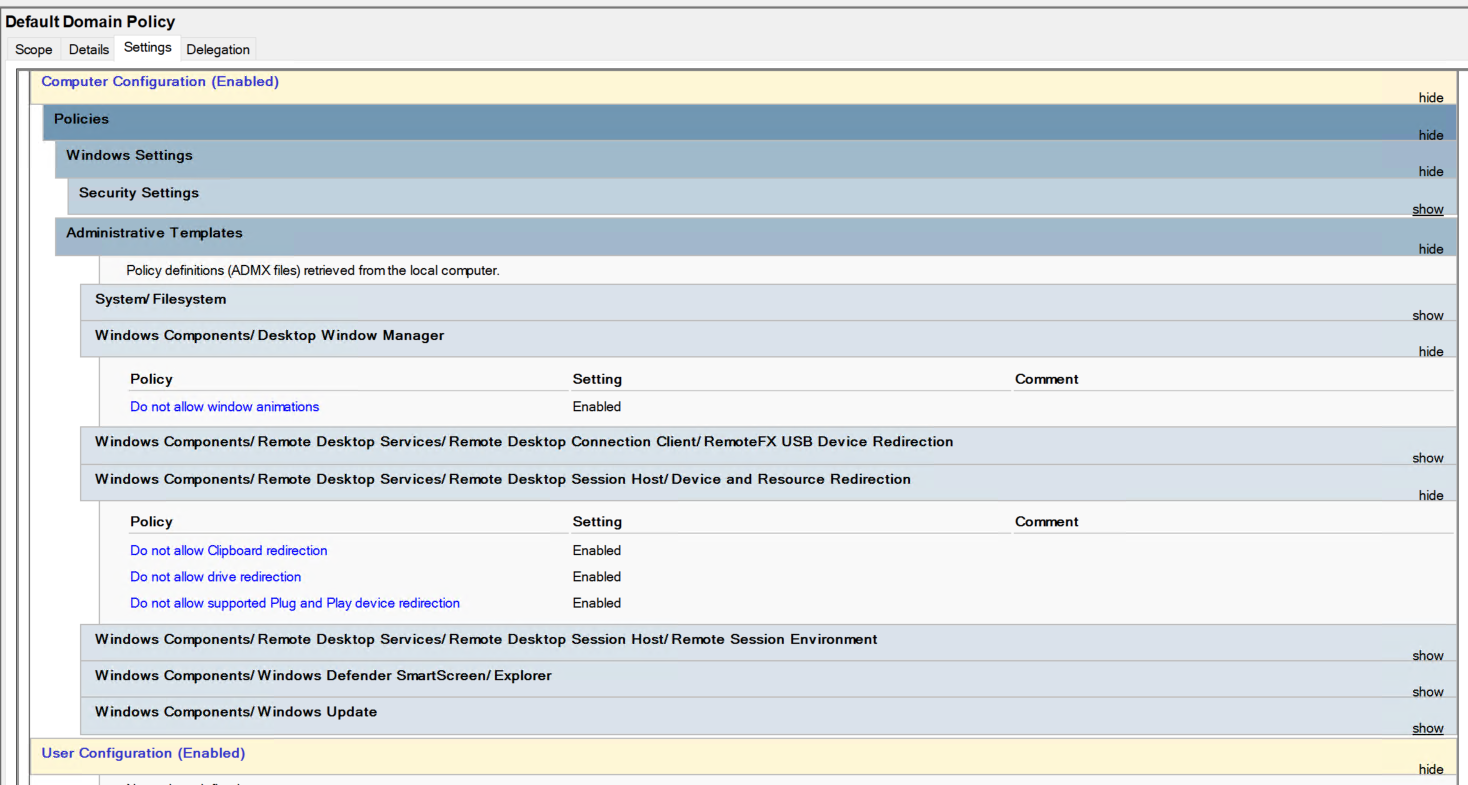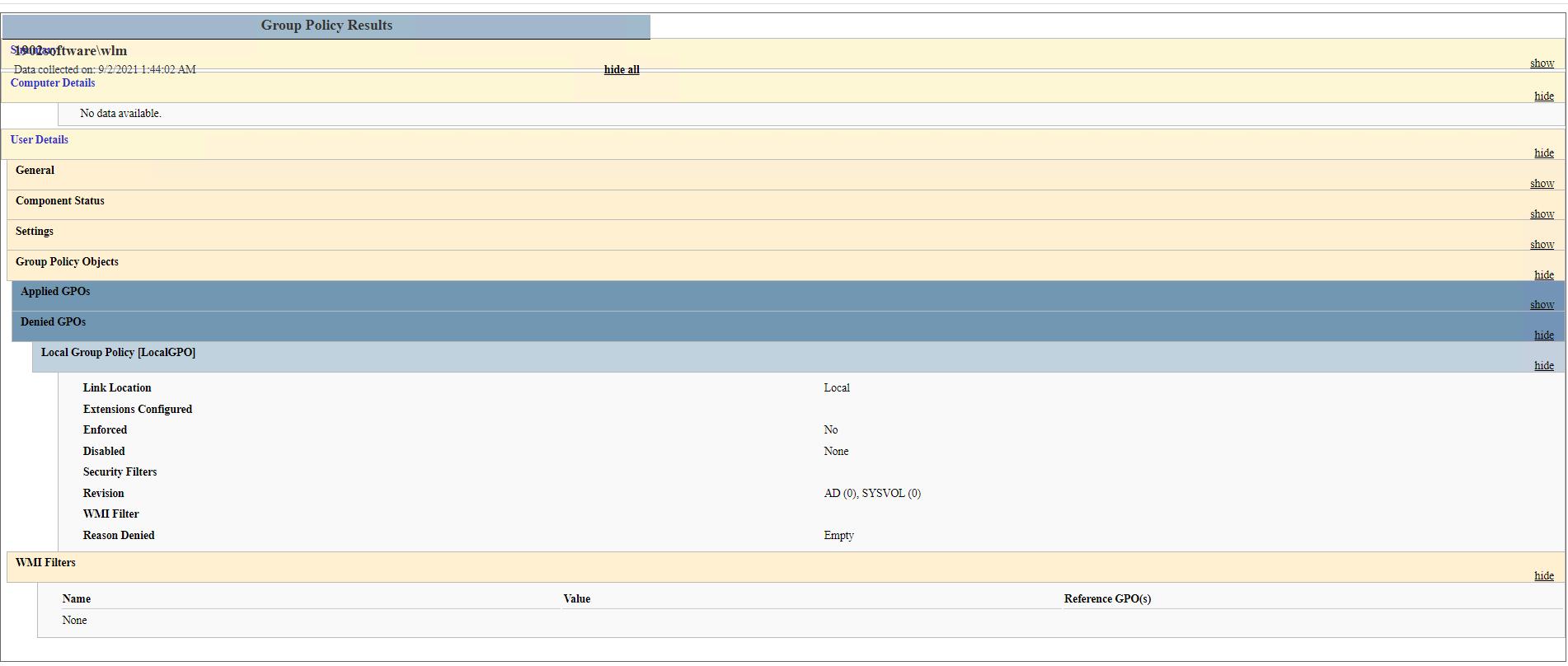Hi,
If you mentioned Not Configured, it may probably that you open the Local Group Policy Editor to view the settings we configured in Group Policy Management, this is normal since the domain group policy settings do not refelect locally.
To check if the domain policy settings has taken effect or not, we can use gpresult /h c:\temp\test0901.html (run as administrator to retrieve the computer configuration settings). After the file is exported, we can view it with any web browser.
Here's some screenshots from the lab, just for your reference.
domain policy settings (disabled)
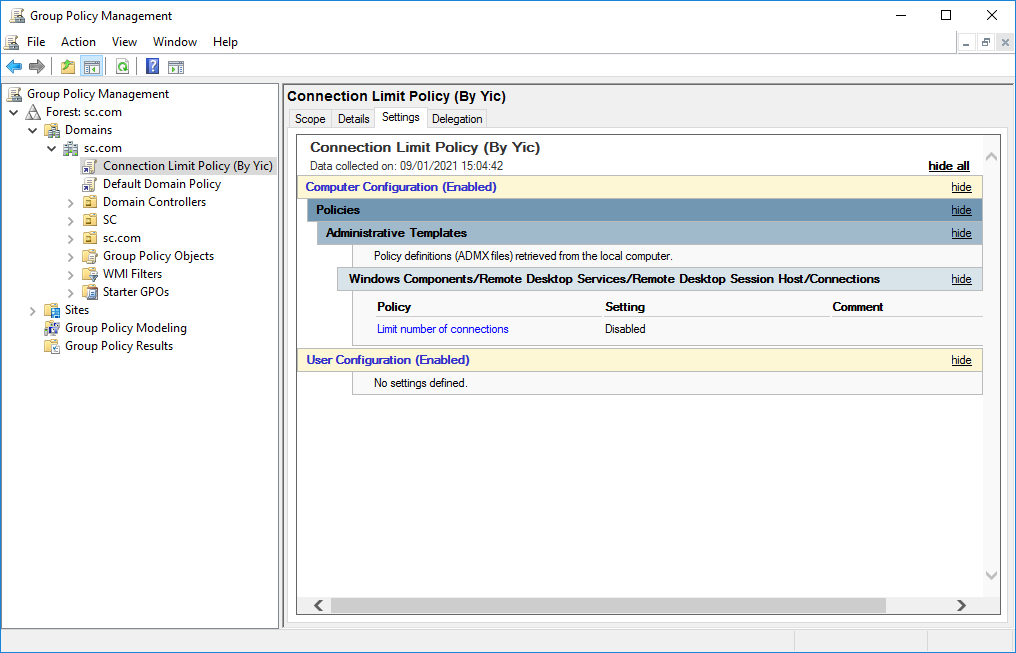
domain computer local settings (not configured)
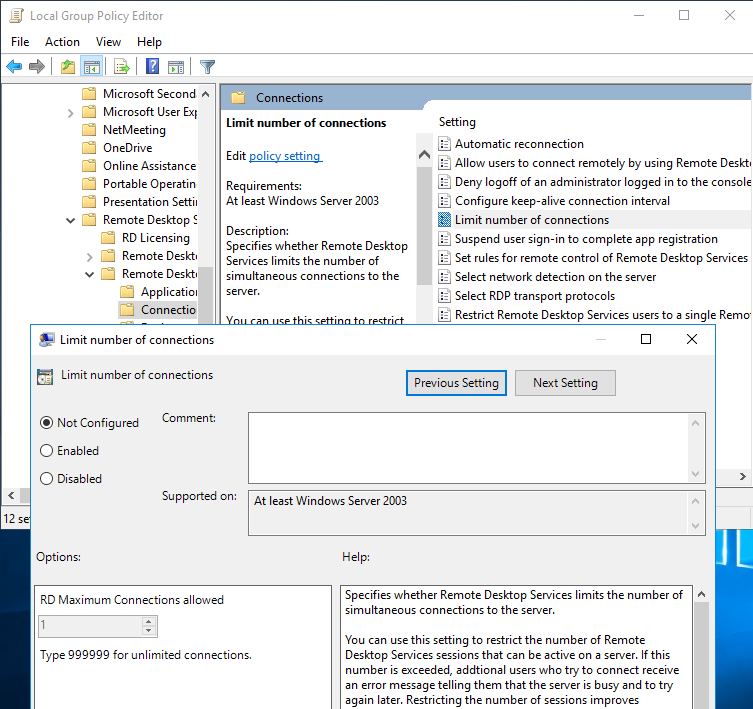
gpresult to confirm the effective value (winning GPO)
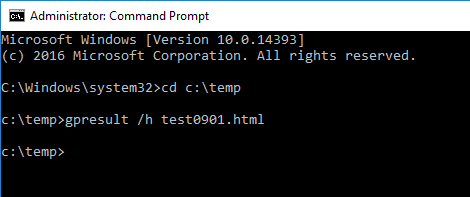

Alex
If the response is helpful, please click "Accept Answer" and upvote it.