@Len Sciacca Firstly apologies for the delay in response and all the inconvenience caused because of the issue.
Assuming you might be already following the official documentation here. I did the repro in my lab even though I don't have a MATLAB license in place but deploying a VM in Azure shouldn't be a problem atleast irrespective of that.
Firstly as mentioned in the article I created the MATLAB BYOL VM from marketplace in azure with below settings:
Here you just need to enter the password since by default in this image the username is 'ubuntu' and IP I entered the same as per suggestion :
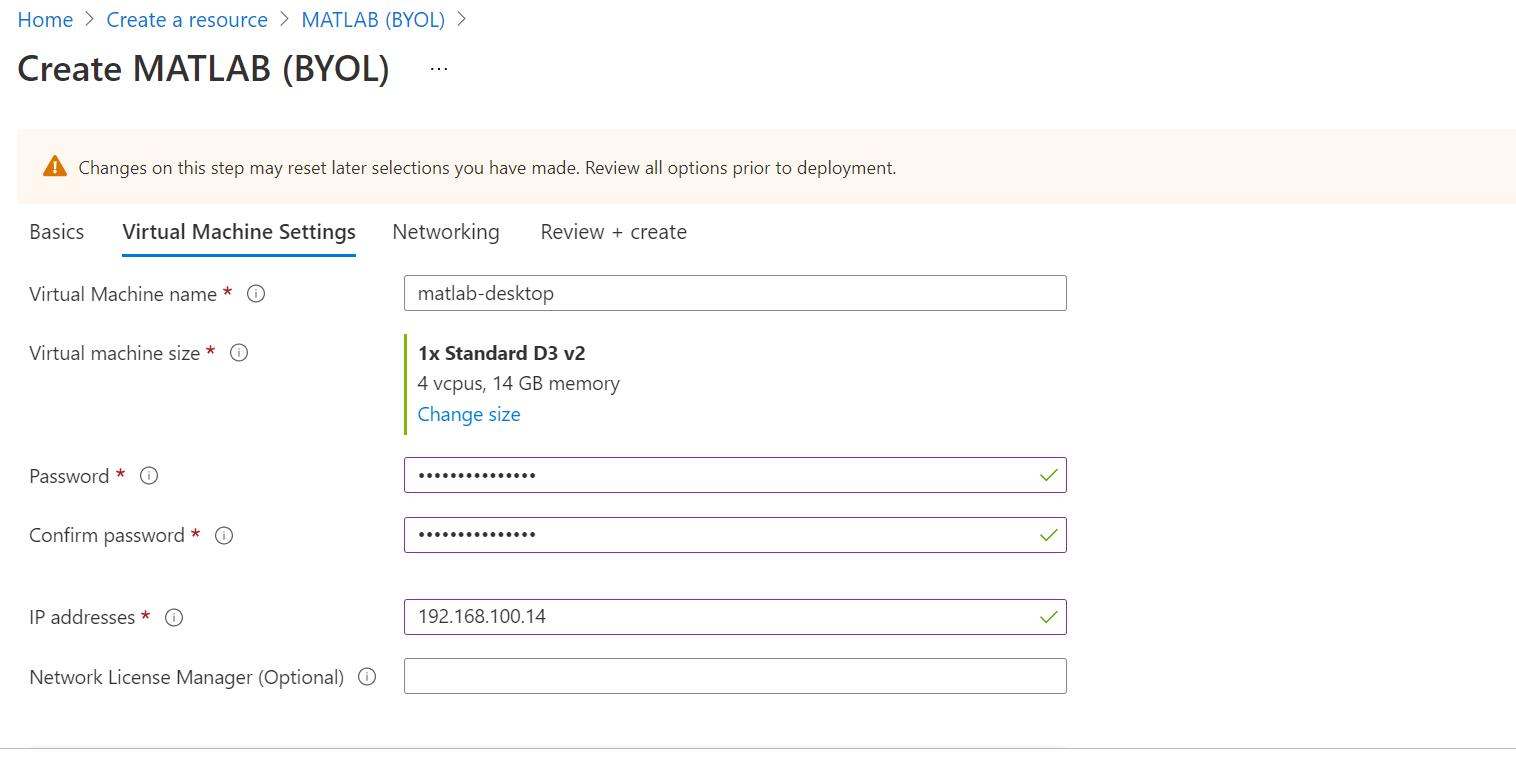
You can see the same in the template under resource group template as well:
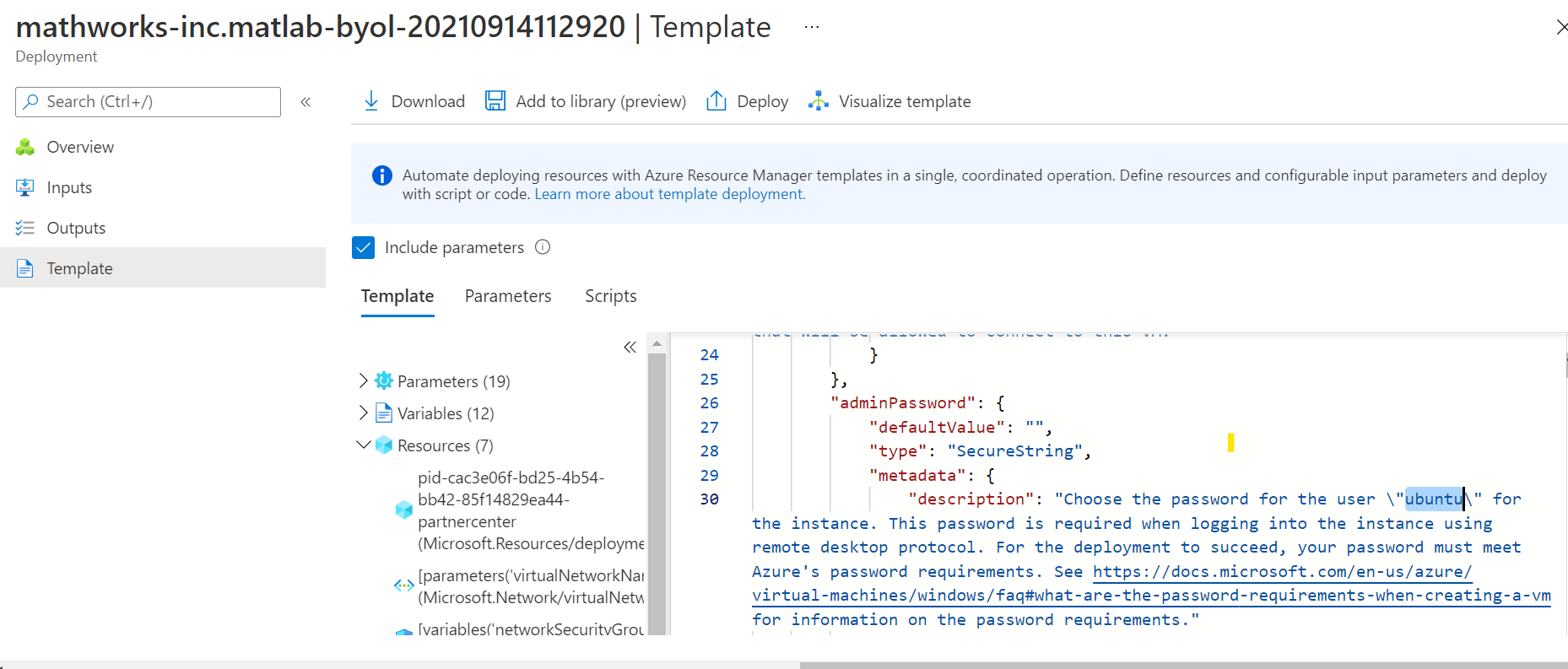
Now going to next step I did not change anything and Review and Created the VM :
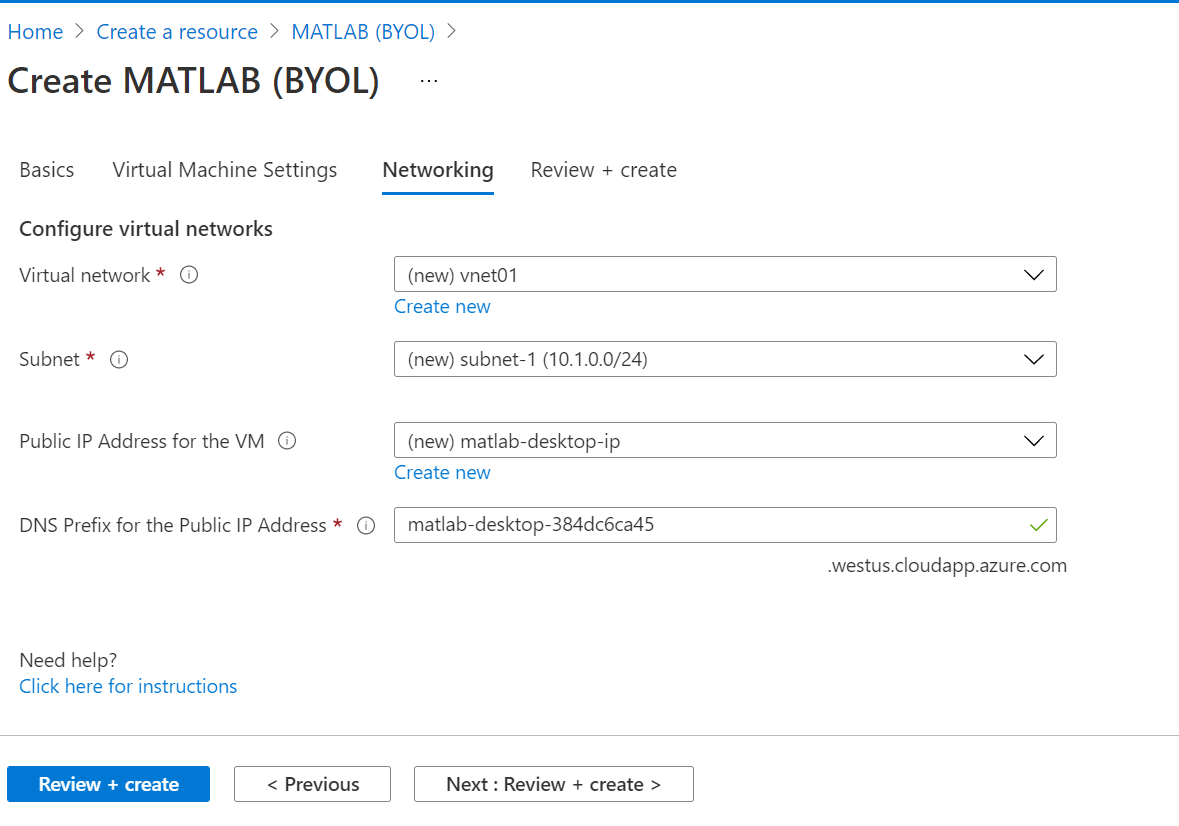

Now for my subscription when I deployed VM I had one NSG rule to deny all inbound which might be your user case as well from any other ip so I had to create one with allow all inbound but this is not recommended you can try to just create one rule where you can allow access from the ip you are trying to do RDP on.
Now you can download the RDP file and try to connect to RDP file.Yes it won't ask for username at this step since it is already provided at start where we mentioned the DNS for the machine
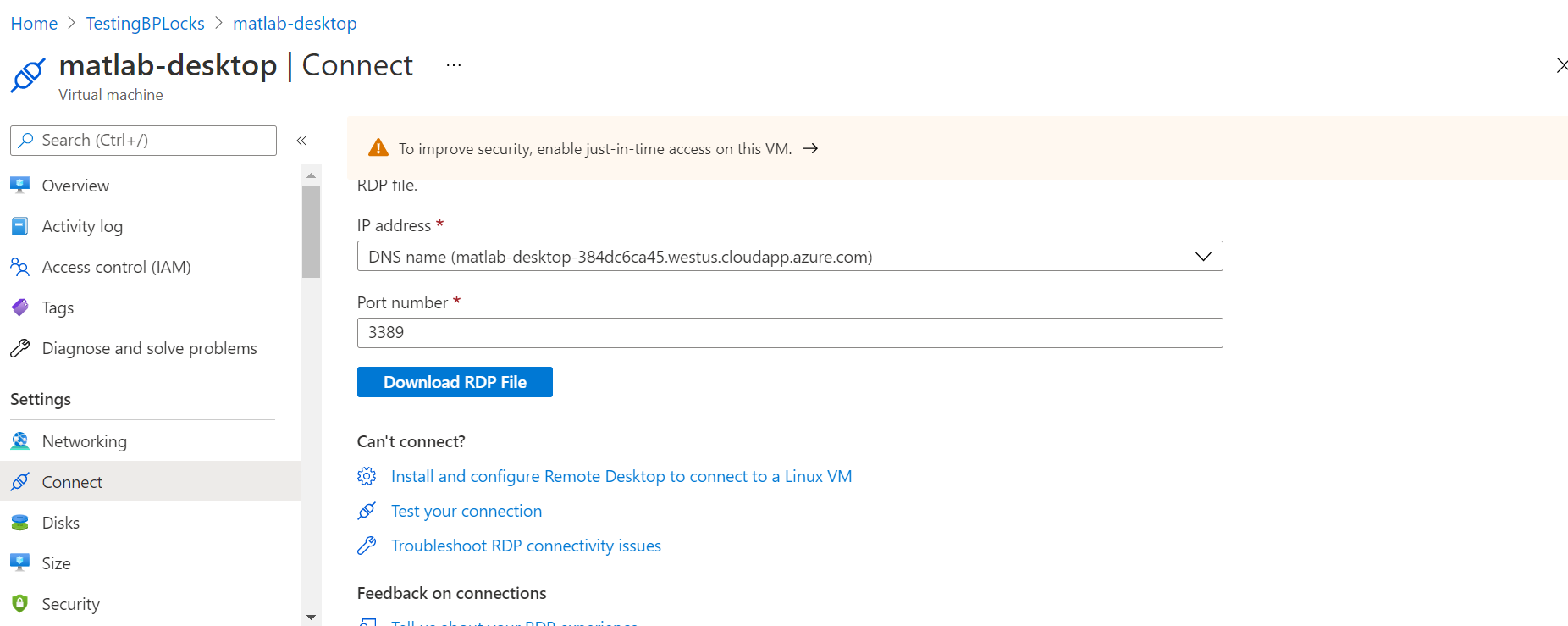
You will get a screen like this :
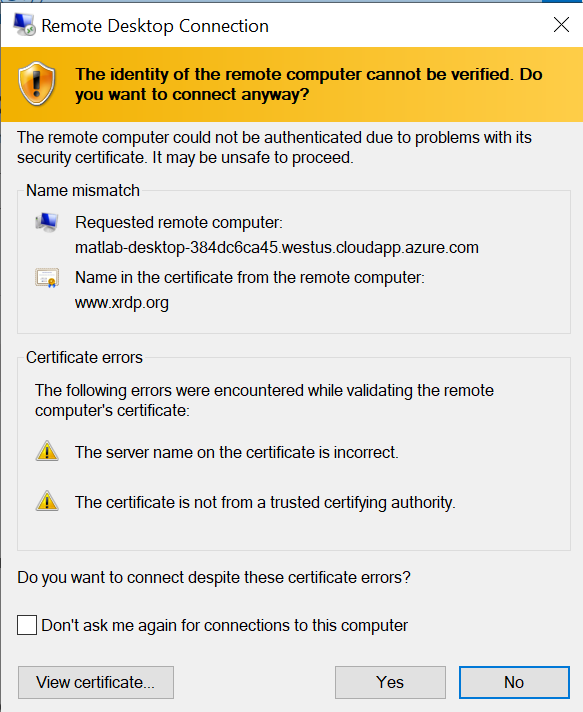
Now you will get prompt to enter username and password where username will be ubuntu and password will be what you entered at time of creation in Azure:
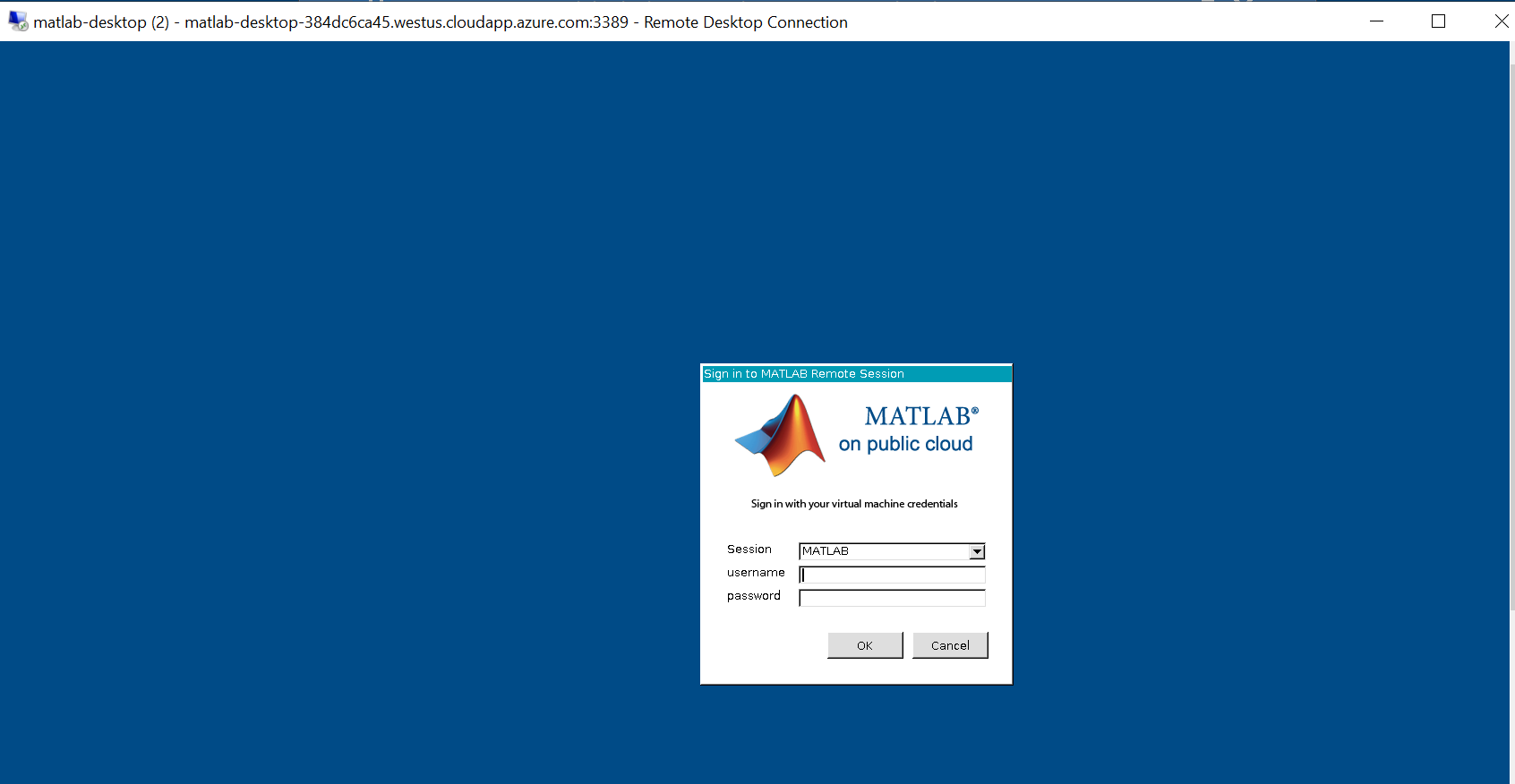
Once you enter the credentials you can see VM up and running:
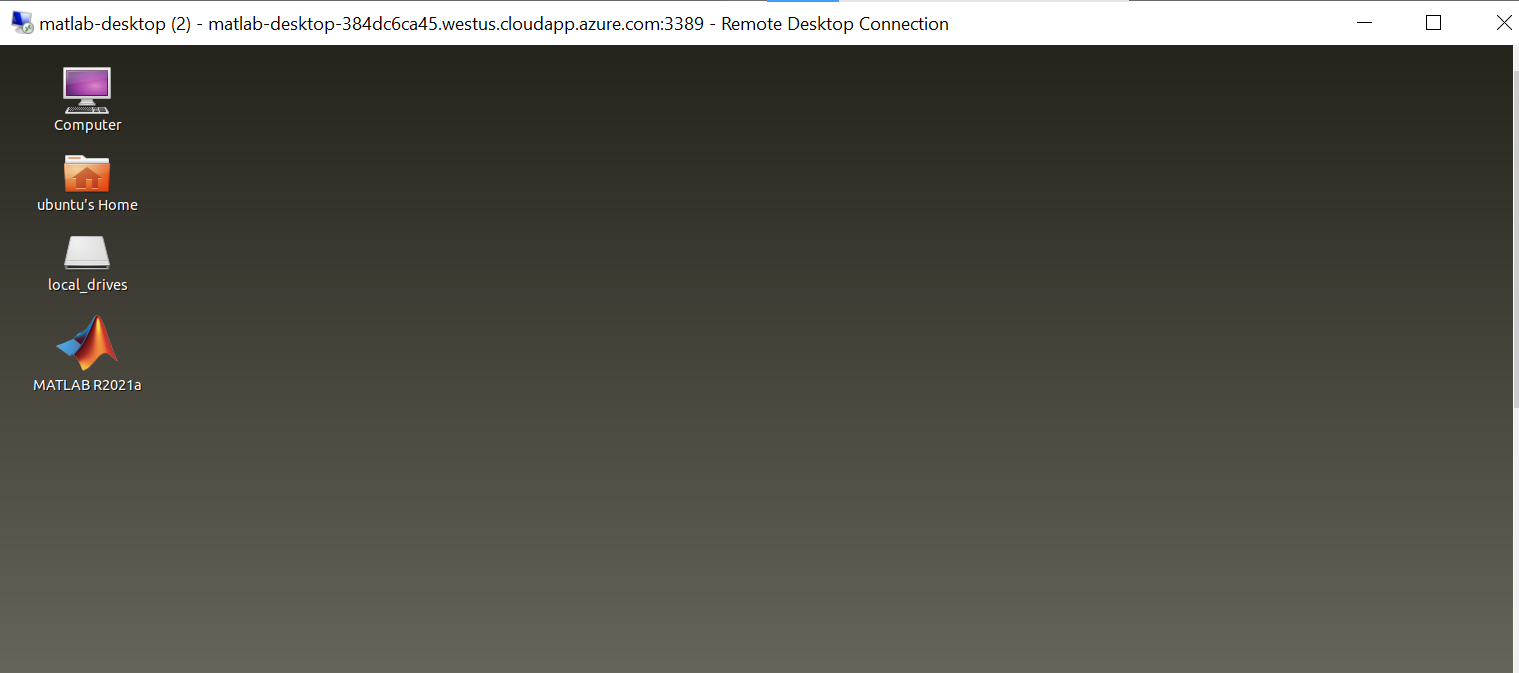
Now to access Matlab you can follow the documentation as mentioned where license part comes into picture.
Here you might have seen that I didn't changed the VM family it is default size (D3 v2). Same is mentioned in article :
The default size (D3 v2) is sufficient for most purposes and safely satisfies the minimum requirements for MATLAB, but you can select a different size if necessary
Hope the above information helps :)
Please "Accept as Answer" if it helped so it can help others in community looking for help on similar topics.
