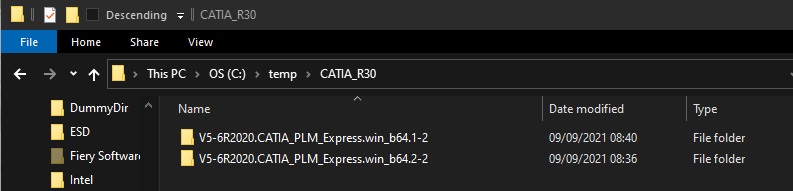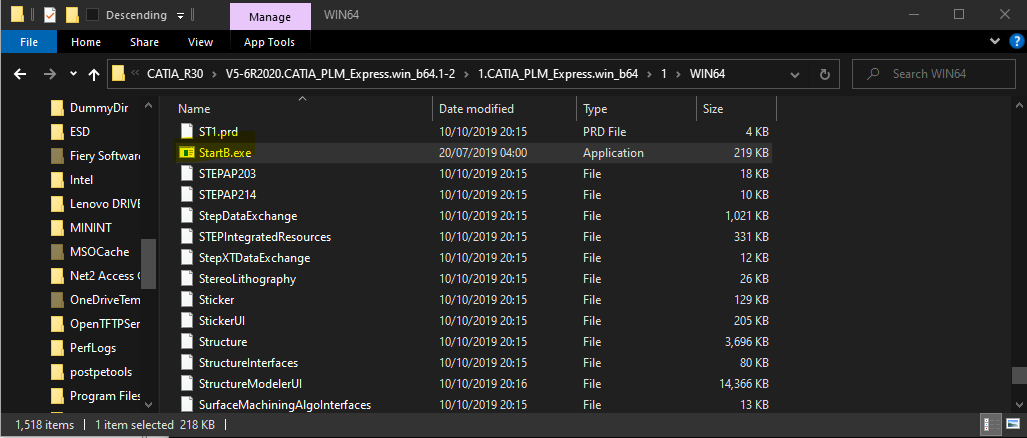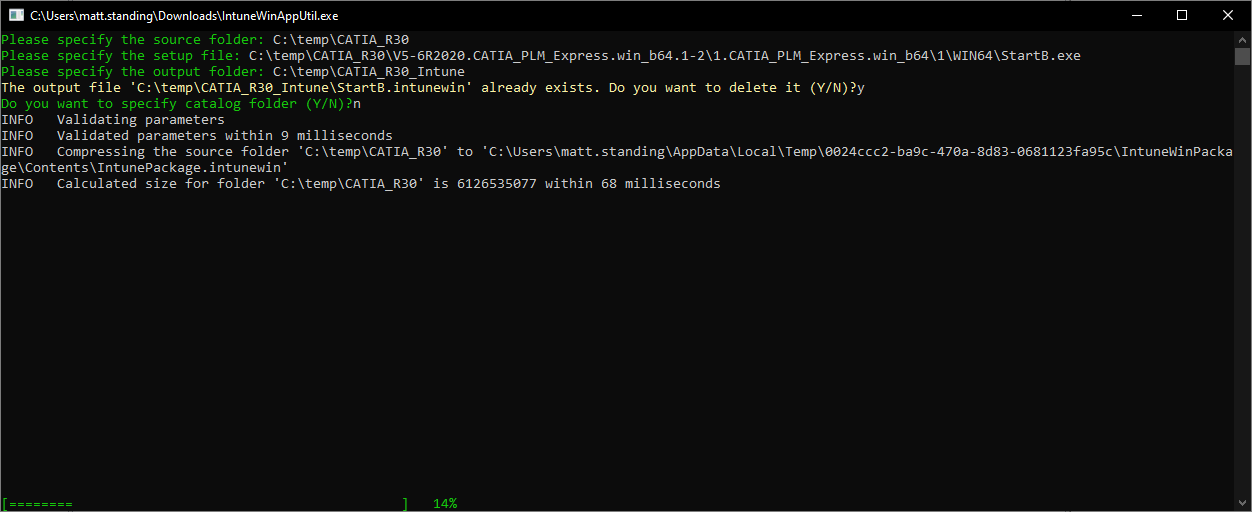Hi,
Try specifying file path with variable "%~dp0".
Example:
File that is executed is located in C:\Temp\test.cmd
If you run the %~dp0 in the test.cmd it will return "C:\Temp\" - directory path where it is executed from.
So, if you want to run another script/installation file from main installation file (in this case C:\Temp\test.cmd) that is located in C:\Temp\temp2 simply write:
"%~dp0temp2\installationpart2.cmd"
I use %~dp0 in my deployment scripts all the time.
Hope it helps you!
Kind regards,
Domagoj Novak