@Andrew Guenthart Thanks for posting in our Q&A. From your description, I know that you want to administrator will see control panel in start menu and others won't see. If there is anything misunderstanding, feel free to let us know.
For this issue, I have done the test in my lab. I just want pin the control panel in start menu. Here are some details in my test:
1.Start PowerShell as Administrator on the device with the customized start screen. Export the start screen using the following command:
Export-StartLayout -path C:\download\startmenu.xml

When get the startmenu.xml file, please change DesktopApplicationLinkPath to DesktopApplicationID and change the content of DesktopApplicationID. To get the content of DesktopApplicationID, please run the following command:
Get-StartApps
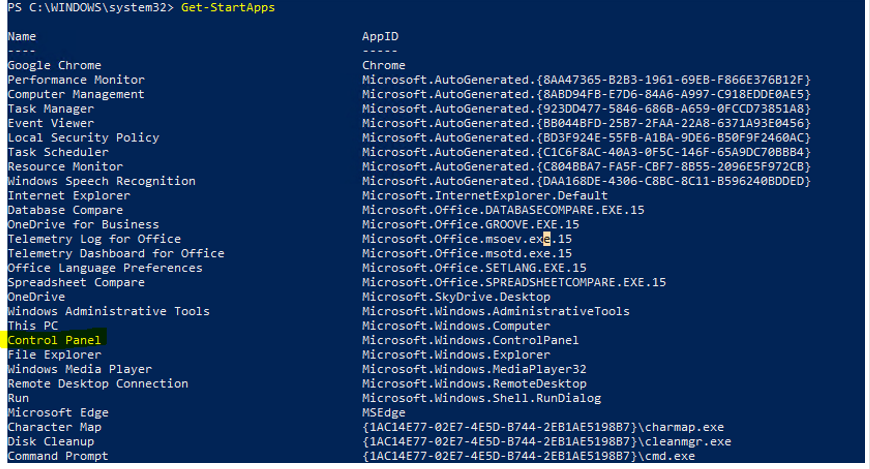
Finally, we will get the modified startmenu.xml file:
<LayoutModificationTemplate xmlns:defaultlayout="http://schemas.microsoft.com/Start/2014/FullDefaultLayout" xmlns:start="http://schemas.microsoft.com/Start/2014/StartLayout" Version="1" xmlns="http://schemas.microsoft.com/Start/2014/LayoutModification">
<LayoutOptions StartTileGroupCellWidth="6" />
<DefaultLayoutOverride>
<StartLayoutCollection>
<defaultlayout:StartLayout GroupCellWidth="6">
<start:Group Name="">
<start:DesktopApplicationTile Size="2x2" Column="0" Row="0" DesktopApplicationID="Microsoft.Windows.ControlPanel" />
</start:Group>
</defaultlayout:StartLayout>
</StartLayoutCollection>
</DefaultLayoutOverride>
</LayoutModificationTemplate>
2.Create a custom profile and assign the profile to my user group.
Name: Start menu
OMA-URI: ./User/Vendor/MSFT/Policy/Config/Start/StartLayout
DataType: String (XML file)
Custom XML: Upload the modified startmenu.xml file
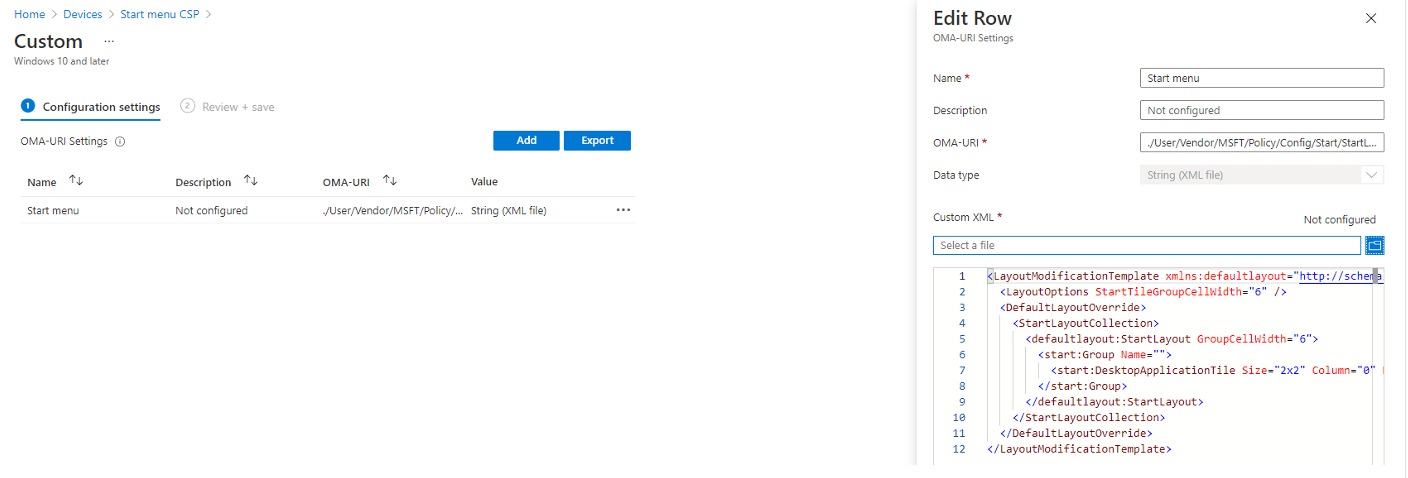
3.Check the result, when I use the target user account to login, the control panel shows in the start menu. When I use other users(not in the user group) to login, it shows the default start menu.
Use target user:
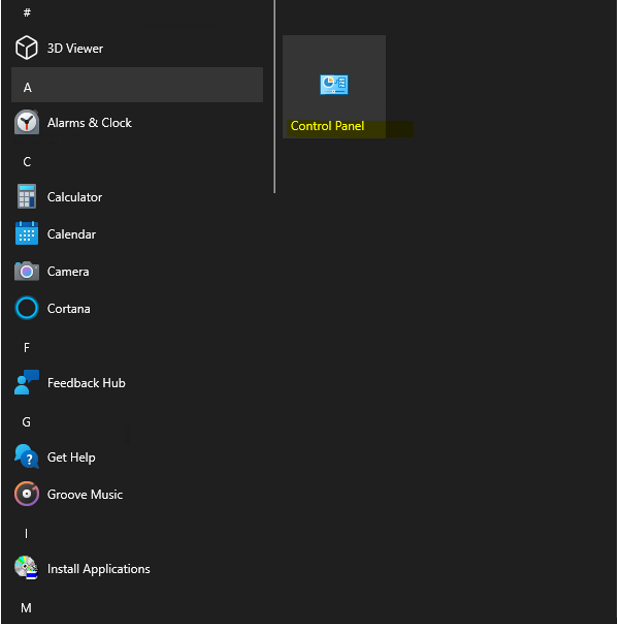
Use other user:
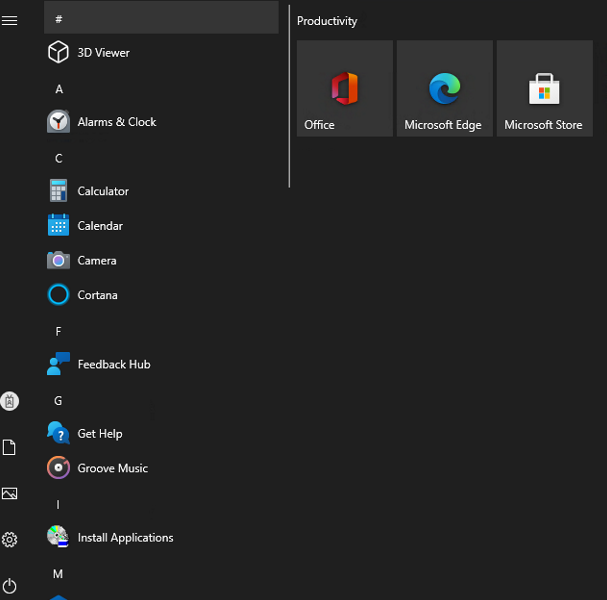
Hope it will help.
If the response is helpful, please click "Accept Answer" and upvote it.
Note: Please follow the steps in our documentation to enable e-mail notifications if you want to receive the related email notification for this thread.
