
Hi,
May I know if you would like to add APP2 server as only a separate RD session host into current RDS deployment?
If so, please follow below steps.
- Join the APP2 server to the current domain of the licensing server (DC1)
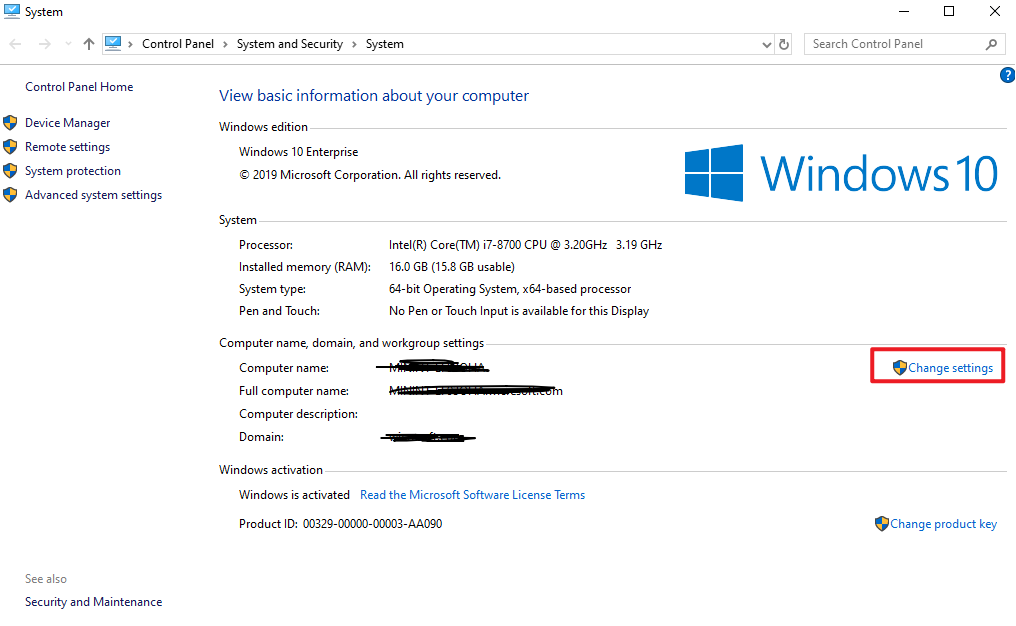
- Install RD Session Host role on APP2 server
- On APP server (RDCB), open Server Manager -> Manage -> Add Servers -> Type the host name of APP2 server and add it to the server pool
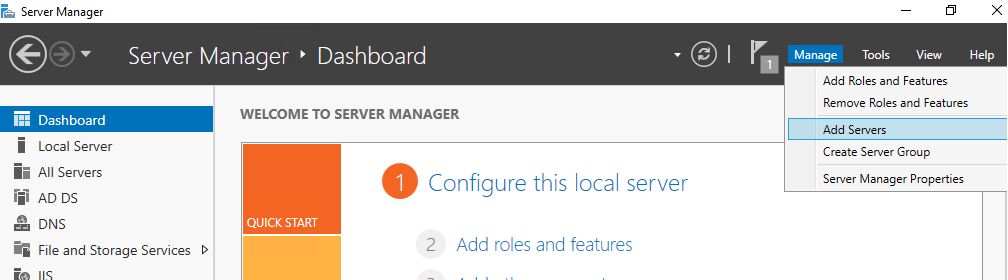
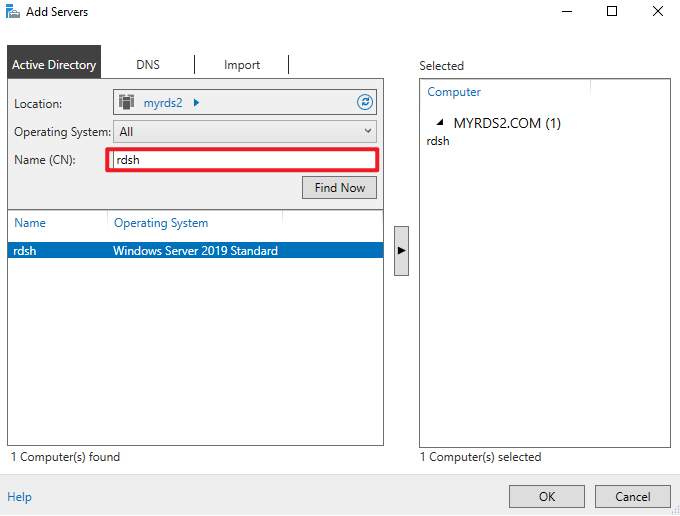
- Remote Desktop Services ->Collections -> click "TASKS" on the "HOST SERVERS" part -> Add RD Session Host Servers -> Select the APP2 server ->Add
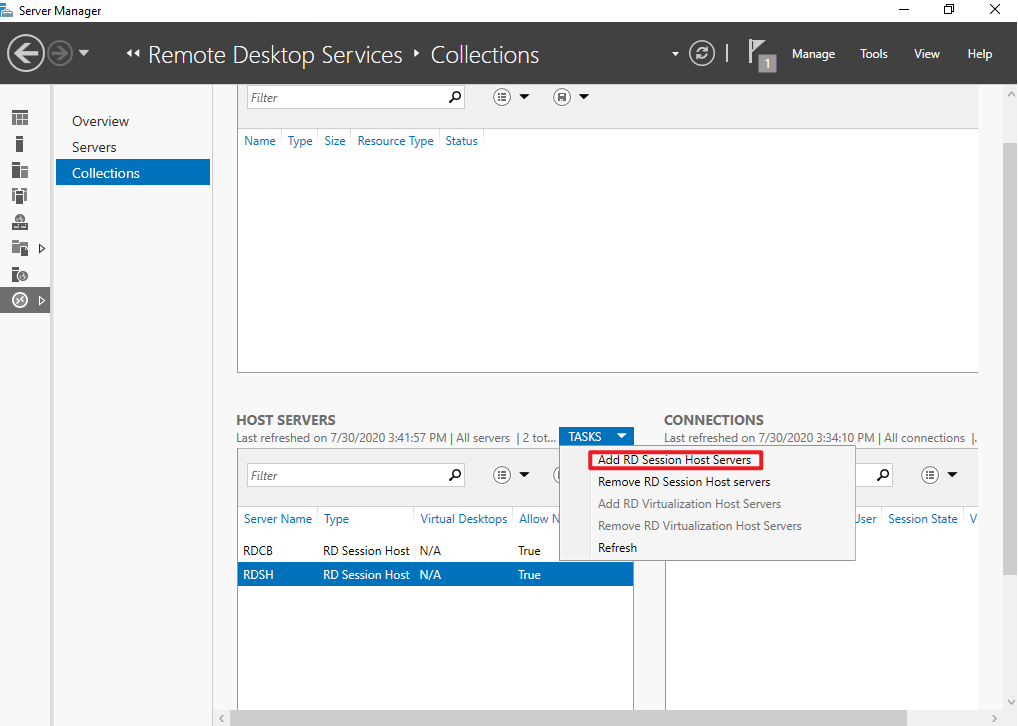
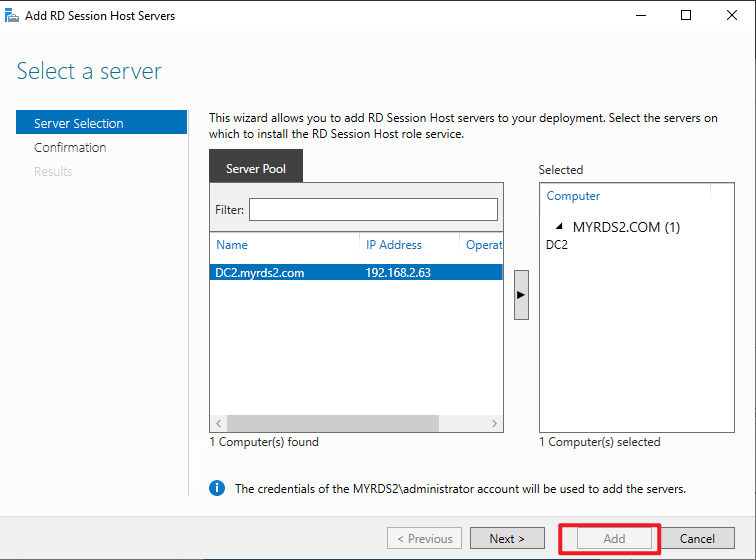
If you would like to create a session collection to include both APP Server and APP2 Server for load balance, please also follow below steps after completing above actions.
- Remote Desktop Services ->Collections -> click "TASKS" on the "Collections" part ->Create Session Collection ->type the collection name -> select both APP Server and APP2 servers ->Keep next
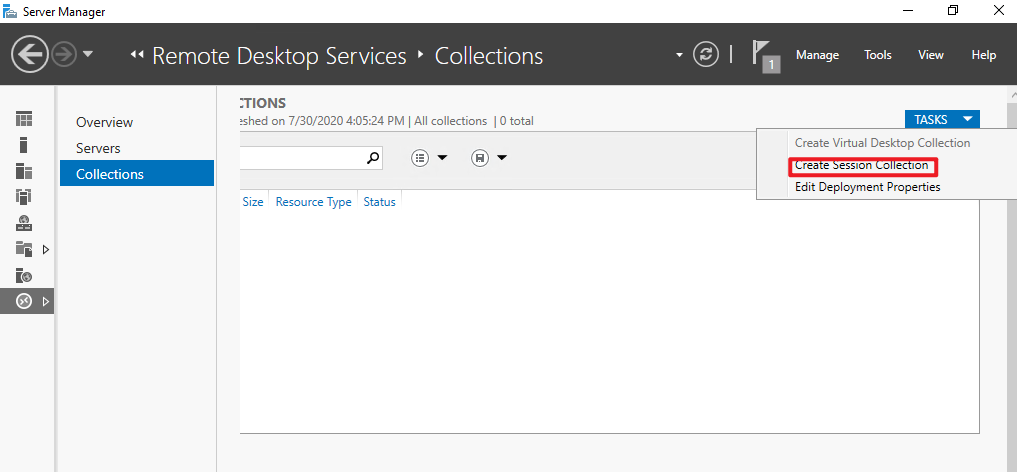
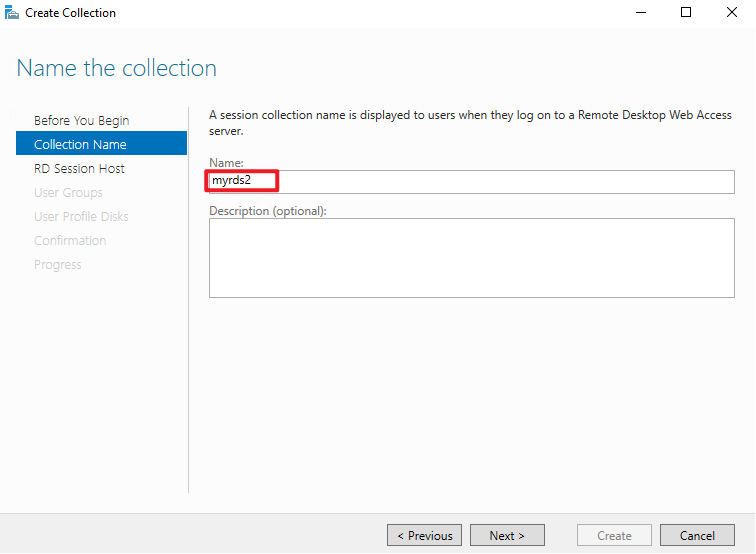
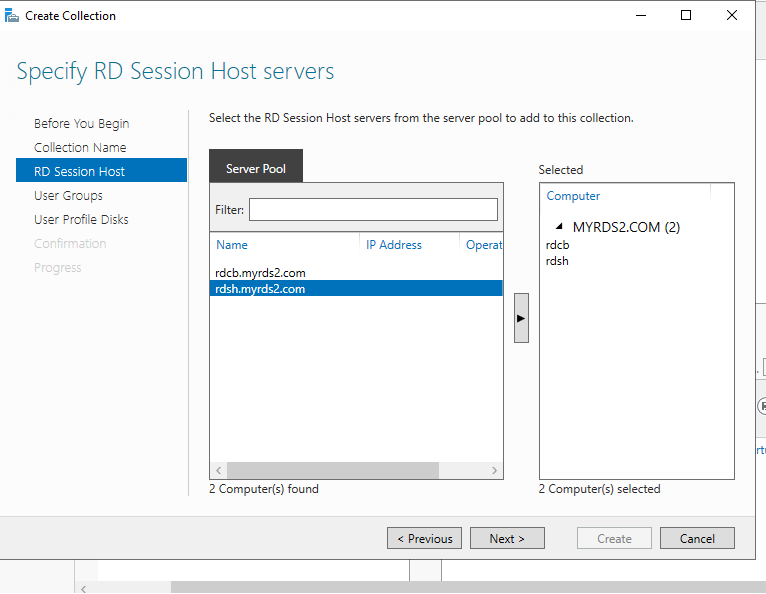
After above steps, the existing licensing server will issue CALs for both APP server and APP2 Server. You can check your licensing server configuration by below.
Remote Desktop Services -> Collections -> TASKS -> Edit Deployment Properties -> RD Licensing
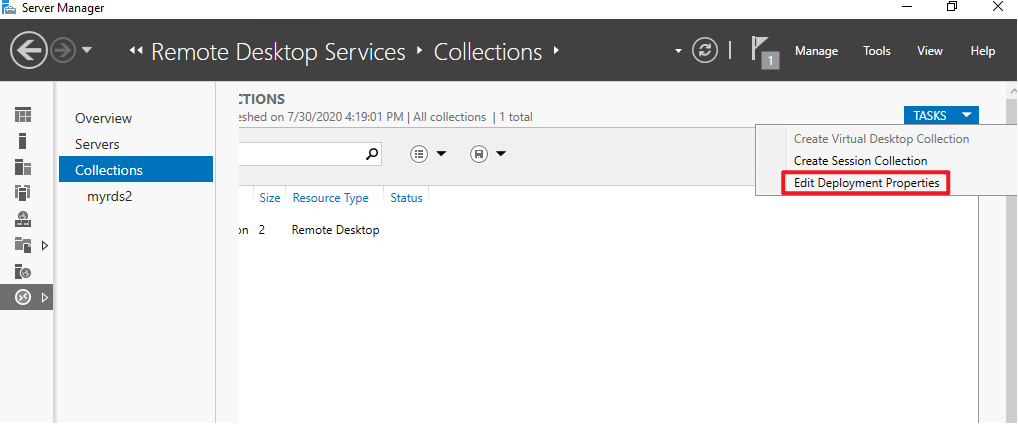
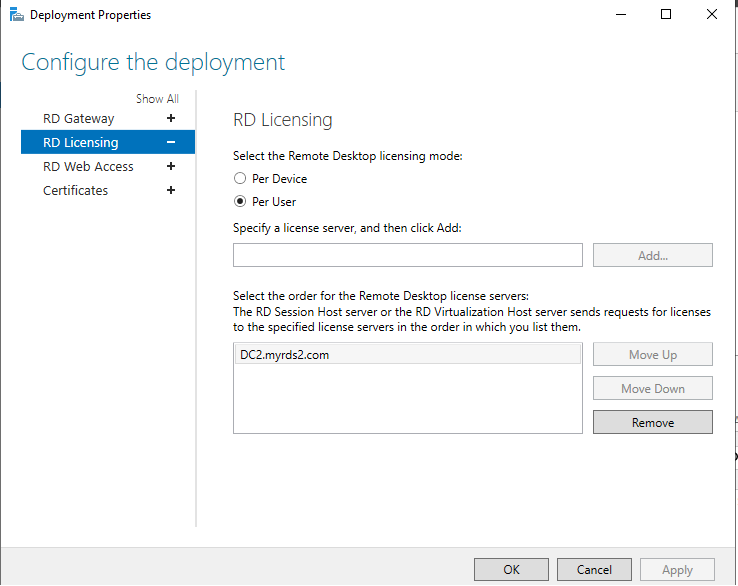
Thanks,
Eleven
