Hello @Kazer ,
Welcome to the Microsoft Q&A platform.
I am assuming that you are encountering the below issue after entering the Sheet Name and Clicking OK
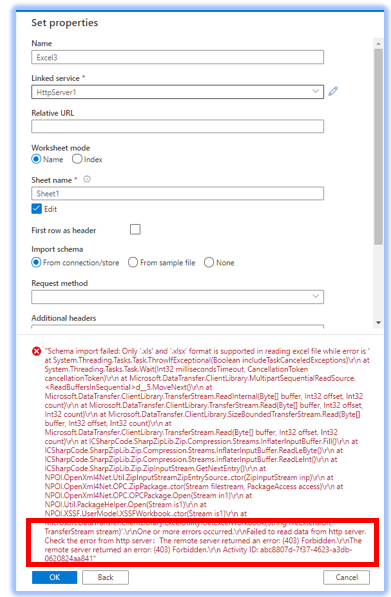
Error Text
One or more errors occurred.\r\nFailed to read data from http server. Check the error from http server:The remote server returned an error: (403) Forbidden.
If this is not the case, can you please add some screenshot or context to the question?
Alternatively, if this is your case, the error is occurring because ADF is trying to read the schema by connecting to the file. When you enter the Sheet Name - The Import Schema section automatically changes to the From Connection/Store - in turn tries to read the file without any token.
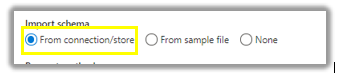
However, at this stage - we do not have a token - do not have the output of the Web activity. This setting is just for the ADF to understand the Schema of the file. I had set it to None at my end
You could one of the following at your end :
- Set the Import Schema to None or from a Sample File
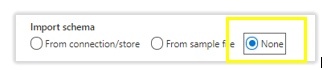
If you set it to from a Sample File - you will have to upload a sample file that will resemble the file in Sharepoint Online Manually.
- You could generate a token to access the file and Hardcode the Authorization Header and continue to use the From Connection/Store
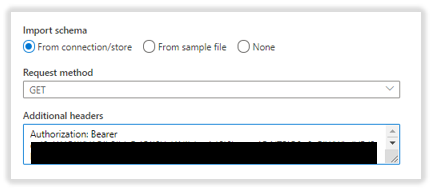
Alternatively, you could also consider copying the file as is binary type.
Hope this will help. Please let us know if any further queries.
------------------------------
- Please don't forget to click on
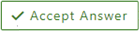 or upvote
or upvote  button whenever the information provided helps you. Original posters help the community find answers faster by identifying the correct answer. Here is how
button whenever the information provided helps you. Original posters help the community find answers faster by identifying the correct answer. Here is how - Want a reminder to come back and check responses? Here is how to subscribe to a notification