Hi,
Please check if you have tried to add the user as following steps.
- On the 2019 Server, open Local Users and Groups.
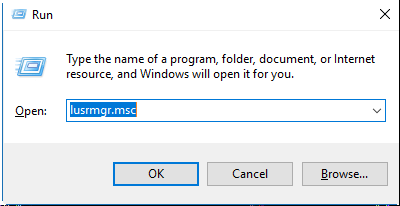
- Click on Groups, and double-click on the Remote Desktop Users group.
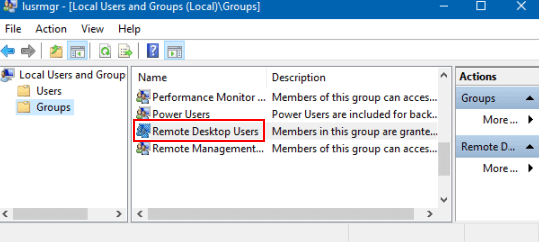
- Click the Add button to add the user you created.
- The Select Users dialog box will appear. There, you can type the user name to add or click on the Advanced button to select the user from the list.
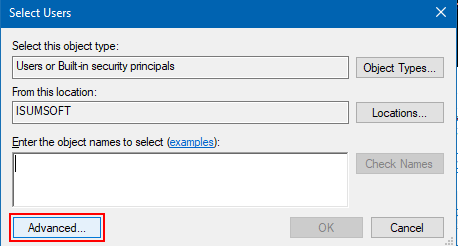
- Click on the Find now button in Advanced mode. Select the name of the user account you want to add as a member and click OK.
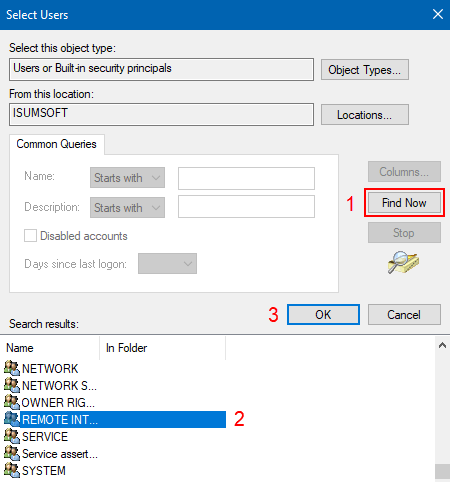
If the 2019 server is also a member of a collection in RDS deployment, please also ensure that you have also added the user to the group you specify that will be associated with the session collection.
- Open Server Manager.
- Select Remote Desktop Services ->Collections ->Select the collection name you created -> TASKS -> Edit Properties
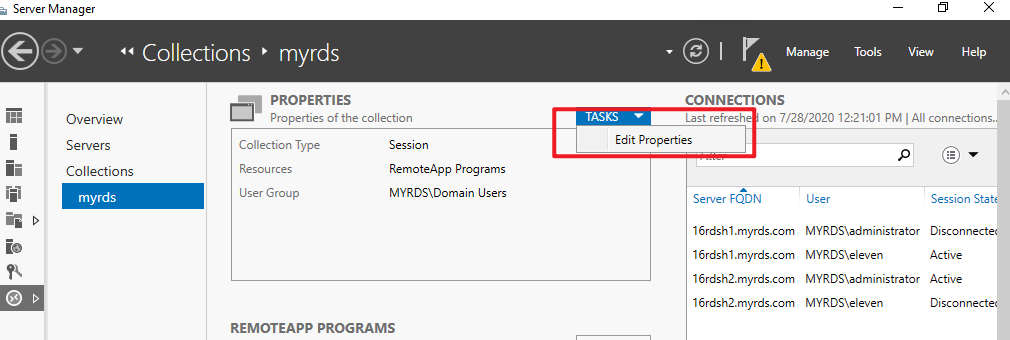
- Select User Groups , ensure the user has been added to the group listed there.
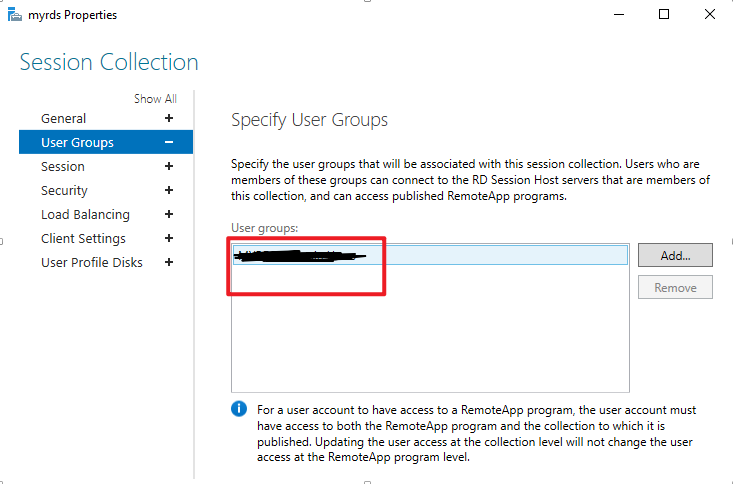
If the problem persists, we suggest that you could export the group policy of the problematic and normal users for comparison. Sometimes, there may be some group policy overriding the setting you have configured.
Run command "gpresult /h gpresult.html", the file will be saved under C drive.
Thanks,
Eleven