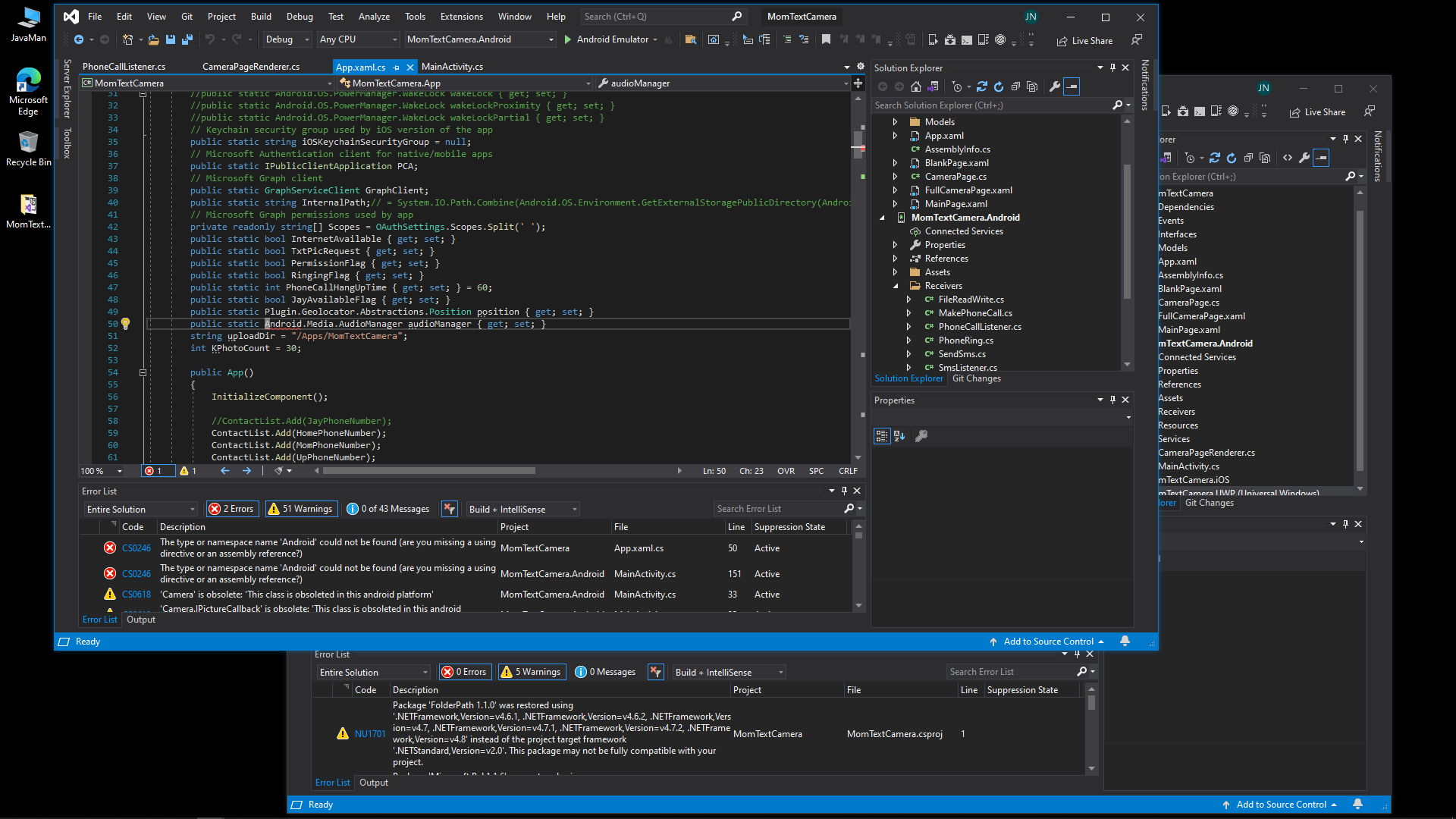A solution folder is self contained, or should be. Therefore you should be able to copy the entire solution directory (the folder containing the .sln file and having a separate folder for each project) and put it anywhere you want. Then when you open the solution up in Visual Studio it'll reload all the projects normally. Then recompile the solution and there shouldn't be any issues.d
If you are getting build errors then most likely your project has hard coded references to stuff outside the solution directory. That will be on a per-project basis though so you'll have to look at which project is failing to compile.
You shouldn't have to open the .sln file in a text editor unless you moved your project folders outside the solution directory or renamed them.
Yes, drag and drop works for solutions. We do it all the time without any issues. Just be sure you're moving the entire solution directory and not a single project in it (which won't work).