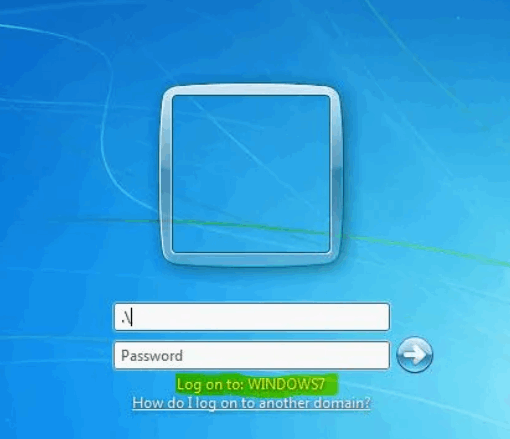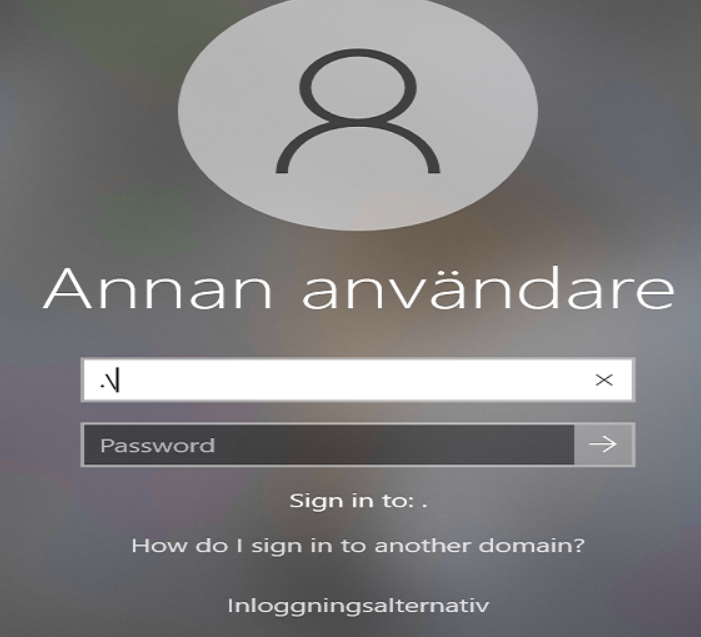Hello,
as first you can check in the registry key of a Windows 10 computer
HKEY_LOCAL_MACHINE\SYSTEM\CurrentControlSet\Control\ComputerName\ComputerName
if there is a discrepancies in the name listed.
To change the value, simply double click it to open the Edit Sting dialog box where you can change the old computer name to the correct name that matches what you have in your Windows System settings. After you type in the name click on the OK button and close the registry editor.
In addition this article might be helpful for you:
I hope that the answer will be helpful for you.
Regards,