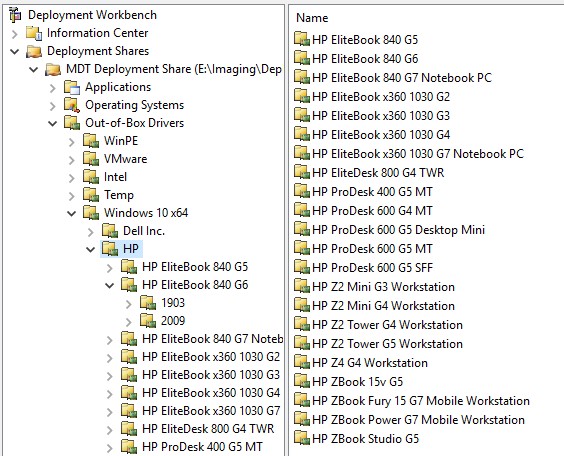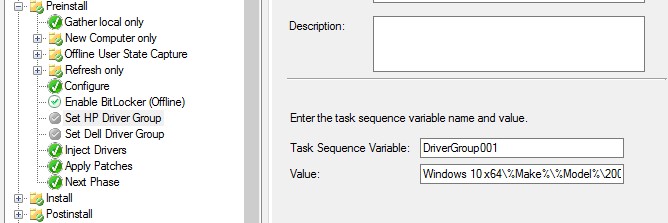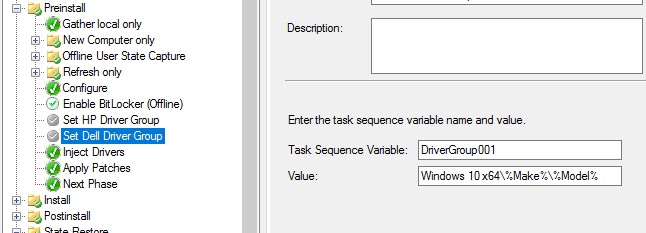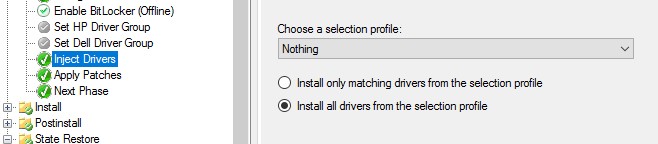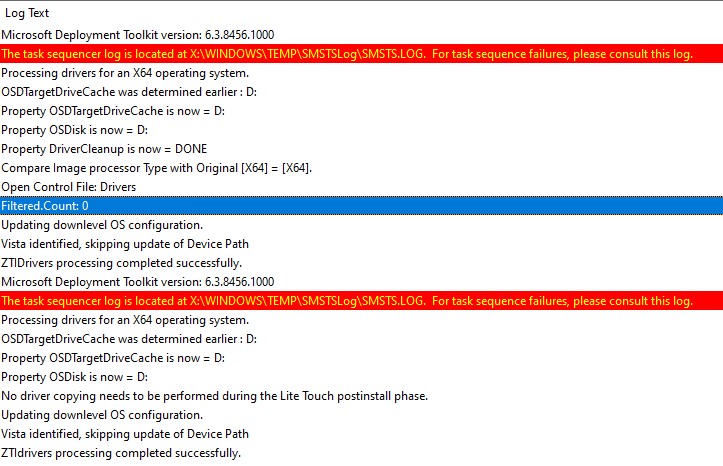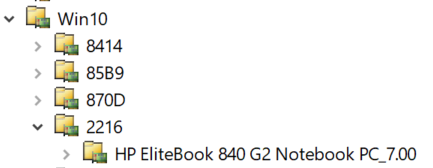I'm new to MDT and learning as I go, as I've inherited our environment from an employee who left before they were able to train anyone else in. Previously we had a task sequence set up for each model we support (about 40 at the moment) and a corresponding Selection Profile to control the driver injection. Obviously this is very time consuming process to apply any changes across the board, so I'm working to change it.
I've been working on setting up our MDT environment to use the Total Control method for drivers, option 3 listed here: https://www.deploymentresearch.com/mdt-2013-lite-touch-driver-management/ and so far its not injecting drivers on any HP models. I've tried an Elitebook 840 G6, ZBook Studio G5, and a ZBook 15v G5, all with the same results, but the Dells seem to work just fine. The same HP drivers will also work just fine if I set up a Selection Profile for the specific model, but my understanding is that thats the point of the Total Control method, to avoid having to maintain Selection Profiles for each model and just have the folder set using the DriverGroup001 variable during deployment.
I've imported the drivers in the correct folder structure (Windows 10 x64\Make\Model, added 1903 and 2009 subfolders since HP breaks them out this way).
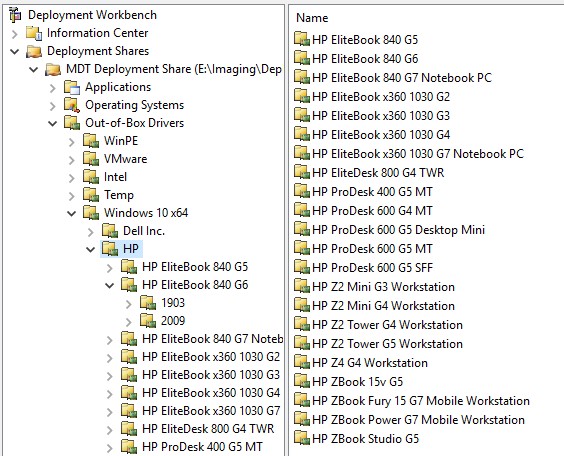
Created a task to set the DriverGroup001 variable to the correct location based on Make and Model. HP is set to go one folder lower since the 1903 and 2009 folders are separated, but I've tried just having them in the Model root folder as well. Its not visible in the screenshot, but they are set to use a WMI query to only run on their respective brands.
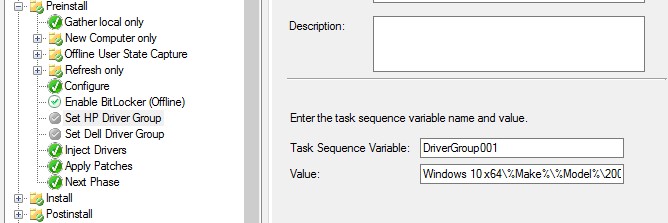
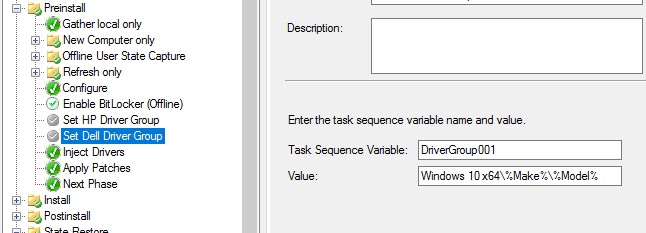
Set the Inject Drivers selection profile to Nothing-Install all drivers.
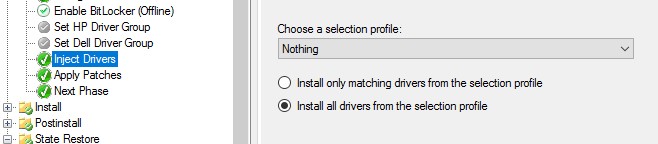
ZTIGather.log shows that its recognizing the Make and Model properly

and ZTISetVariable.log states that its setting the variables accordingly.

But then the ZTIDrivers.log just shows that its not applying anything. Pulling up the same log on a successful model (Dell Precision 3520) shows all the drivers being applied.
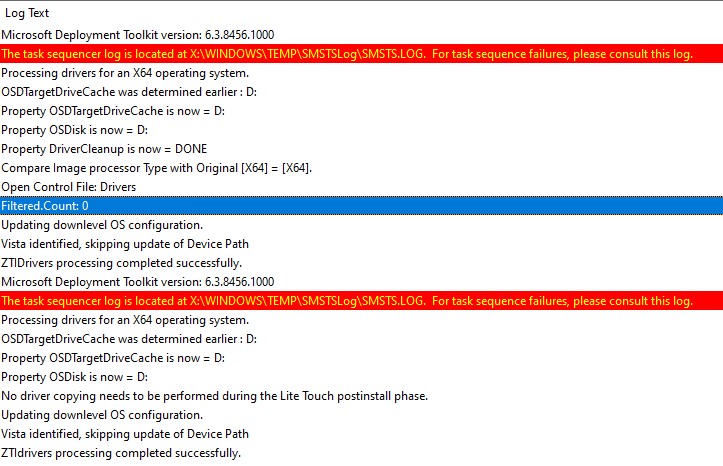
I've also tried deleting and rebuilding the task sequence from scratch, deleting and reimporting the drivers into MDT, and updating the MDT instance from 8443 to 8456. As far as I can tell I've set it up properly, but maybe I've missed something? If there are any additional screenshots or logs I can provide please let me know, but I'm not sure what the issue is at this point. Any help or advice would be appreciated.