
..unfortunately it is not working. :( I did everything as described. The standard view remains "all documents" - although I have deleted this view in the specific folder:
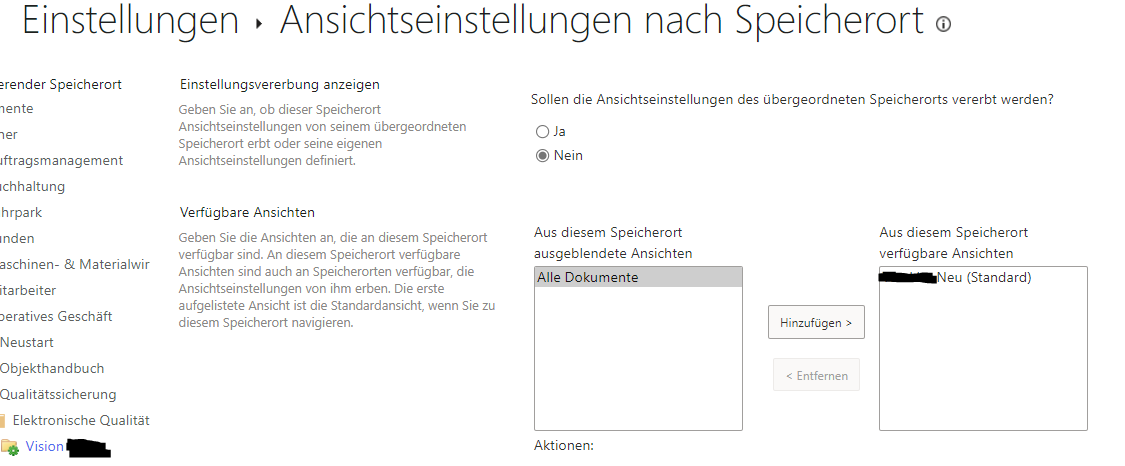
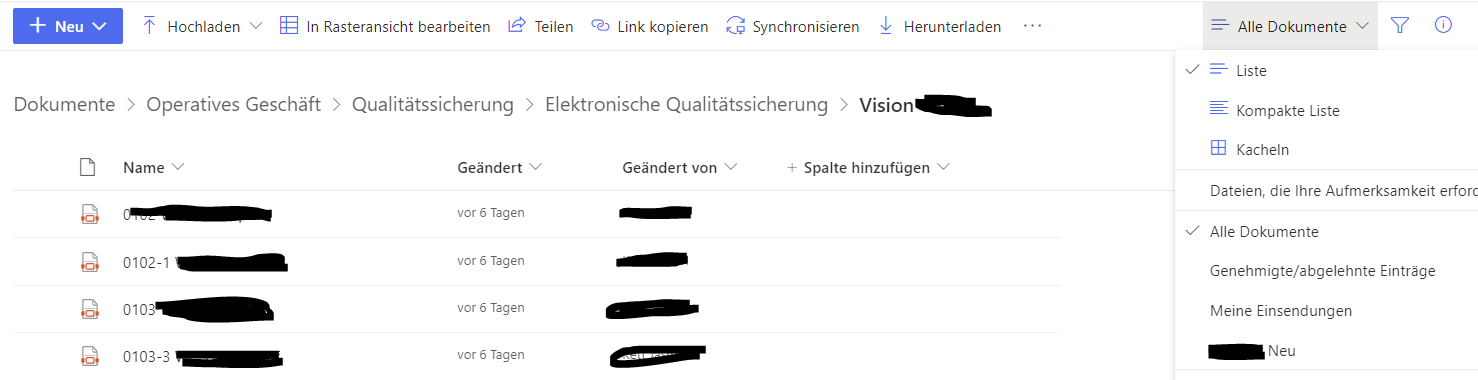 ]2
]2
@Emily Du-MSFT any idea?
Thank you
This browser is no longer supported.
Upgrade to Microsoft Edge to take advantage of the latest features, security updates, and technical support.
Hi there,
I am struggling with the columns in the document library and hope somebody can help me. :)
I know how to create new columns, but not how they are only displayed in certain folders. When I add a column it is
automatically added in every folder of the library. What am I doing wrong?
Thank you very much!

..unfortunately it is not working. :( I did everything as described. The standard view remains "all documents" - although I have deleted this view in the specific folder:
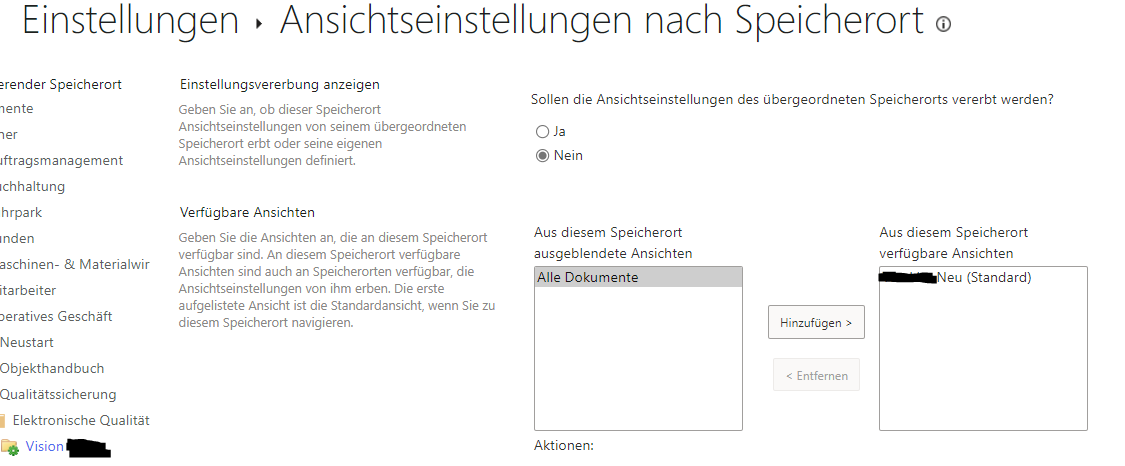
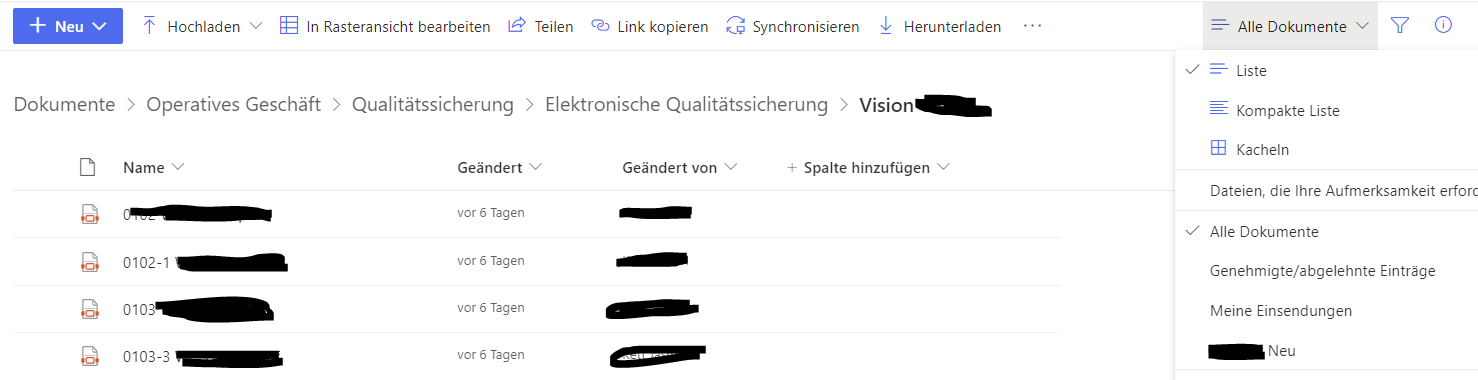 ]2
]2
@Emily Du-MSFT any idea?
Thank you
When you create a new column, unclick "Add to default view" box, the new column will not be added into default view (All Documents).

Based on your description, I understand that you want to the new column only displays in certain folders. You could create specific view for certain folders. Here're steps.
1.Go to Library settings -> Columns section -> Create column -> Create a new column named A, you should unclick "Add to default view" box when creating.
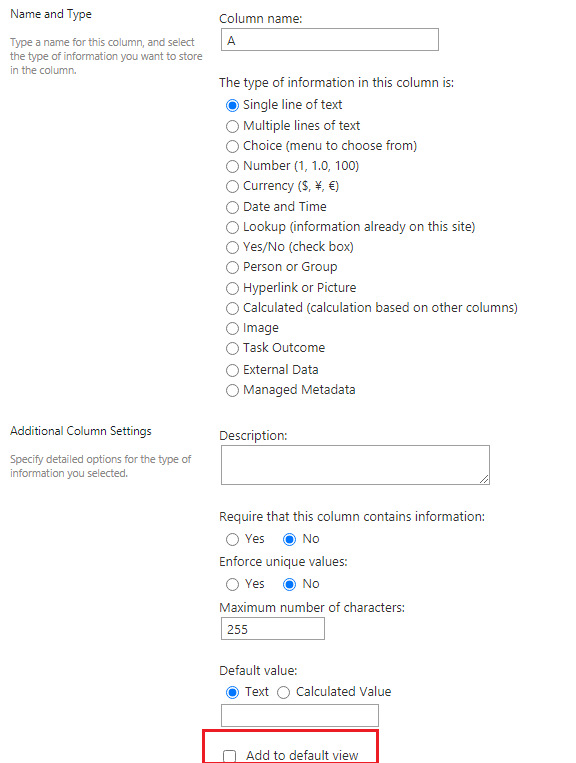
2.Go to Library settings -> Views section -> Create view -> Standard view-> Create a view named Test, select A column in the Columns section.

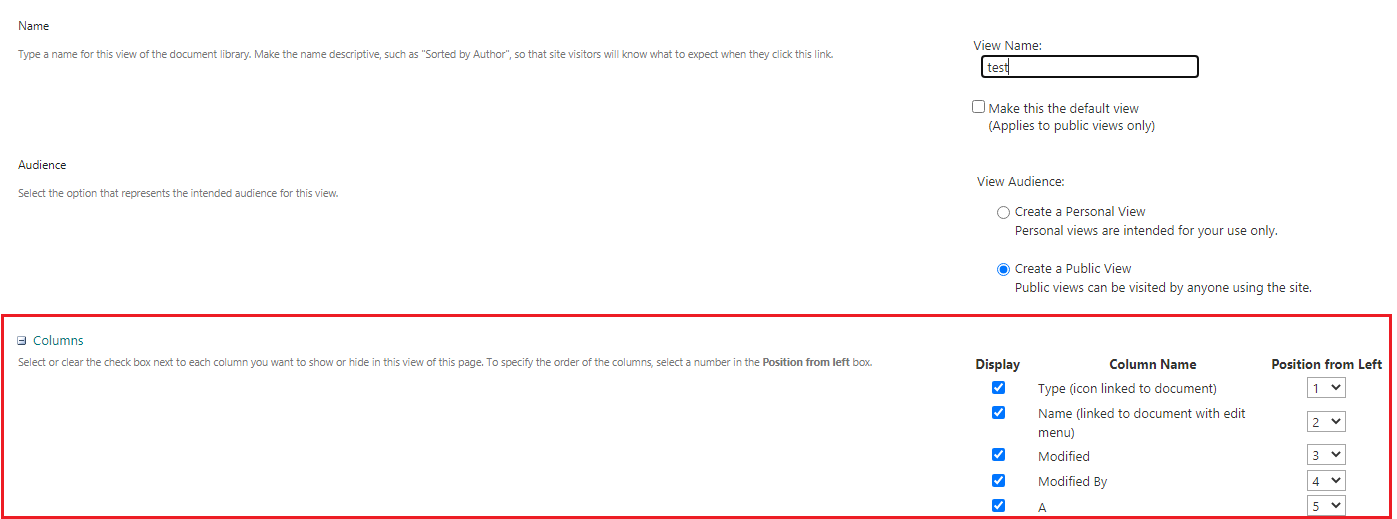
3.Go to folder1, select the Test view.
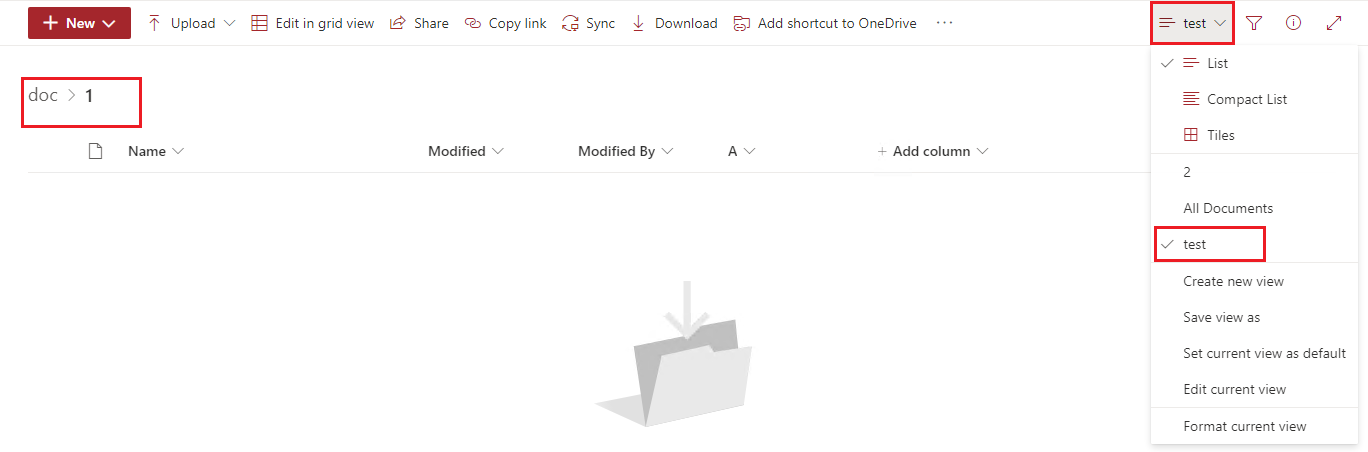
If an Answer is helpful, please click "Accept Answer" and upvote it.
Note: Please follow the steps in our documentation to enable e-mail notifications if you want to receive the related email notification for this thread.
Hi EmilyDu-MSFT,
thank you for your answer! I already did that and of course it works, but what I would like to have is, that the view changes automatically if you go to that specific folder.
With the solution you mentioned, users have to change the view by themselve - and I need it automatically. So basically I would like to know how I can create a "standard view" for a specific folder.
I hope I explained it correctly, sorry for the misunderstanding.
Thank you!
Per my knowledge, there is no option to achieve this in the modern experience. It can be achieved in the classic experience.
In the classic experience, you could use metadata navigation and per-location view to achieve this.
1.Go to Site settings -> Manage Site Features -> Activate the Metadata Navigation and Filtering feature.
2.Go to Site settings -> Navigation Elements -> Select the Enable Tree View check box.
3.Go to Library Settings -> Per-Location View Settings -> Change the folders to have the default views that you want.
4.Go to Library Settings -> Metadata navigation settings -> Add Folders and Content Type to the Selected Hierarchy Fields box.
5.Result.
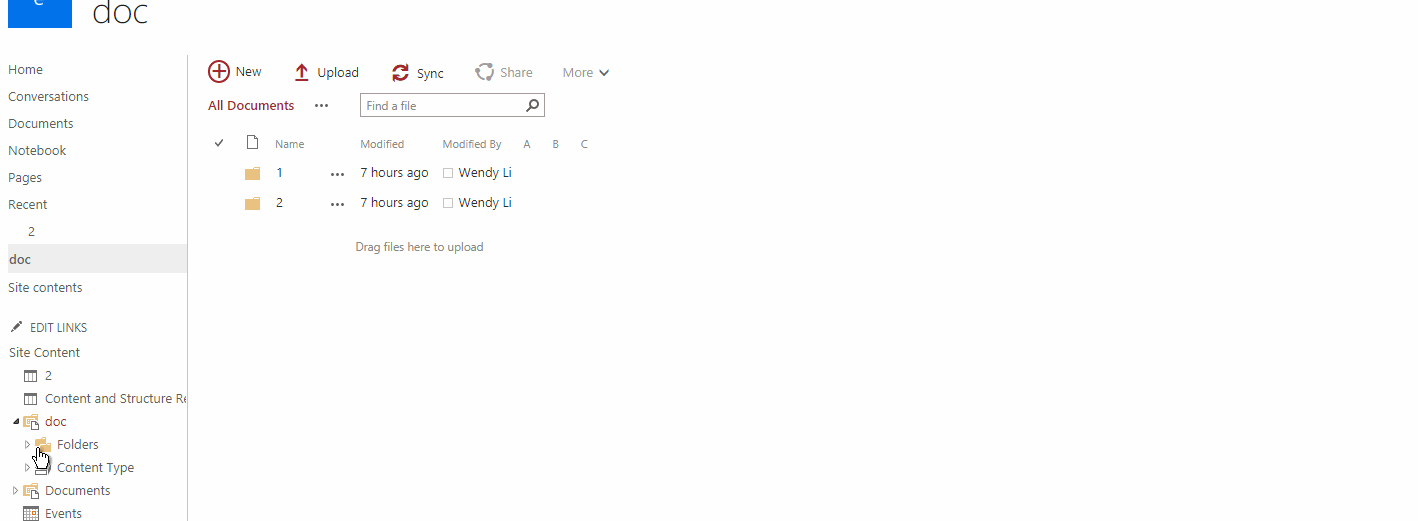
Reference:
https://support.microsoft.com/en-us/office/configure-the-availability-of-views-for-a-location-in-the-site-hierarchy-7930b539-55af-4b2f-8d6e-4e0cf263193c?ui=en-us&rs=en-us&ad=us
..that is a pity! :(
..so why is it even possible to make the settings in the modern experience?
Thank you anyway for your help.