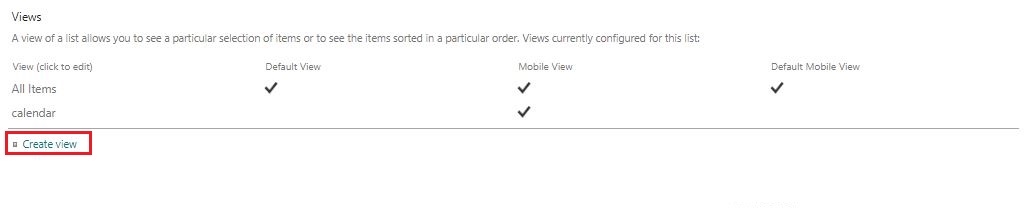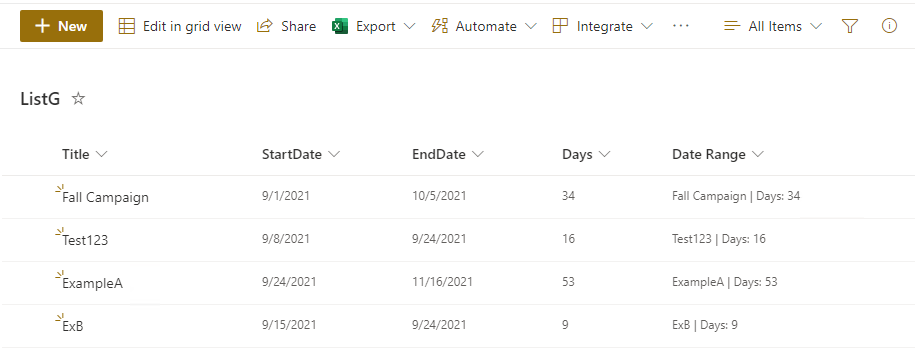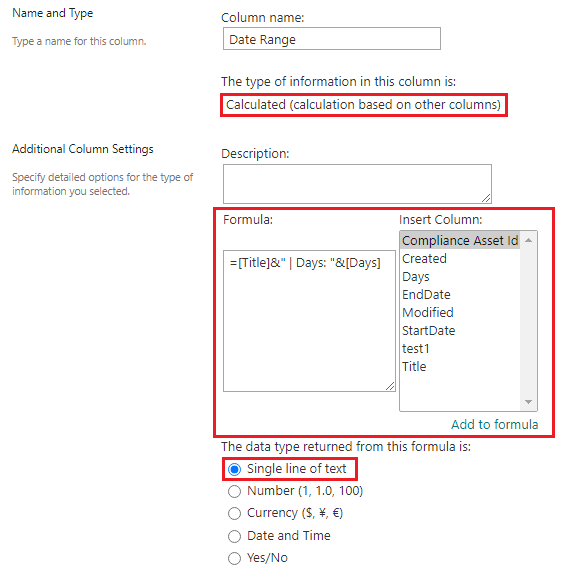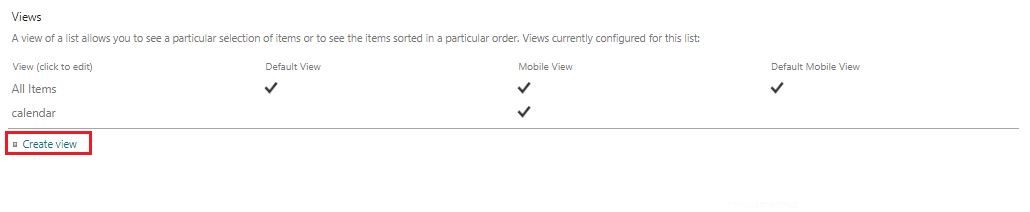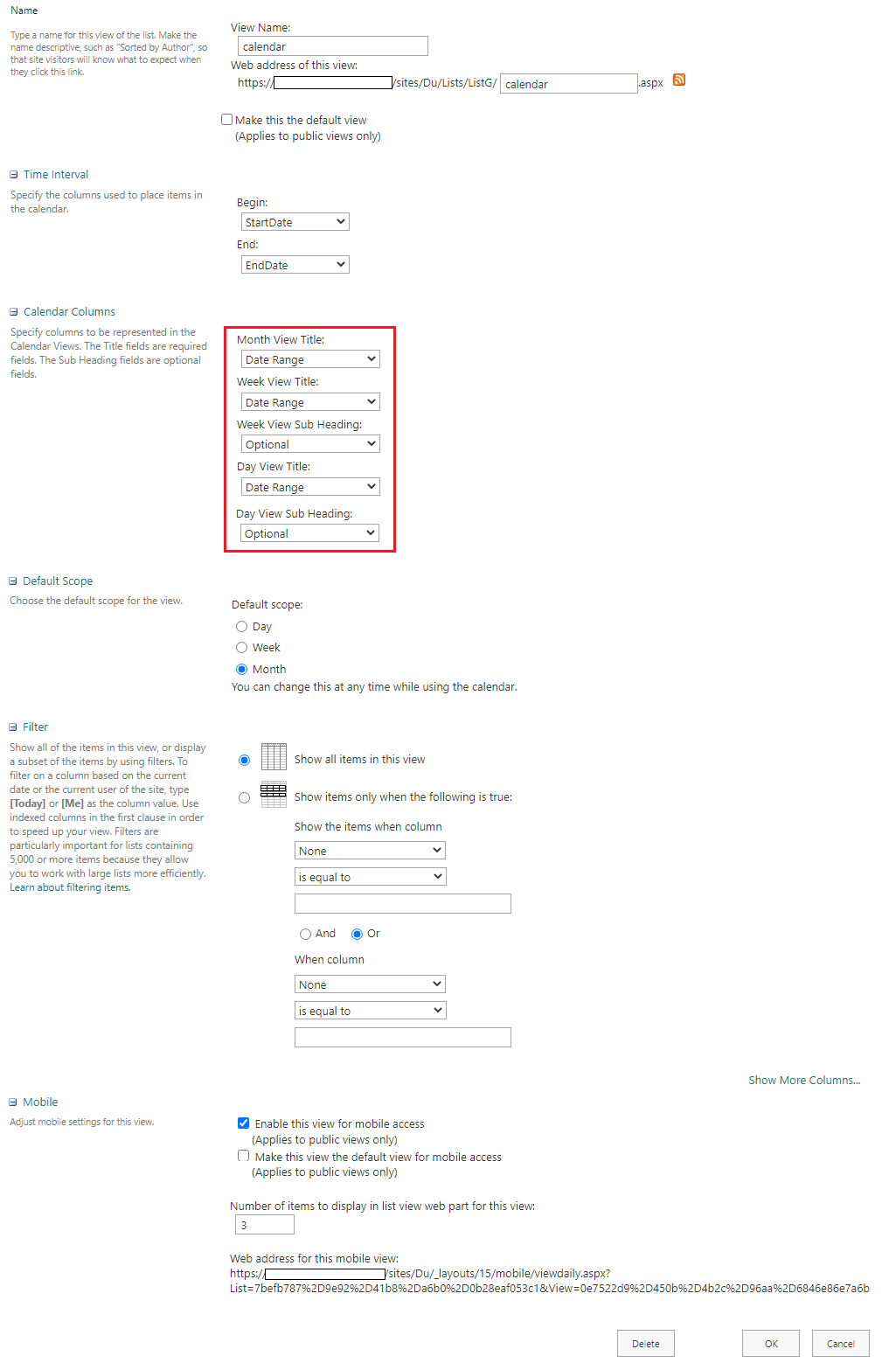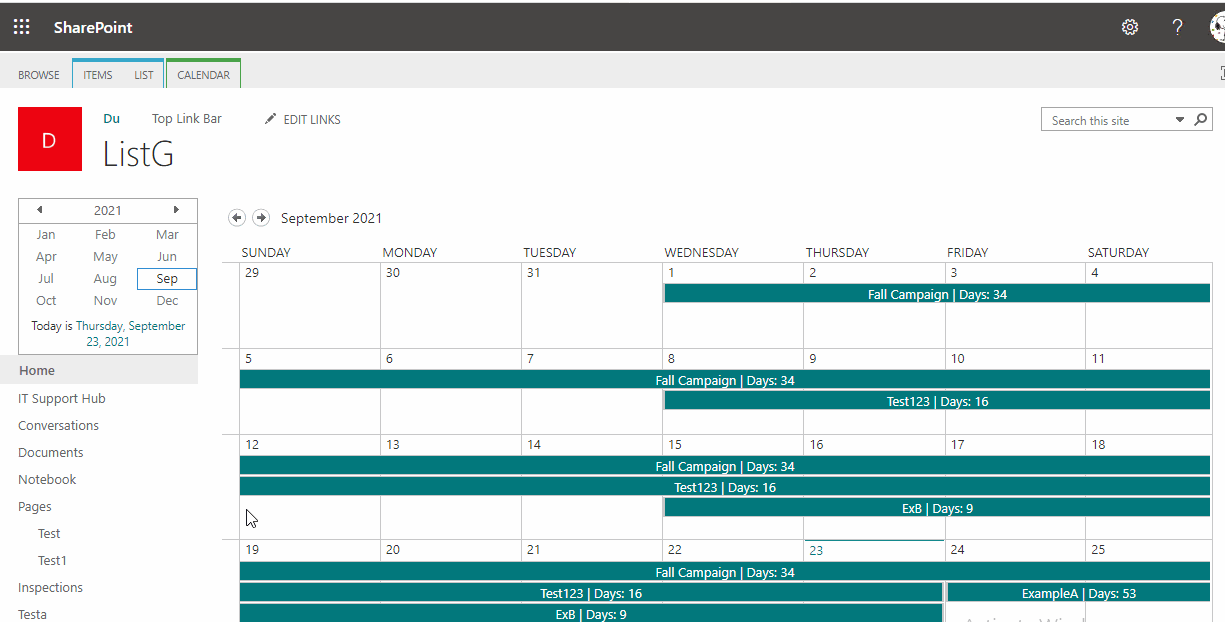Thanks so much! I was with you up to step 4, but then you lost me. When you say "edit the calendar view" I'm assuming you mean in List Settings, vs. the dropdown Edit this view from the actual calendar. When I go to the Calendar View in List Settings the only part of your screenshot above that is actually available to me is the Name and Filters. Time Interval, Calendar Columns, and Default Scope are not in my Edit View options. Should I have started with a new calendar view vs. trying to work with the default one?
Edit to say that I can recreate what you demonstrated with a separate calendar view, but it looks like the one in your picture, which does not look like the nicely formatted default calendar view. This is why I was hoping to hack the default calendar, which looks more like all the other SharePoint apps we're using. But this is progress, anyway!