Hi @Haneesha .Kappala ,
If the user account that runs task is member of Administrators group, you could select "Run with highest privileges" in the task and test if it helps.
This browser is no longer supported.
Upgrade to Microsoft Edge to take advantage of the latest features, security updates, and technical support.
I have scheduled a task running all the time on my Windows server 2016.
Connecting through RDS, few functionalities require user to be logged on to the server to be processed but it seems user log offs after a time limit. After certain time limit, task was facing "Access denied 0x80004005" Error
i have tried changing the following in RDS host settings in group policy:
automatic re connection -> enabled
deny logoff of an administrator logged in to the console session -> enabled
configure keep alive connection interval -> 99999
session time limits -> disabled
But they didnt help my task, still its facing "Access denied 0x80004005" Error
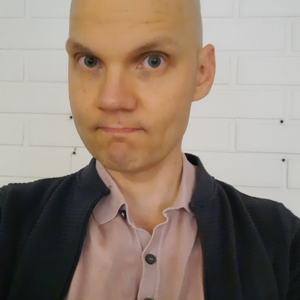
Hi @Haneesha .Kappala ,
If the user account that runs task is member of Administrators group, you could select "Run with highest privileges" in the task and test if it helps.
Hi,
After making the changes please have your users completely sign off of their session and log back on for the change to take effect.
Thanks,
Jenny